[et_pb_section fb_built=»1″ _builder_version=»3.22.3″][et_pb_row module_class=» et_pb_row_fullwidth» _builder_version=»3.25″ width=»89%» width_tablet=»80%» width_last_edited=»on|desktop» max_width=»89%» max_width_tablet=»80%» max_width_last_edited=»on|desktop» module_alignment=»center» make_fullwidth=»on» column_structure=»1_5,3_5,1_5″][et_pb_column type=»1_5″ _builder_version=»3.25″ custom_padding=»|||» custom_padding__hover=»|||»][et_pb_text disabled_on=»on|on|» admin_label=»Recurso Usuários – Navegação vertical» _builder_version=»3.21.1″ z_index_tablet=»500″ global_module=»12382″ saved_tabs=»all»]
[/et_pb_text][et_pb_text disabled_on=»on|on|» admin_label=»ESP – Artigos Relacionados» _builder_version=»3.20.1″ text_font=»|600|||||||» text_text_color=»#727272″ header_line_height=»1.1em» header_2_font=»|800||||on|||» header_2_text_align=»left» header_2_text_color=»#494949″ header_3_font=»|600|||||||» header_3_text_color=»#494949″ header_3_font_size=»14px» header_3_line_height=»1.2em» module_alignment=»left» saved_tabs=»all»]
Artículos Relacionados
[/et_pb_text][/et_pb_column][et_pb_column type=»3_5″ _builder_version=»3.25″ custom_padding=»|||» custom_padding__hover=»|||»][et_pb_post_title meta=»off» featured_image=»off» _builder_version=»3.22.7″ title_font=»|700||||on|||» title_font_size=»36px» border_width_bottom=»3px» border_color_bottom=»#0c71c3″ custom_margin=»||30px»]
[/et_pb_post_title][et_pb_text _builder_version=»3.26.3″ custom_margin=»-28px||» custom_margin_last_edited=»on|phone» locked=»off»]
Puede adjuntar archivos en sus Indicadores, facilitando el acceso a informes o presentaciones, por ejemplo.
Seleccione el indicador al que desea agregar un archivo adjunto y haga clic en el icono de datos adjuntos.
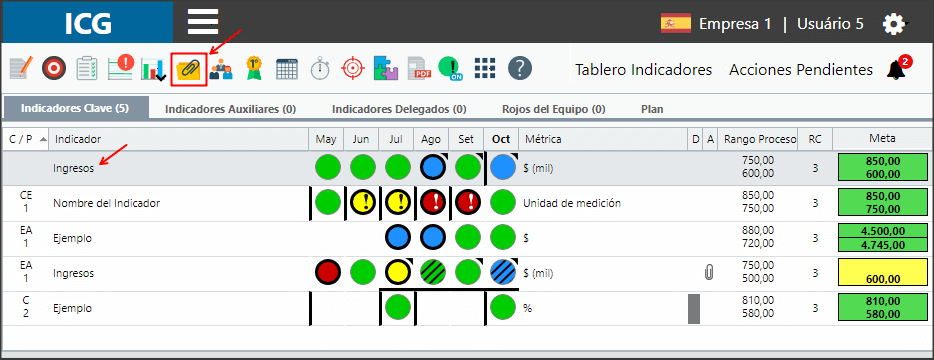
En la ventana de datos adjuntos, debe hacer clic en «Elegir archivo» y señalar dónde está en su equipo.
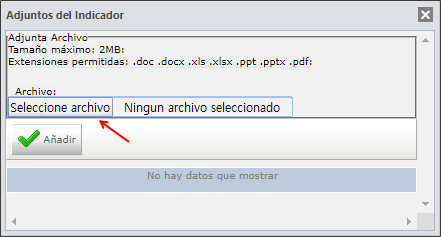
[/et_pb_text][et_pb_text _builder_version=»3.19.9″ background_color=»rgba(70,147,42,0.27)» border_width_left=»5px» border_color_left=»rgba(0,48,3,0.34)» box_shadow_style=»preset3″ custom_margin=»|15px||15px» custom_padding=»10px|15px|10px|20px|true» saved_tabs=»all» locked=»off»]
RECORDATORIO:
Preste atención al tamaño máximo de cada archivo y las extensiones permitidas.
[/et_pb_text][et_pb_text _builder_version=»3.26.3″ locked=»off»]

Ahora que el archivo está seleccionado, simplemente haga clic en «Añadir».
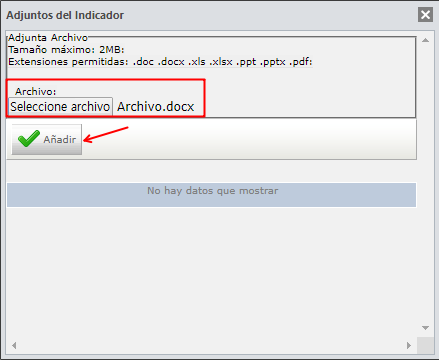
Su adjunto aparecerá en la lista de datos adjuntos del indicador. Para eliminar un archivo, simplemente haga clic en X.
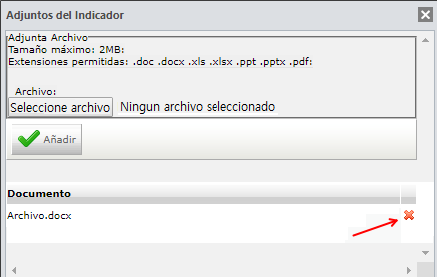
Una marca aparecerá en su Indicador, indicando que tiene archivos adjuntos. Puede hacer clic en este icono para ver los archivos añadidos en su Indicador.
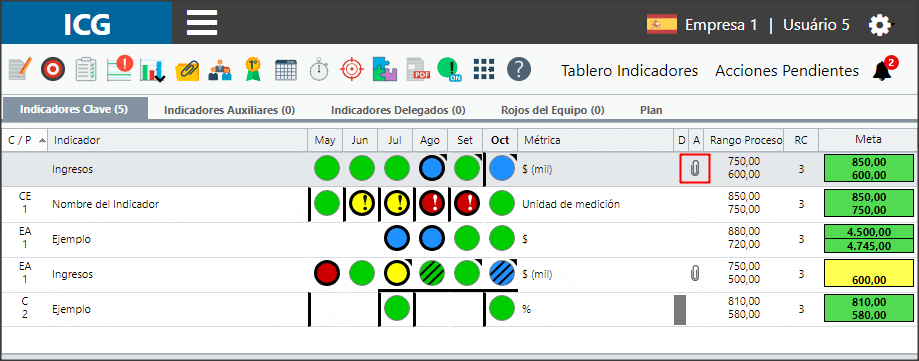
[/et_pb_text][/et_pb_column][et_pb_column type=»1_5″ _builder_version=»3.25″ custom_padding=»|||» custom_padding__hover=»|||»][et_pb_image src=»https://suporte.quattrus.com/wp-content/uploads/2019/03/esp-banner-suporte-01.png» align_tablet=»center» align_last_edited=»on|desktop» disabled_on=»on|on|» admin_label=»ESP – Banner – Contato Suporte» _builder_version=»3.22.7″ max_width=»100%» z_index=»0″ global_module=»11596″ saved_tabs=»all»]
[/et_pb_image][et_pb_image src=»https://suporte.quattrus.com/wp-content/uploads/2019/02/esp-banner-consultoria.jpeg» url=»https://pages.qualitin.com.br/consultoria-gestion-estrategica» url_new_window=»on» align_tablet=»center» align_last_edited=»on|desktop» disabled_on=»on|on|» admin_label=»ESP – Banner – Consultoria» _builder_version=»3.22.7″ global_module=»11584″ saved_tabs=»all»]
[/et_pb_image][/et_pb_column][/et_pb_row][/et_pb_section]
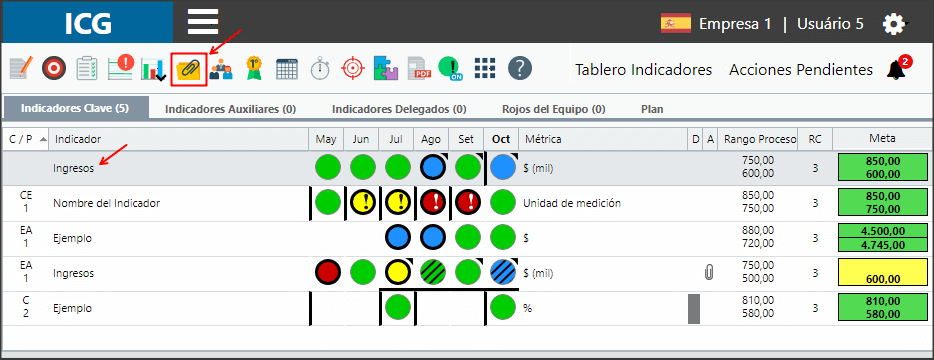
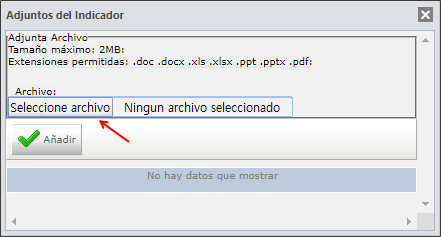

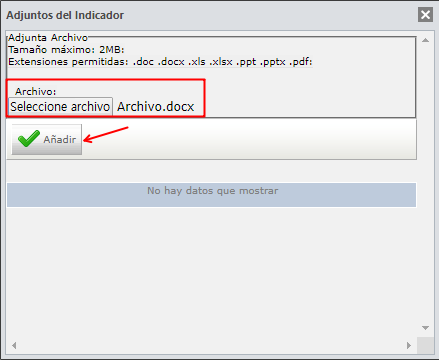
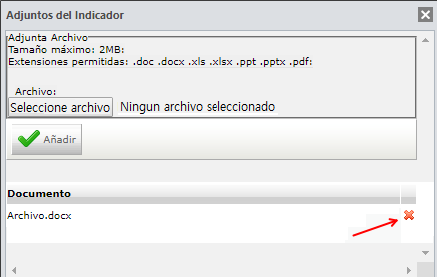
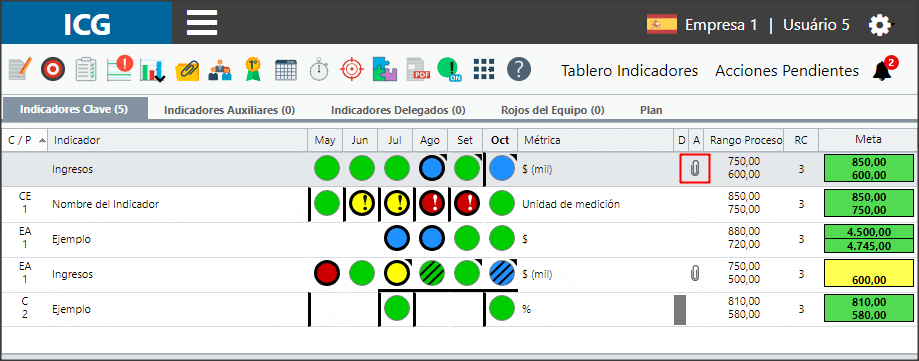


 Português
Português English
English