[/et_pb_text][et_pb_text disabled_on=”on|on|” admin_label=”Artigos Relacionados” _builder_version=”4.9.2″ text_font=”|600|||||||” text_text_color=”#727272″ header_line_height=”1.1em” header_2_font=”|800||||on|||” header_2_text_align=”left” header_2_text_color=”#494949″ header_3_font=”|600|||||||” header_3_text_color=”#494949″ header_3_font_size=”14px” header_3_line_height=”1.2em” module_alignment=”left” z_index_tablet=”500″ text_text_shadow_horizontal_length_tablet=”0px” text_text_shadow_vertical_length_tablet=”0px” text_text_shadow_blur_strength_tablet=”1px” link_text_shadow_horizontal_length_tablet=”0px” link_text_shadow_vertical_length_tablet=”0px” link_text_shadow_blur_strength_tablet=”1px” ul_text_shadow_horizontal_length_tablet=”0px” ul_text_shadow_vertical_length_tablet=”0px” ul_text_shadow_blur_strength_tablet=”1px” ol_text_shadow_horizontal_length_tablet=”0px” ol_text_shadow_vertical_length_tablet=”0px” ol_text_shadow_blur_strength_tablet=”1px” quote_text_shadow_horizontal_length_tablet=”0px” quote_text_shadow_vertical_length_tablet=”0px” quote_text_shadow_blur_strength_tablet=”1px” header_text_shadow_horizontal_length_tablet=”0px” header_text_shadow_vertical_length_tablet=”0px” header_text_shadow_blur_strength_tablet=”1px” header_2_text_shadow_horizontal_length_tablet=”0px” header_2_text_shadow_vertical_length_tablet=”0px” header_2_text_shadow_blur_strength_tablet=”1px” header_3_text_shadow_horizontal_length_tablet=”0px” header_3_text_shadow_vertical_length_tablet=”0px” header_3_text_shadow_blur_strength_tablet=”1px” header_4_text_shadow_horizontal_length_tablet=”0px” header_4_text_shadow_vertical_length_tablet=”0px” header_4_text_shadow_blur_strength_tablet=”1px” header_5_text_shadow_horizontal_length_tablet=”0px” header_5_text_shadow_vertical_length_tablet=”0px” header_5_text_shadow_blur_strength_tablet=”1px” header_6_text_shadow_horizontal_length_tablet=”0px” header_6_text_shadow_vertical_length_tablet=”0px” header_6_text_shadow_blur_strength_tablet=”1px” box_shadow_horizontal_tablet=”0px” box_shadow_vertical_tablet=”0px” box_shadow_blur_tablet=”40px” box_shadow_spread_tablet=”0px” saved_tabs=”all” locked=”off”]
Related Posts
[/et_pb_text][/et_pb_column][et_pb_column type=”3_5″ _builder_version=”3.25″ custom_padding=”|||” custom_padding__hover=”|||”][et_pb_post_title meta=”off” featured_image=”off” _builder_version=”3.19.18″ title_font=”|700||||on|||” title_font_size=”36px” hover_enabled=”0″ border_width_bottom=”5″ border_color_bottom=”#0c71c3″ sticky_enabled=”0″][/et_pb_post_title][et_pb_text admin_label=”Info” _builder_version=”4.9.7″ text_font=”||on||||||” text_font_size=”12px” text_letter_spacing=”1px” text_line_height=”1.5em” custom_margin=”-40px|0px||” custom_margin_tablet=”-20px|0px||” custom_margin_phone=”” custom_margin_last_edited=”on|desktop” custom_padding=”0px|0px||” hover_enabled=”0″ z_index_tablet=”500″ sticky_enabled=”0″]
There are several ways to totalize a KPI, in this article we will detail each of the functions provided by the ICG. To find out how to totalize a KPI, visit our KPI Totalization article.
[/et_pb_text][et_pb_text ul_item_indent=”30px” _builder_version=”4.9.7″ custom_margin=”-10px|||” custom_padding=”|25px||25px” hover_enabled=”0″ border_color_top=”#0c71c3″ sticky_enabled=”0″]When entering the KPI Register and going to the Totalization tab, you can select which function will totalize the KPI.
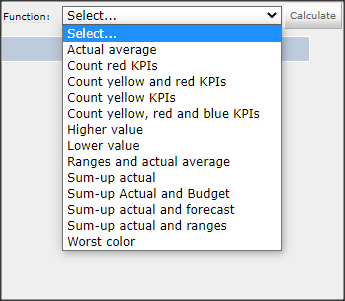
Below we will explain how each of these functions work:
- Count Yellows: it will count the number of KPIs with yellow beacons in the month. In the measurements of the KPI being totaled, the values of the “Done” field will be blocked for editing. The user must register the values for the Green and Customer Bands.
- Count Yellows and Reds: it will count the number of KPIs with yellow and red beacons in the month. In the measurements of the KPI being totaled, the values of the “Done” field will be blocked for editing. The user must register the values for the Green and Customer Bands.
- Count Yellows, Reds and Blues: it will count the number of KPIs with yellow, red and blue beacons in the month. In the measurements of the KPI being totaled, the values of the “Done” field will be blocked for editing. The user must register the values for the Green and Customer Bands.
- Count Red: it will count the number of KPIs with red beacons in the month. In the measurements of the KPI being totaled, the values of the “Done” field will be blocked for editing. The user must register the values for the Green and Customer Bands.
- Highest value: it will bring the same value of the KPI with the highest measurement (performed). In the measurements of the KPI being totaled, the values of the “Done” field will be blocked for editing. The user must register the values for the Green and Customer Bands.
- Average Value: it will average the measurements (performed) of the KPIs. In the measurements of the KPI being totaled, the values of the “Done” field will be blocked for editing. The user must register the values for the Green and Customer Bands.
- Average Value and Average of the Tracks: it will average the measurements and bands (green and customer) of the KPIs. In the measurements of the KPI being totaled, all values will be blocked for editing.
- Lower value: it will bring the same value of the KPI with the smallest measurement. In the measurements of the KPI being totaled, the values of the “Done” field will be blocked for editing. The user must register the values for the Green and Customer Bands.
- Worst Color: it will bring the same color as the KPI with the worst beacon. In the measurements of the KPI being totaled, all values will be blocked for editing. Note that no value will be brought from the totalization. If you want to register any amount, it must be done before totaling the desired KPI.
- Sum Actual and Budgeted: it will add up all the realized and budgeted values of the KPIs, based on a calculation so that it is statistically correct. In the measurements of the KPI that is being totaled, the values of the field “Accomplished” and “Budgeted” will be blocked for editing. The user must register the values for the Green Band.Take care that the types of items are the same, otherwise there may be an error in the sum of the values.
- Adding Values: it will add up all the realized values. In the measurements of the KPI being totaled, the values of the “Done” field will be blocked for editing. The user must register the values for the Green and Customer Bands. Take care that the types of KPIs are the same, otherwise there may be an error in the sum of the values.
- Add Values and Ranges: it will add all the values of the accomplished, of the green band and of the customer band. In the measurements of the item being totaled, all values will be blocked for editing. Take care that the types of KPIs are the same, otherwise there may be an error in the sum of the values.
- Adding Values and Expected: it will add the values of the accomplished and green band. In the measurements of the KPI being totaled, the predicted and realized values will be blocked for editing. Take care that the type of KPIs are the same, otherwise there may be an error in the sum of the values.
IMPORTANT:
- In the item being totalized, the predicted and actual values will be locked (with a padlock) for editing on the measurement screen;
- For the Sum and Average functions, the items that are part of the totalization must be of the same type. See more in the KPI Registration: KPI Types article.
For KPIs of type 1C, the calculation of the Sum Values and Bands function is different for the Green Band . See below how the calculation is done:
- Calculates the difference between the bands;
- Square the difference;
- Add the squares of the KPIs;
- Make the square root of the sum of the squares;
- Make the Green Band Average;
- Sum the average of the KPIs;
- The Lower Green Band is the average of the KPIs minus half the square root of the sum;
- The Upper Green Band is the average of the KPIs plus half the square root of the sum;
[/et_pb_text][/et_pb_column][et_pb_column type=”1_5″ _builder_version=”3.25″ custom_padding=”|||” custom_padding__hover=”|||”][et_pb_image src=”https://suporte.quattrus.com/wp-content/uploads/2021/03/Artboard-2-copy-5.jpg” title_text=”Artboard 2 copy 5″ align_tablet=”center” align_phone=”” align_last_edited=”on|desktop” disabled_on=”on|on|” admin_label=”ESP – Banner – Contato Suporte” _builder_version=”4.9.2″ z_index=”0″ always_center_on_mobile=”on” saved_tabs=”all” locked=”off”][/et_pb_image][et_pb_image src=”https://suporte.quattrus.com/wp-content/uploads/2021/03/Prancheta-1.jpg” title_text=”Prancheta 1″ url=”https://www.qualitin.com.br/consultoria/” url_new_window=”on” align_tablet=”center” align_phone=”” align_last_edited=”on|desktop” disabled_on=”on|on|” admin_label=”Banner – Consultoria” _builder_version=”4.9.2″ max_width=”100%” saved_tabs=”all” locked=”off”][/et_pb_image][/et_pb_column][/et_pb_row][/et_pb_section]


 Português
Português