Related posts
[/et_pb_text][/et_pb_column][et_pb_column type=”3_5″ _builder_version=”3.25″ custom_padding=”|||” custom_padding__hover=”|||”][et_pb_post_title meta=”off” featured_image=”off” _builder_version=”3.17.6″ title_font=”|700||||on|||” title_font_size=”36px”] [/et_pb_post_title][et_pb_tabs _builder_version=”4.9.2″ hover_enabled=”0″ sticky_enabled=”0″][et_pb_tab title=”Add a meeting” _builder_version=”4.9.2″ hover_enabled=”0″ sticky_enabled=”0″]
To access the Meeting Agenda, click on the icon indicated below:
![]()
The system will open the Agenda screen.
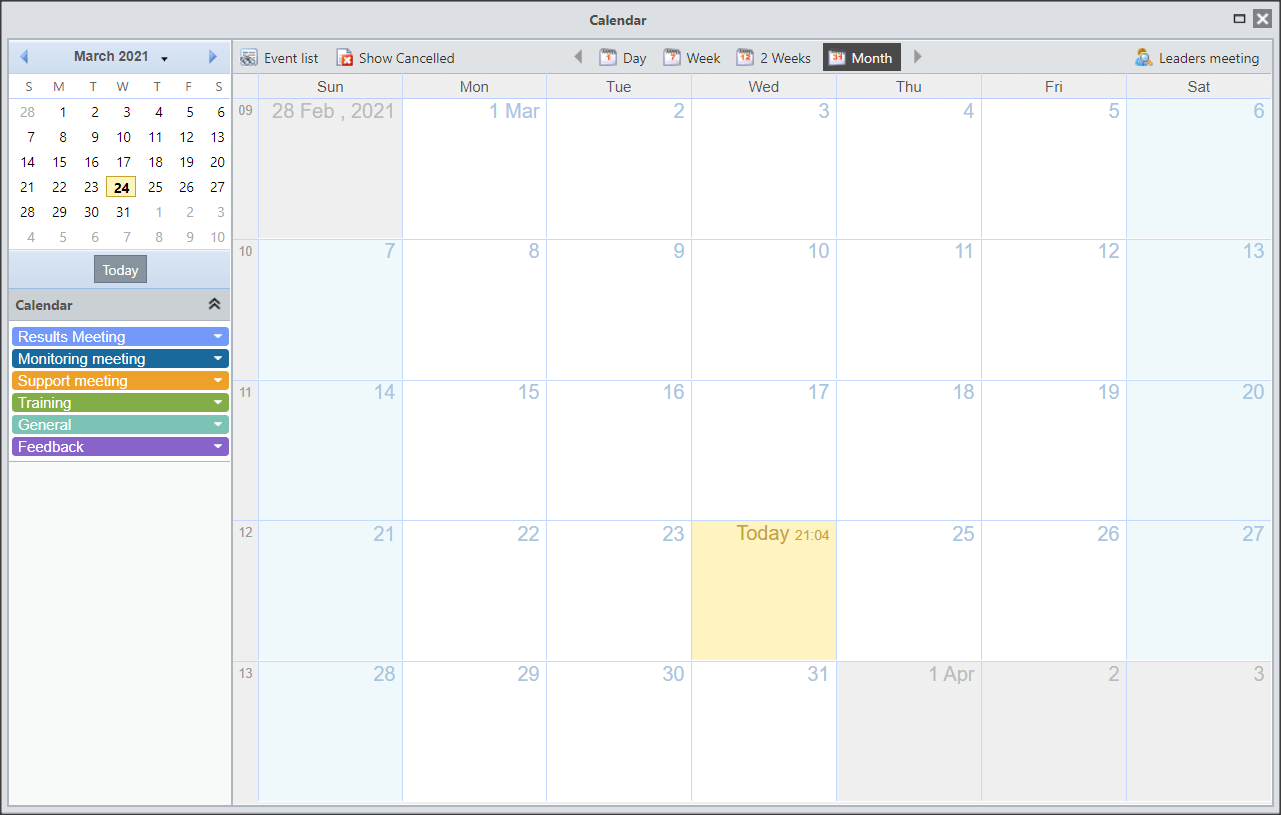
In the upper left corner, you will see the smaller calendar and, below, you can configure which types of meetings will appear on the agenda. By default, everyone will be selected. To hide some type of meeting, just click on the desired meeting that will be hatched, as shown below:
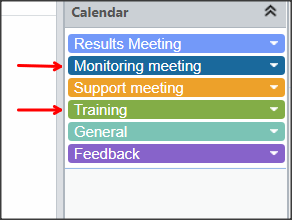
To register a new Meeting, just click on the desired day. An Add Event window will open.
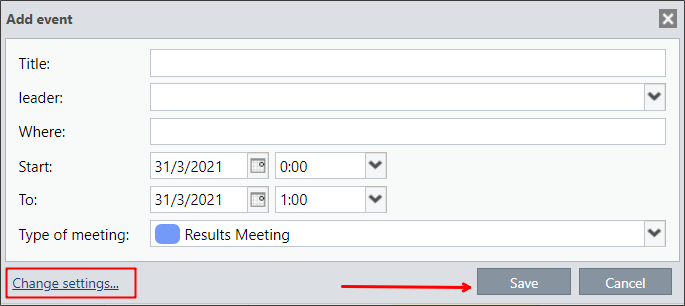
- Title: Define the name of the meeting.
- Leader: Who will apply the meeting, the “owner” of the meeting.
- Where: The location where the meeting will take place.
- Start and End: Set the meeting time.
- Meeting type: Select whether the event will be a RR (Results Meeting), Support Meeting, Training, General or Feedback.
Click Save to add the event.
For more information and advanced content on the Agenda, access The Meeting Agenda article.
[/et_pb_tab][et_pb_tab title=”Consult a meeting” _builder_version=”4.9.2″ hover_enabled=”0″ sticky_enabled=”0″]Click on the desired event.
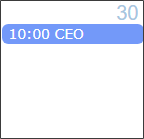
To view more event options, click Change Details.
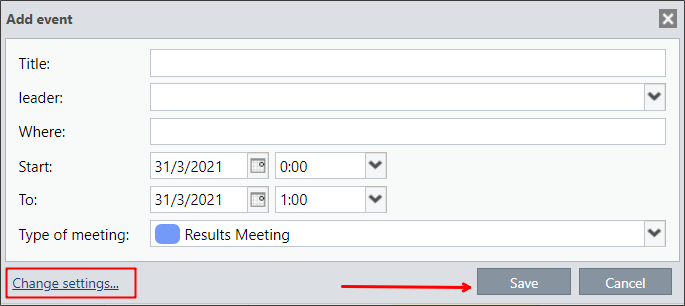
The system will open the Change Event screen.
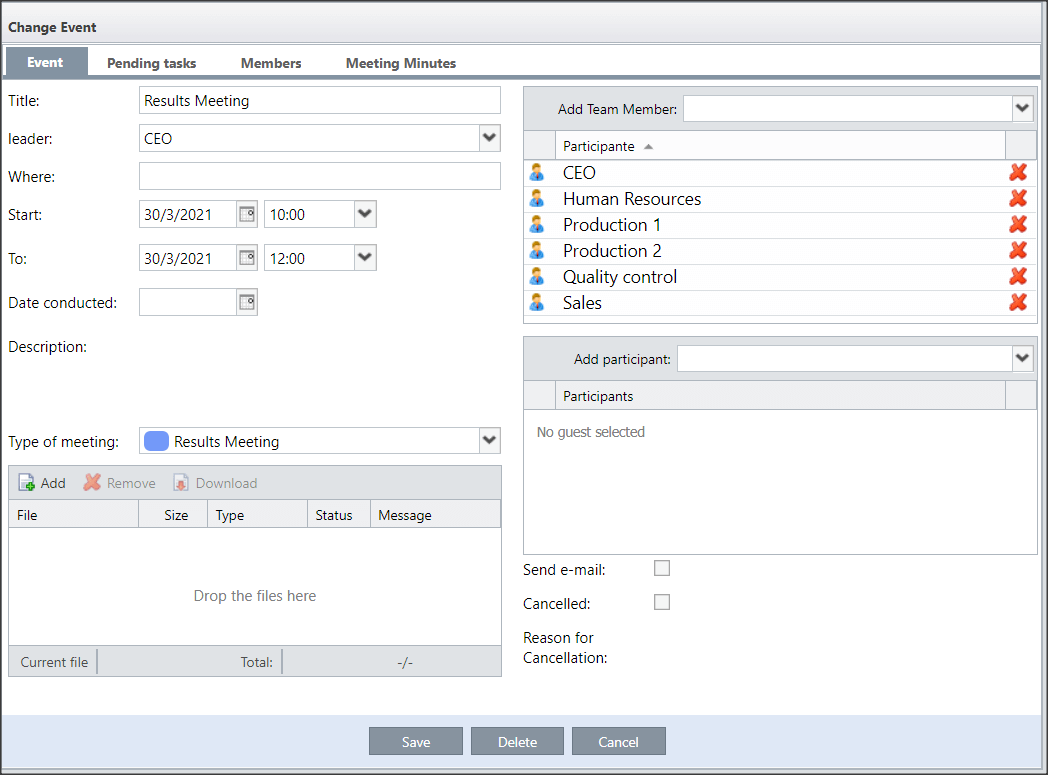
Event Tab
By default, the meeting leader and his subordinates will be selected as participants. To invite more people, just write the name of the desired user in the field “Add Guest”.
Also on this screen, we can select whether an email will be sent to alert about the meeting.
IMPORTANT:
Sending emails from invites requires The Task Monitor enabled. If you do not have this feature enabled, consult your Administrator, Facilitator, Consultant or Qualitin Support.
You can set the meeting to Completed by selecting the date in the Date Done field. You can also include a description for the Meeting and attach files.
Pending tab
In this tab you can add actions that were pending.
Select the priority for the pendency, what should be done, the reason, how or where it should be done, who will be responsible for the pendency, the date of realization and you can define a value that will be used to carry out the pendency.
When finished, you can mark the pending as completed.
Participants Tab
If a participant cannot attend the meeting, a substitute for the user can be defined.
Ata Tab
The meeting leader may write the Minutes of the Meeting, the other participants may only consult the Minutes.
[/et_pb_tab][/et_pb_tabs][/et_pb_column][et_pb_column type=”1_5″ _builder_version=”3.25″ custom_padding=”|||” custom_padding__hover=”|||”][et_pb_image src=”https://suporte.quattrus.com/wp-content/uploads/2021/03/Artboard-2-copy-5.jpg” title_text=”Artboard 2 copy 5″ align_tablet=”center” align_phone=”” align_last_edited=”on|desktop” disabled_on=”on|on|” admin_label=”ESP – Banner – Contato Suporte” _builder_version=”4.9.2″ z_index=”0″ always_center_on_mobile=”on” saved_tabs=”all” locked=”off”][/et_pb_image][et_pb_image src=”https://suporte.quattrus.com/wp-content/uploads/2021/03/Prancheta-1.jpg” title_text=”Prancheta 1″ url=”https://www.qualitin.com.br/consultoria/” url_new_window=”on” align_tablet=”center” align_phone=”” align_last_edited=”on|desktop” disabled_on=”on|on|” admin_label=”Banner – Consultoria” _builder_version=”4.9.2″ max_width=”100%” saved_tabs=”all”][/et_pb_image][/et_pb_column][/et_pb_row][/et_pb_section]


 Português
Português Español
Español