Related posts
[/et_pb_text][/et_pb_column][et_pb_column type=”3_5″ _builder_version=”3.25″ custom_padding=”|||” custom_padding__hover=”|||”][et_pb_post_title meta=”off” featured_image=”off” _builder_version=”3.17.6″ title_font=”|700||||on|||” title_font_size=”36px”][/et_pb_post_title][et_pb_tabs _builder_version=”4.9.2″ hover_enabled=”0″ sticky_enabled=”0″][et_pb_tab title=”Insert Manually” _builder_version=”4.9.2″ hover_enabled=”0″ sticky_enabled=”0″]
To enter manually, just click on the second menu button, as shown below:

You will be redirected to the measurement screen.
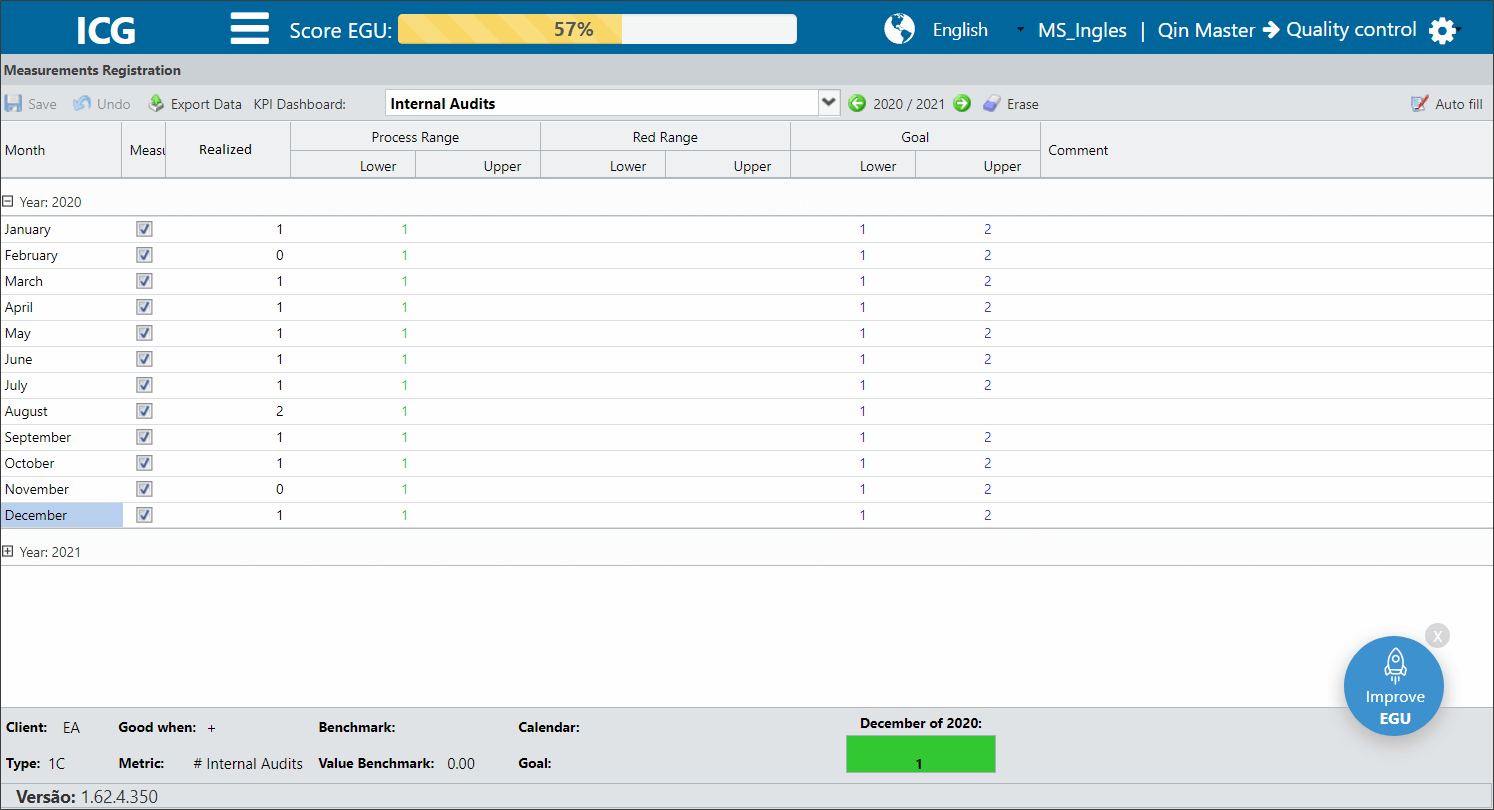
Just enter the value in the desired field. When the values are with the red arrow (indicated below), it means that those data have not yet been computed, and it is necessary to save. To do this, just click the Save button.
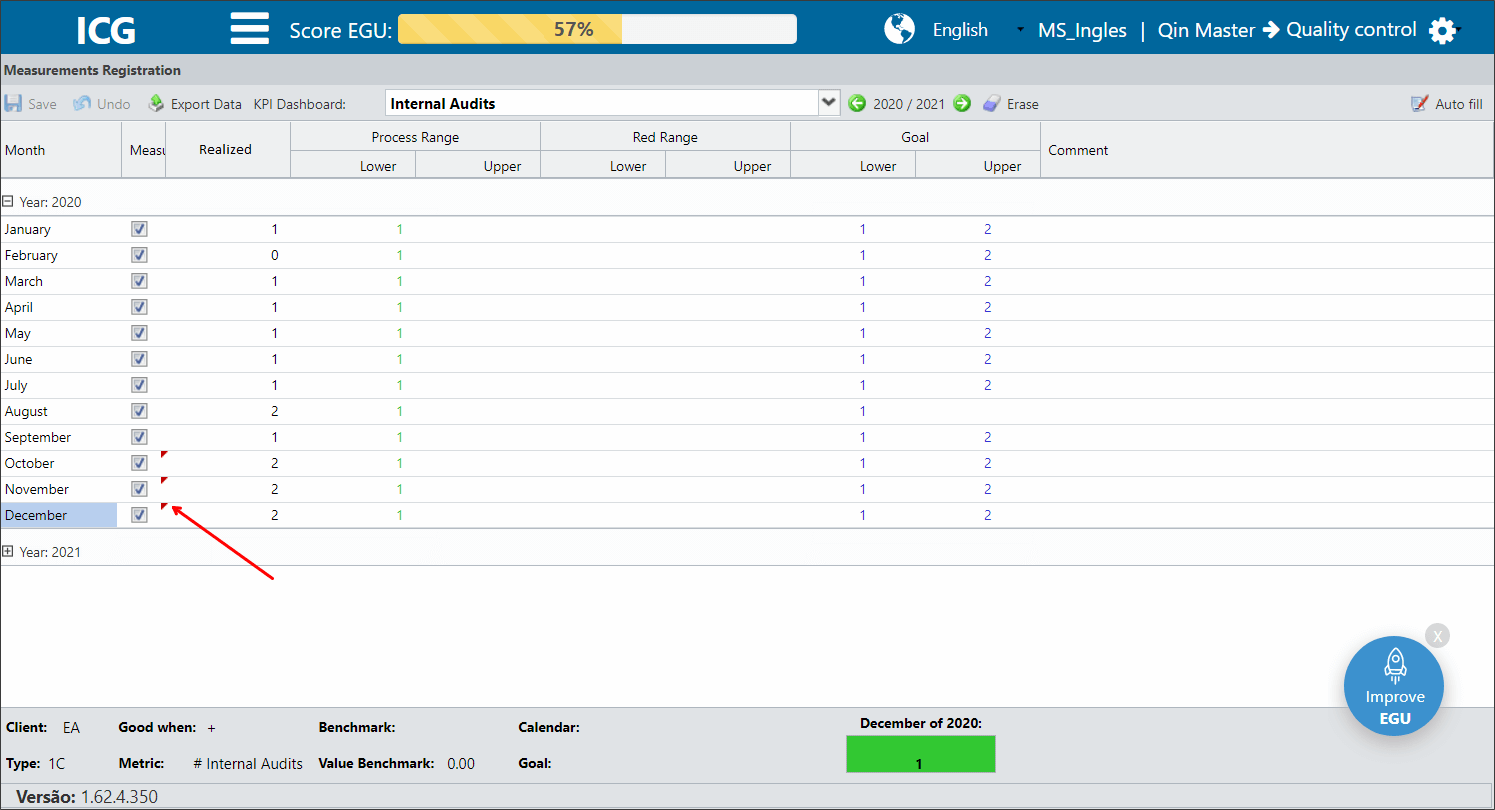
You can also define which months are measured. By default, all months will be marked as measured, but some items are not measured every month.
Just uncheck the check box in the Measured column. This way, the ICG will not count the month for the Green Band and Goal calculations.
You can enter comments in the months, as indicated by the arrow.
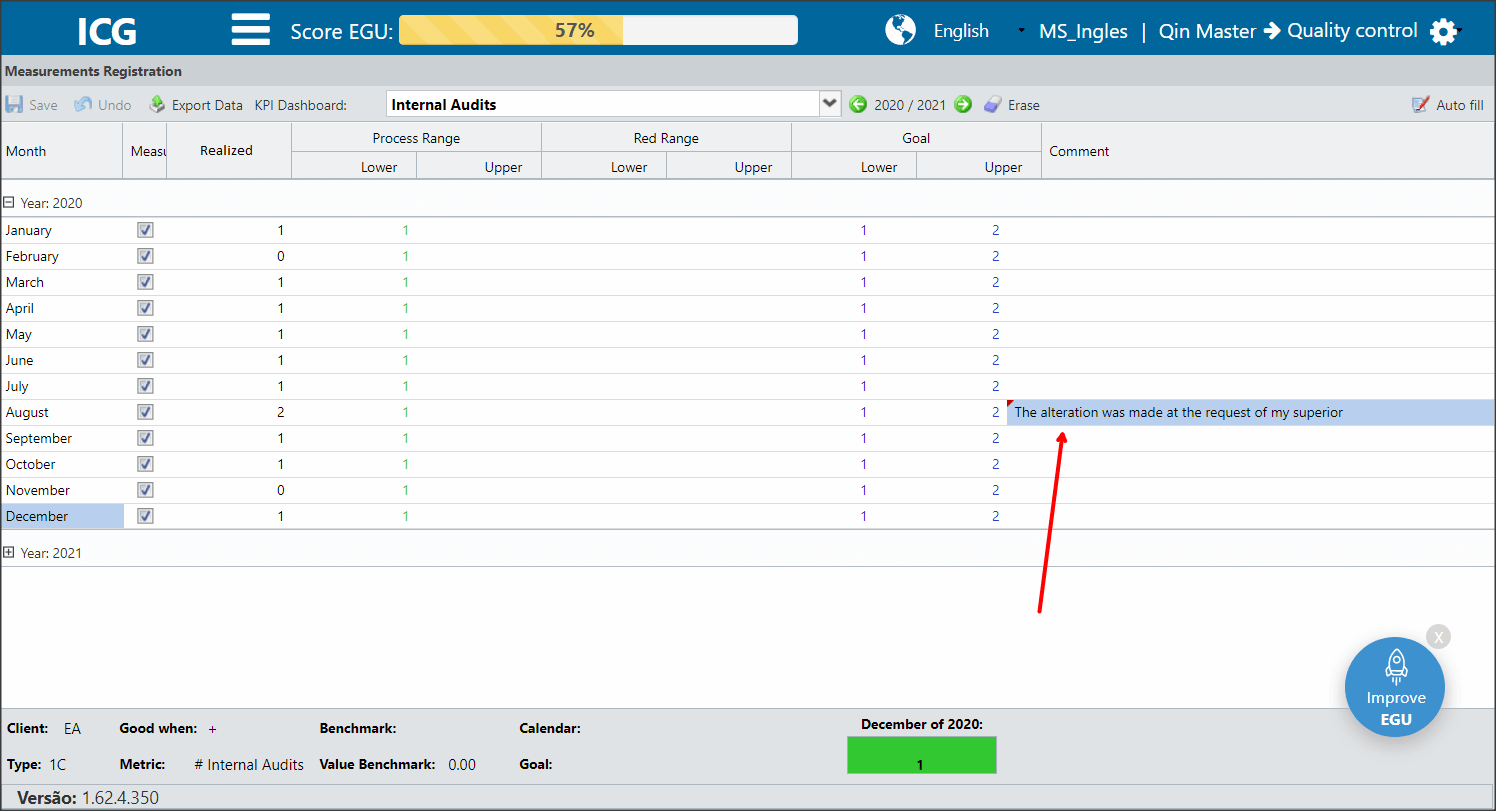
In this menu, you can also:

- Save the entered values;
- Undo the last changes;
- Export KPI measurements;
- Switch between KPIs;
- Switch between years of measurements;
- Erase your measurements;
- Auto Fill (learn more in Auto Fill Function).
You can also enter values directly on the Dashboard. To do this, just double-click on the desired month’s beacon. The system will open the editing window, as shown below:
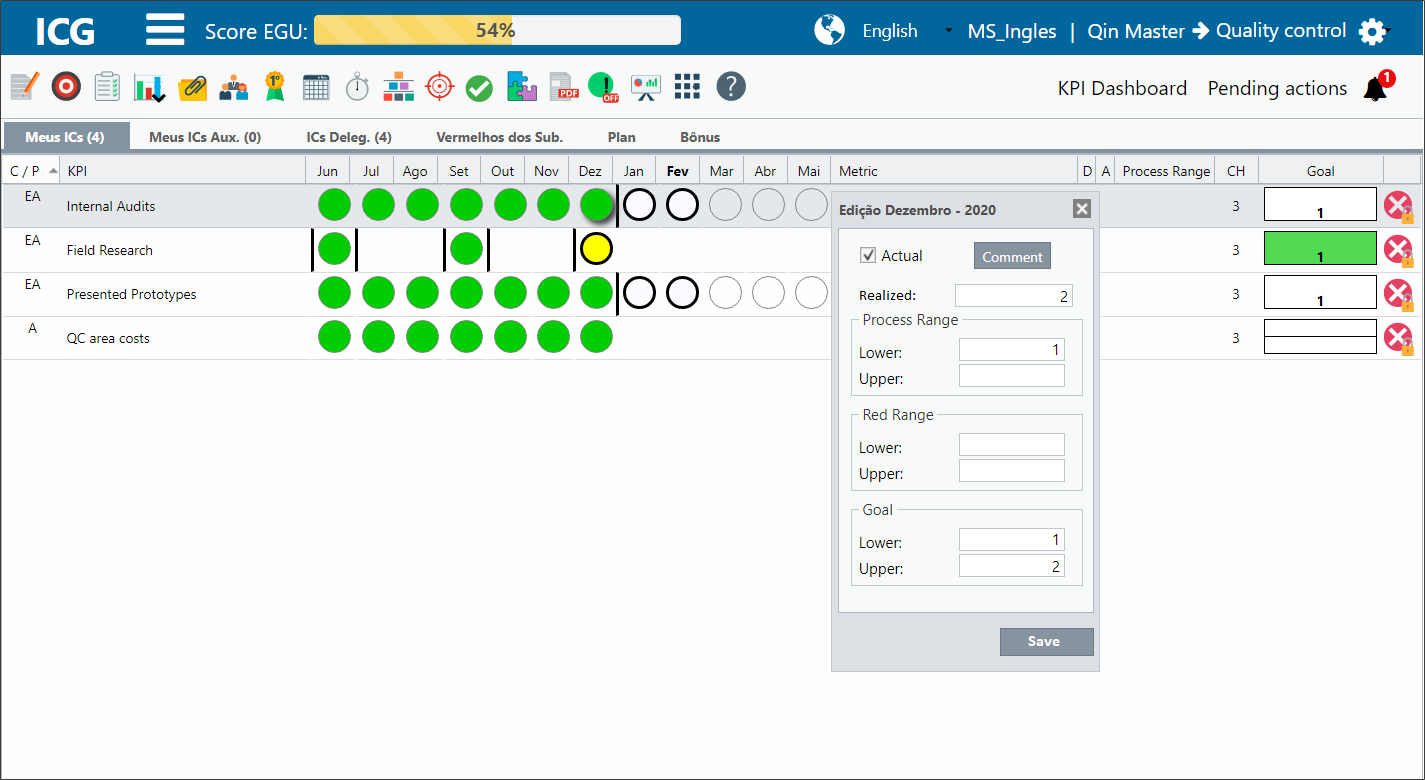
You can enter values or make changes.
As with the Measurements screen, you can write a comment and uncheck the measurement check box for the month.
After finishing, click on Save.
[/et_pb_tab][et_pb_tab title=”Insert by Import ” _builder_version=”4.9.2″ hover_enabled=”0″ sticky_enabled=”0″]To import measurements in the user’s profile, click on the icon indicated by the number 1 and then select the option “Import Data”.
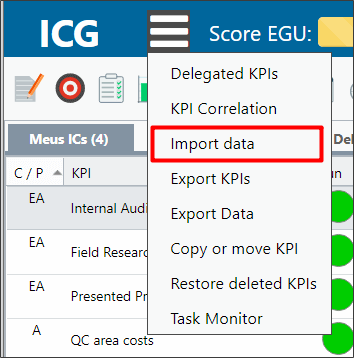
Then, select the “Measurements” type, then search for the file on your computer and click Send. As the image below:
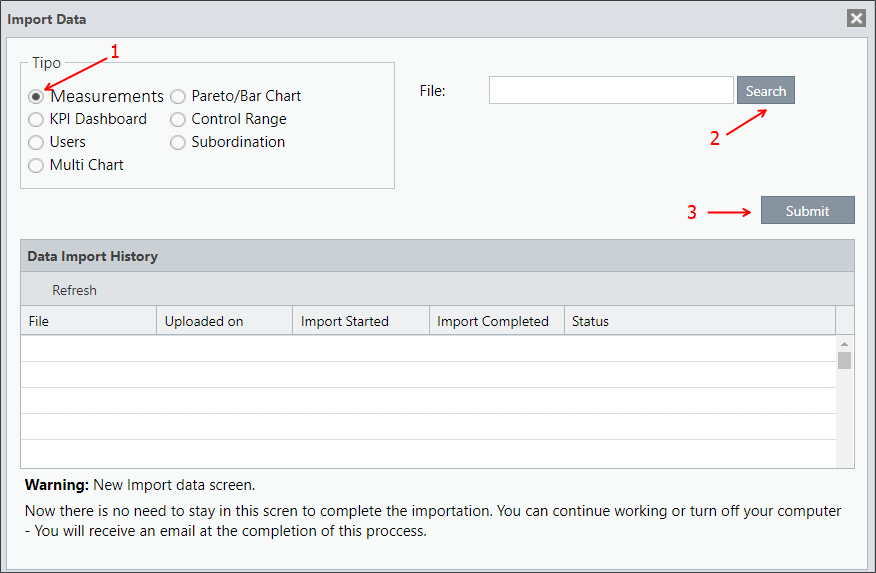
IMPORTANT:
Make sure you are importing an excel file and within the import standards! The spreadsheet cannot contain any filters or formulas. Valid formats are: .xls, .xlsx, .csv
You can click on the “Update” button to see the file upload status. When ready, the status will show the message: “(100%) Import was successful.”
To obtain the Import Pattern and the Instructions for Filling the file, access The Import Measurements article through the User profile.
[/et_pb_tab][/et_pb_tabs][et_pb_text _builder_version=”4.9.1″ background_color=”rgba(70,168,201,0.34)” custom_margin=”|15px||15px” custom_padding=”10px|15px|10px|20px|true” border_width_left=”5px” border_color_left=”rgba(32,159,201,0.59)” box_shadow_style=”preset3″ saved_tabs=”all” locked=”off”]IMPORTANT:In 1C Type KPIs, the user must register the bands according to “Good For”.
- KPI’s Good For LESS (-): the user must register the Green Band and Superior Goal, necessarily.
- KPI’s Good For MORE (+): the user must register the Green Band and Inferior Goal, necessarily.
This setting is determining for the ICG to color the beacons and goals correctly.
[/et_pb_text][/et_pb_column][et_pb_column type=”1_5″ _builder_version=”3.25″ custom_padding=”|||” custom_padding__hover=”|||”][et_pb_image src=”https://suporte.quattrus.com/wp-content/uploads/2021/03/Artboard-2-copy-5.jpg” title_text=”Artboard 2 copy 5″ align_tablet=”center” align_phone=”” align_last_edited=”on|desktop” disabled_on=”on|on|” admin_label=”ESP – Banner – Contato Suporte” _builder_version=”4.9.2″ z_index=”0″ always_center_on_mobile=”on” saved_tabs=”all” locked=”off”][/et_pb_image][et_pb_image src=”https://suporte.quattrus.com/wp-content/uploads/2021/03/Prancheta-1.jpg” title_text=”Prancheta 1″ url=”https://www.qualitin.com.br/consultoria/” url_new_window=”on” align_tablet=”center” align_phone=”” align_last_edited=”on|desktop” disabled_on=”on|on|” admin_label=”Banner – Consultoria” _builder_version=”4.9.2″ max_width=”100%” saved_tabs=”all”][/et_pb_image][/et_pb_column][/et_pb_row][/et_pb_section]


 Português
Português Español
Español