Related posts
Step 04 – Setting KPIs
After making your login, it is time to register your control items. Click the KPI Master icon.

The system will open the KPI Master Screen.
If you already have items registered, click New to add a control item.

See the tabs on the side for how to fill in the fields of your KPI.
After completing the item registration, click Save.

Click on the ICG icon to refresh the home page.

The KPI will appear on your Dashboard.


Fill in the requested fields. To find out what each field means, visit the article Registering a New KPI.
You can also choose to make the KPI an Auxiliary. On your Dashboard, it will be on the Auxiliary KPIs tab. To learn more, access Auxiliary KPIs.
After filling in all the Basic Data, it is time to go to the next tab.
In the “KPI Type” tab, you will select how the data input will be and how the Goal will be calculated.

To find out how to complete this tab, access The KPI Types article
By default, the ICG registers KPIs from January to December, but you can change the duration of an KPI in the “Period” tab.

For more information, access o artigo The KPI Period article.
Attention: Changing the time course will change the Goal calculation for types 2A and 2B.
Often, the measurement of a KPI depends on other items. In the “Consolidation” tab, you can total your KPI using the following functions:

When a KPI is totaled, it will be indicated in the KPIs panel. See more in Consolidation and Linking Tab.
When you disable a KPI, it will no longer be visible on your panel. To disable a KPI, simply go to the KPI’s registration and click “Disabled”. Don’t forget to save.

To find out in which cases a KPI cannot be disabled, access The Delete KPI article.
To restore KPIs, click on the icon indicated below and select the option “Restore Deleted KPIs”.

Select the desired KPI and click Restore.