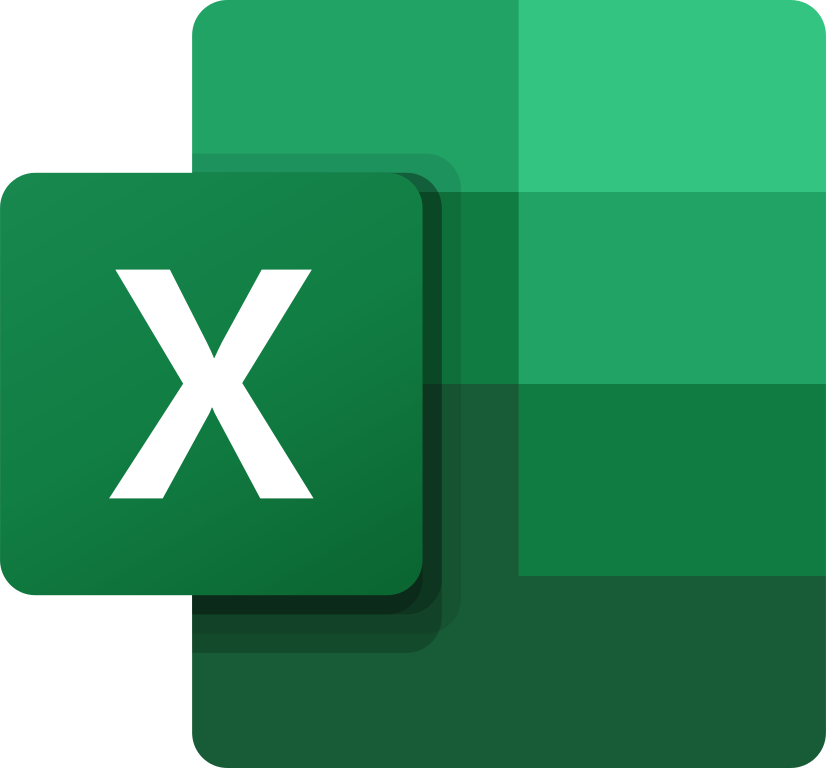[et_pb_section fb_built=”1″ disabled_on=”on|on|off” _builder_version=”4.4.8″][et_pb_row column_structure=”1_5,3_5,1_5″ module_class=” et_pb_row_fullwidth” _builder_version=”3.25″ width=”89%” width_tablet=”80%” width_phone=”” width_last_edited=”on|desktop” max_width=”89%” max_width_tablet=”80%” max_width_phone=”” max_width_last_edited=”on|desktop” module_alignment=”center” make_fullwidth=”on”][et_pb_column type=”1_5″ _builder_version=”3.25″ custom_padding=”|||” custom_padding__hover=”|||”][et_pb_text disabled_on=”on|on|” admin_label=”Importa Exporta Usuário – Navegação vertical” _builder_version=”4.9.2″ z_index_tablet=”500″ saved_tabs=”all”]
[/et_pb_text][et_pb_text disabled_on=”on|on|” admin_label=”Artigos Relacionados” _builder_version=”4.9.2″ text_font=”|600|||||||” text_text_color=”#727272″ header_line_height=”1.1em” header_2_font=”|800||||on|||” header_2_text_align=”left” header_2_text_color=”#494949″ header_3_font=”|600|||||||” header_3_text_color=”#494949″ header_3_font_size=”14px” header_3_line_height=”1.2em” module_alignment=”left” z_index_tablet=”500″ text_text_shadow_horizontal_length_tablet=”0px” text_text_shadow_vertical_length_tablet=”0px” text_text_shadow_blur_strength_tablet=”1px” link_text_shadow_horizontal_length_tablet=”0px” link_text_shadow_vertical_length_tablet=”0px” link_text_shadow_blur_strength_tablet=”1px” ul_text_shadow_horizontal_length_tablet=”0px” ul_text_shadow_vertical_length_tablet=”0px” ul_text_shadow_blur_strength_tablet=”1px” ol_text_shadow_horizontal_length_tablet=”0px” ol_text_shadow_vertical_length_tablet=”0px” ol_text_shadow_blur_strength_tablet=”1px” quote_text_shadow_horizontal_length_tablet=”0px” quote_text_shadow_vertical_length_tablet=”0px” quote_text_shadow_blur_strength_tablet=”1px” header_text_shadow_horizontal_length_tablet=”0px” header_text_shadow_vertical_length_tablet=”0px” header_text_shadow_blur_strength_tablet=”1px” header_2_text_shadow_horizontal_length_tablet=”0px” header_2_text_shadow_vertical_length_tablet=”0px” header_2_text_shadow_blur_strength_tablet=”1px” header_3_text_shadow_horizontal_length_tablet=”0px” header_3_text_shadow_vertical_length_tablet=”0px” header_3_text_shadow_blur_strength_tablet=”1px” header_4_text_shadow_horizontal_length_tablet=”0px” header_4_text_shadow_vertical_length_tablet=”0px” header_4_text_shadow_blur_strength_tablet=”1px” header_5_text_shadow_horizontal_length_tablet=”0px” header_5_text_shadow_vertical_length_tablet=”0px” header_5_text_shadow_blur_strength_tablet=”1px” header_6_text_shadow_horizontal_length_tablet=”0px” header_6_text_shadow_vertical_length_tablet=”0px” header_6_text_shadow_blur_strength_tablet=”1px” box_shadow_horizontal_tablet=”0px” box_shadow_vertical_tablet=”0px” box_shadow_blur_tablet=”40px” box_shadow_spread_tablet=”0px” saved_tabs=”all”]
Related Posts
[/et_pb_text][/et_pb_column][et_pb_column type=”3_5″ _builder_version=”3.25″ custom_padding=”|||” custom_padding__hover=”|||”][et_pb_post_title meta=”off” featured_image=”off” _builder_version=”3.19.18″ title_font=”|700||||on|||” title_font_size=”36px” border_width_bottom=”5″ border_color_bottom=”#0c71c3″]
[/et_pb_post_title][et_pb_text admin_label=”Info” _builder_version=”4.9.2″ text_font=”||on||||||” text_font_size=”12px” text_letter_spacing=”1px” text_line_height=”1.5em” custom_margin=”-30px|0px||” custom_margin_tablet=”-5px|||” custom_margin_phone=”” custom_margin_last_edited=”on|tablet” custom_padding=”0px|0px||” custom_margin__hover_enabled=”on”]
You can import Measurements for your KPIs and subordinates. Instead of registering the measurements one by one, you can perform this operation only once, via import.
[/et_pb_text][et_pb_text admin_label=”Lista de tópicos” _builder_version=”4.9.2″ max_width=”80%” module_alignment=”center” custom_margin=”-20px||0px|” custom_margin_tablet=”0px||” custom_margin_phone=”” custom_margin_last_edited=”on|phone” custom_padding=”20px||0px|25px” border_radii=”on|15px|15px|15px|15px” border_width_all=”1px” border_color_all=”#d6d6d6″ box_shadow_style=”preset1″]
In this article we will see:
[/et_pb_text][et_pb_text admin_label=”Tópico 1″ module_id=”topic_01″ _builder_version=”4.9.2″ text_font=”||||||||” text_letter_spacing=”1px” header_font=”|||||on|||” header_text_color=”#474747″ header_3_font=”|||||on|||” custom_margin=”30px|0px|10px|0px||true” custom_padding=”10px|||10px||false” border_color_all=”#0c71c3″ border_width_bottom=”3px” border_width_left=”3px”]
Import Instruction and Mask
[/et_pb_text][et_pb_text _builder_version=”4.9.4″ custom_margin=”|25px|0px|25px||true” custom_padding=”||0px”]
You can export the Measurements and use the file as an import template, or download the Import Mask:
Import Mask – Measurements
Check below the way to fill the mask to perform the import correctly:
[/et_pb_text][et_pb_text _builder_version=”4.9.2″ background_color=”rgba(70,147,42,0.27)” custom_margin=”15px|70px|15px|70px” custom_padding=”10px|15px|10px|20px|false” border_width_left=”5px” border_color_left=”rgba(0,48,3,0.34)” box_shadow_style=”preset3″ saved_tabs=”all”]
NOTE:
It must be included in the file from column A (KPI ID) to column N (Type), the remaining columns are for consultation. The first three columns (KPI ID, month and year) must contain the corresponding information. When the measurement columns and band are blank, the value in the ICG will be considered, so that, if there is no change in values, there is no need to fill in.
[/et_pb_text][et_pb_text admin_label=”Tópico 2″ module_id=”topic_02″ _builder_version=”4.9.2″ text_font=”||||||||” text_letter_spacing=”1px” header_font=”|||||on|||” header_text_color=”#474747″ header_3_font=”|||||on|||” custom_margin=”30px|0px|10px|0px||true” custom_padding=”10px|||10px||false” border_color_all=”#0c71c3″ border_width_bottom=”3px” border_width_left=”3px”]
Import Measurements
[/et_pb_text][et_pb_text _builder_version=”4.9.2″ custom_margin=”|25px|0px|25px||true” custom_padding=”||0px”]
Click on the icon indicated below:
Then:
Select the measurement type Search for the completed file as shown above Click Submit
You can click the Update button to see the file upload status. When ready, the status will show the message: “(100%) Import was successful”.
The ICG will indicate if the importation has not taken place correctly. If in your file there is any change in the data already registered, the message of how many records have been updated will appear.
At the end of the import, an email notification of the completion of the process will be sent.
Important : In KPIs of type 1C, the user must register the bands according to the “good for”, if the KPI is good for less, the user must register the upper green band as mandatory, if the item is good for more, the user must register the lower green band as mandatory. This is used for the ICG to paint the KPI’s goal color.
[/et_pb_text][et_pb_text _builder_version=”4.9.2″ background_color=”rgba(70,147,42,0.27)” custom_margin=”15px|70px|15px|70px” custom_padding=”10px|15px|10px|20px|true” border_width_left=”5px” border_color_left=”rgba(0,48,3,0.34)” box_shadow_style=”preset3″ saved_tabs=”all”]
REMINDER: You will receive, along with the completion email, the restoration file containing the data prior to import. If you want to check an information or return with some value, you can consult this file.
[/et_pb_text][/et_pb_column][et_pb_column type=”1_5″ _builder_version=”3.25″ custom_padding=”|||” custom_padding__hover=”|||”][et_pb_image src=”https://suporte.quattrus.com/wp-content/uploads/2021/03/Artboard-2-copy-5.jpg” title_text=”Artboard 2 copy 5″ align_tablet=”center” align_phone=”” align_last_edited=”on|desktop” disabled_on=”on|on|” admin_label=”ESP – Banner – Contato Suporte” _builder_version=”4.9.2″ z_index=”0″ always_center_on_mobile=”on” saved_tabs=”all” locked=”off”][/et_pb_image][et_pb_image src=”https://suporte.quattrus.com/wp-content/uploads/2021/03/Prancheta-1.jpg” title_text=”Prancheta 1″ url=”https://www.qualitin.com.br/consultoria/” url_new_window=”on” align_tablet=”center” align_phone=”” align_last_edited=”on|desktop” disabled_on=”on|on|” admin_label=”Banner – Consultoria” _builder_version=”4.9.2″ max_width=”100%” saved_tabs=”all”][/et_pb_image][/et_pb_column][/et_pb_row][/et_pb_section]
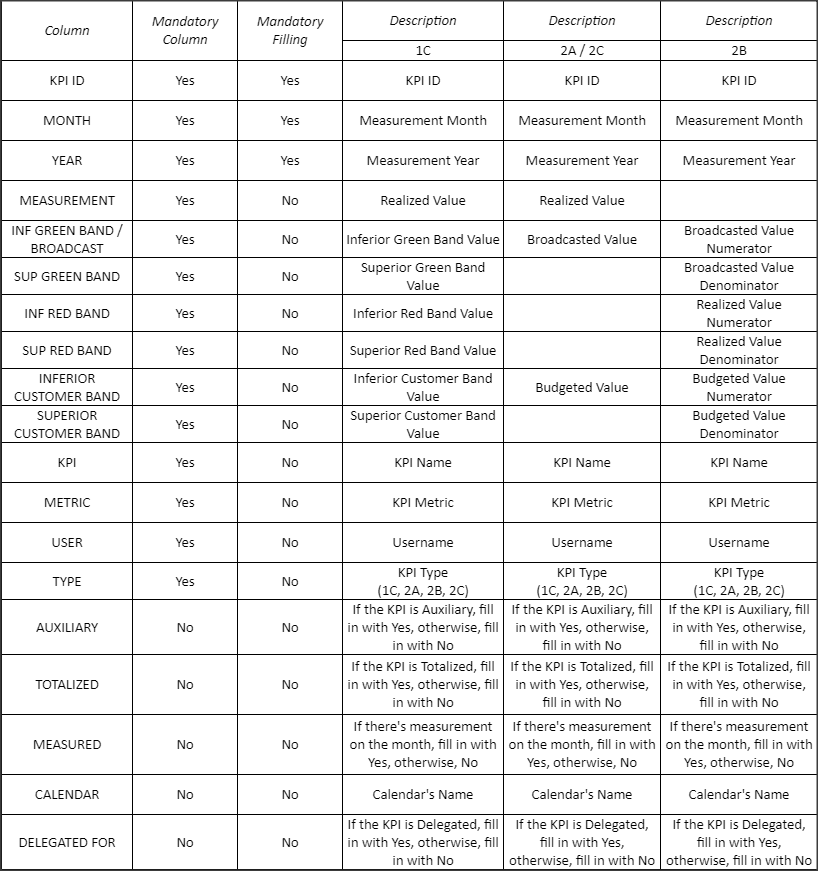

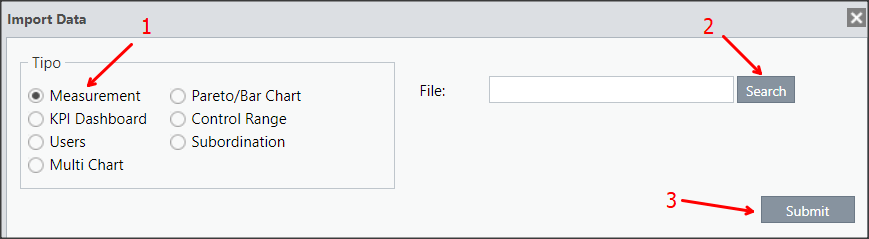
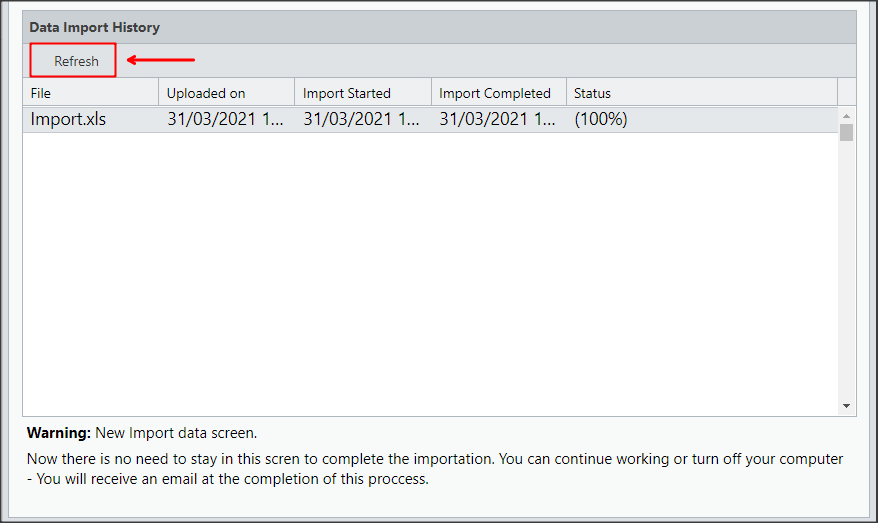


 Português
Português Español
Español