Related Posts
[/et_pb_text][/et_pb_column][et_pb_column type=”3_5″ _builder_version=”3.25″ custom_padding=”|||” custom_padding__hover=”|||”][et_pb_post_title meta=”off” featured_image=”off” _builder_version=”4.8.2″ title_font=”|700||||on|||” title_font_size=”36px” border_width_bottom=”5″ border_color_bottom=”#0c71c3″][/et_pb_post_title][et_pb_text admin_label=”Info” _builder_version=”4.9.7″ text_font=”||on||||||” text_font_size=”12px” text_letter_spacing=”1px” text_line_height=”1.5em” custom_margin=”-40px|0px||” custom_margin_tablet=”-20px|0px||” custom_margin_phone=”” custom_margin_last_edited=”on|desktop” custom_padding=”0px|0px||” z_index_tablet=”500″]
This functionality allows a manager to distribute his goals and manage those of his subordinates, only if they have not been approved.
[/et_pb_text][et_pb_text _builder_version=”4.9.7″ custom_margin=”-10px|16px|-20px|16px||true” custom_padding=”|25px||25px” hover_enabled=”0″ border_color_top=”#0c71c3″ sticky_enabled=”0″]Below we will show the steps of the Goals Deployment:
- Manager: Setting goals
- User: Accept or refuse goals
- Manager: Negotiating goals
Manager
You, the manager who wants to deploy the goals of your KPIs, should click the icon indicated below.

On the Goals Deployment screen you will see all of your KPIs and, on the right side, you will have the option to see your direct reports or peers.
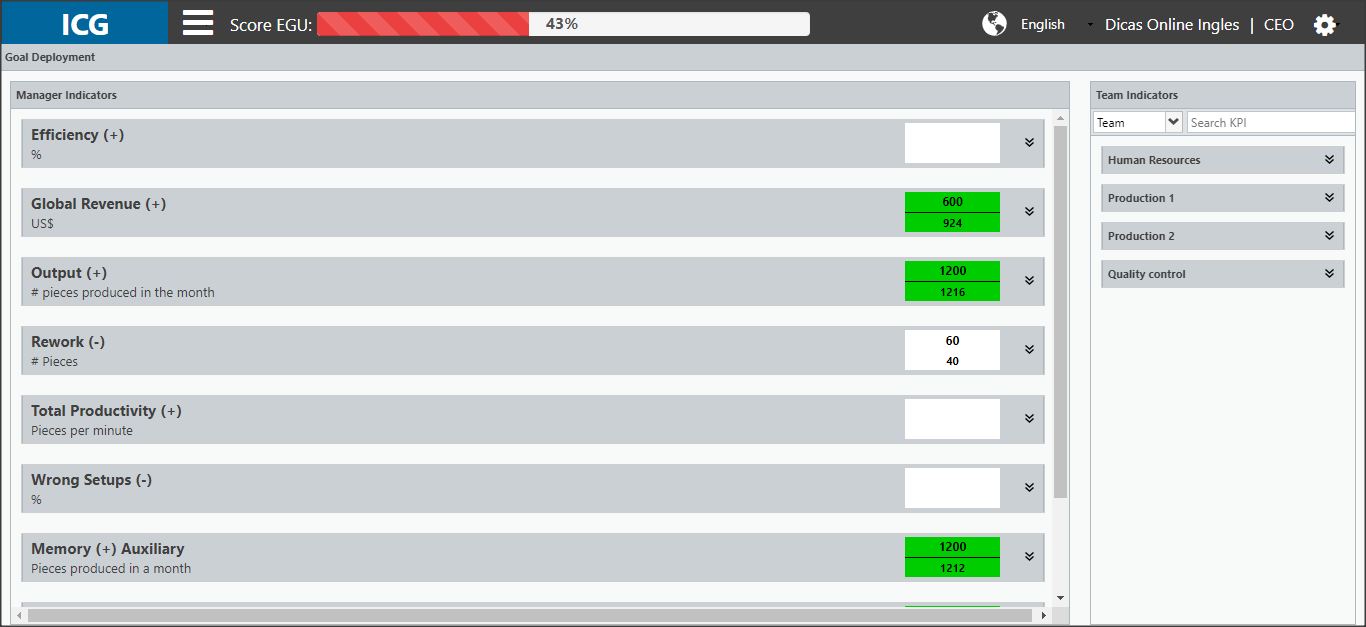
See below how to unfold your subordinates’ or peers’ goals:
[/et_pb_text][et_pb_toggle title=”Setting Goals” _builder_version=”4.9.7″ custom_margin=”28px|30px|-55px|30px||true” hover_enabled=”0″ sticky_enabled=”0″]To perform the Goals Deployment, choose your subordinates’ or peers’ KPIs and drag them to one of your KPIs.
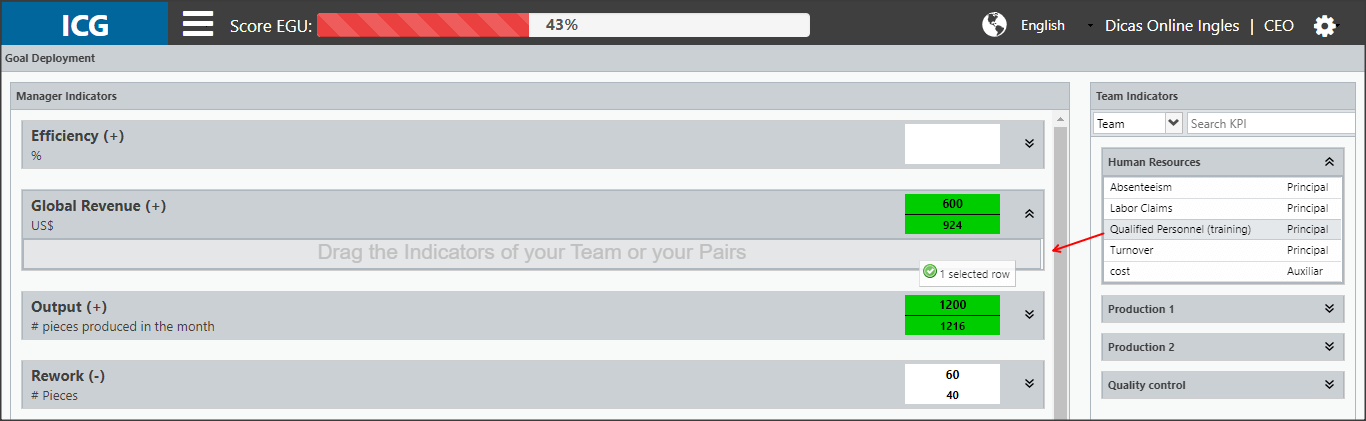
To delete a KPI that has been assigned, just hover the pointer over it and click on the icon shown below:
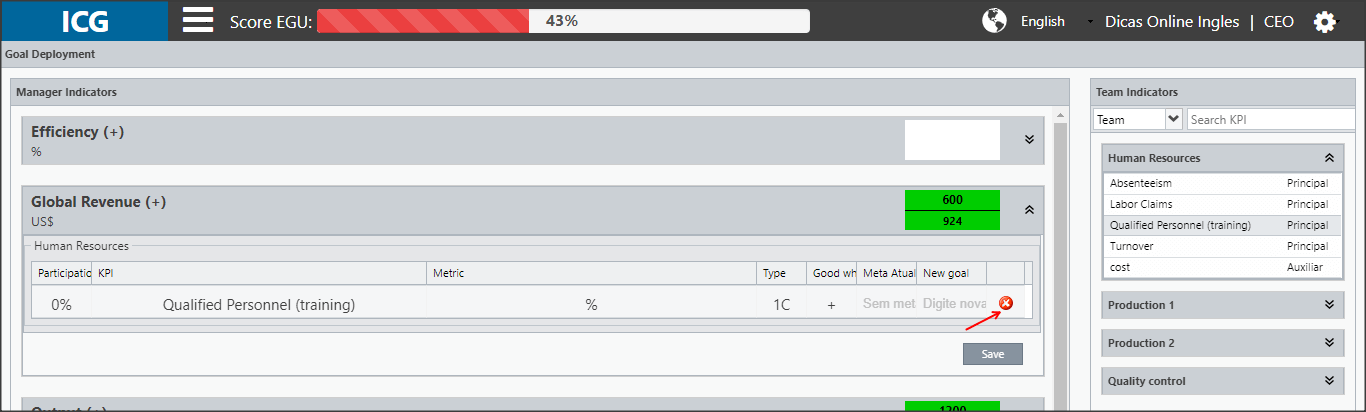
After defining all the KPIs that will compose the goals, you must define the New Goal for each one of the KPIs.
To assist, you can double click on one of the KPIs. The system will open the current Goal values and a chart will appear showing the Goal’s behavior.
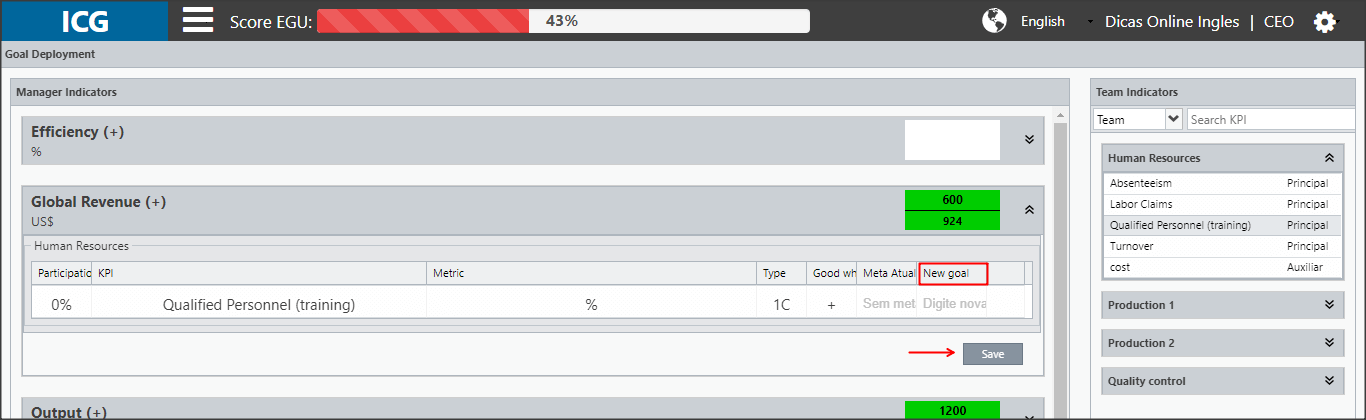
An icon will appear indicating that the goals are pending, awaiting acceptance or refusal by users.
On the left corner you will see how much each goal influences your KPI’s goal.

The next step is to wait for users to accept or decline the New Goal. In case of refusal, the manager and user must negotiate to find what that satisfies both.
[/et_pb_toggle][et_pb_text _builder_version=”4.9.7″ custom_margin=”88px|16px|51px|16px||true” hover_enabled=”0″ sticky_enabled=”0″]User
When users enter their dashboards, they will see that the Goal will have the Goal Deployed message.
Select the KPI and click to open the measurement screen.

The user has two options: Accept the defined goal or Negotiate the goal with the manager.
See below how to proceed with each option:
[/et_pb_text][et_pb_toggle title=”Accept Goal” _builder_version=”4.9.7″ custom_margin=”-32px|31px|17px|31px||true” hover_enabled=”0″ sticky_enabled=”0″]To accept the goal defined by your manager, just enter the values corresponding to the leader’s goal.
At the bottom you will have the indication of the employment. You can click on Justification and check, if any, the reason for the goal change.
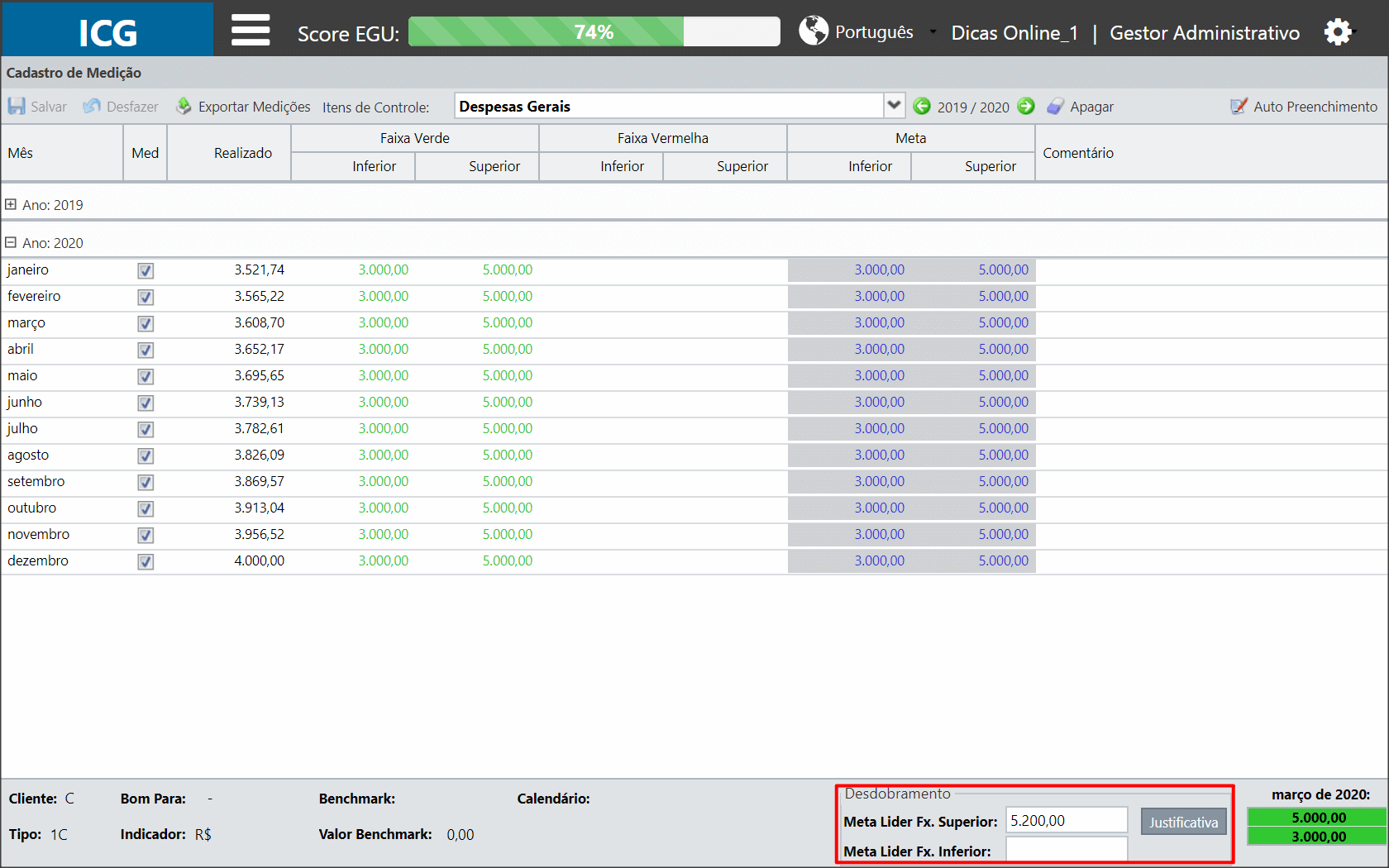
Enter in the fields equivalent to the goal values.
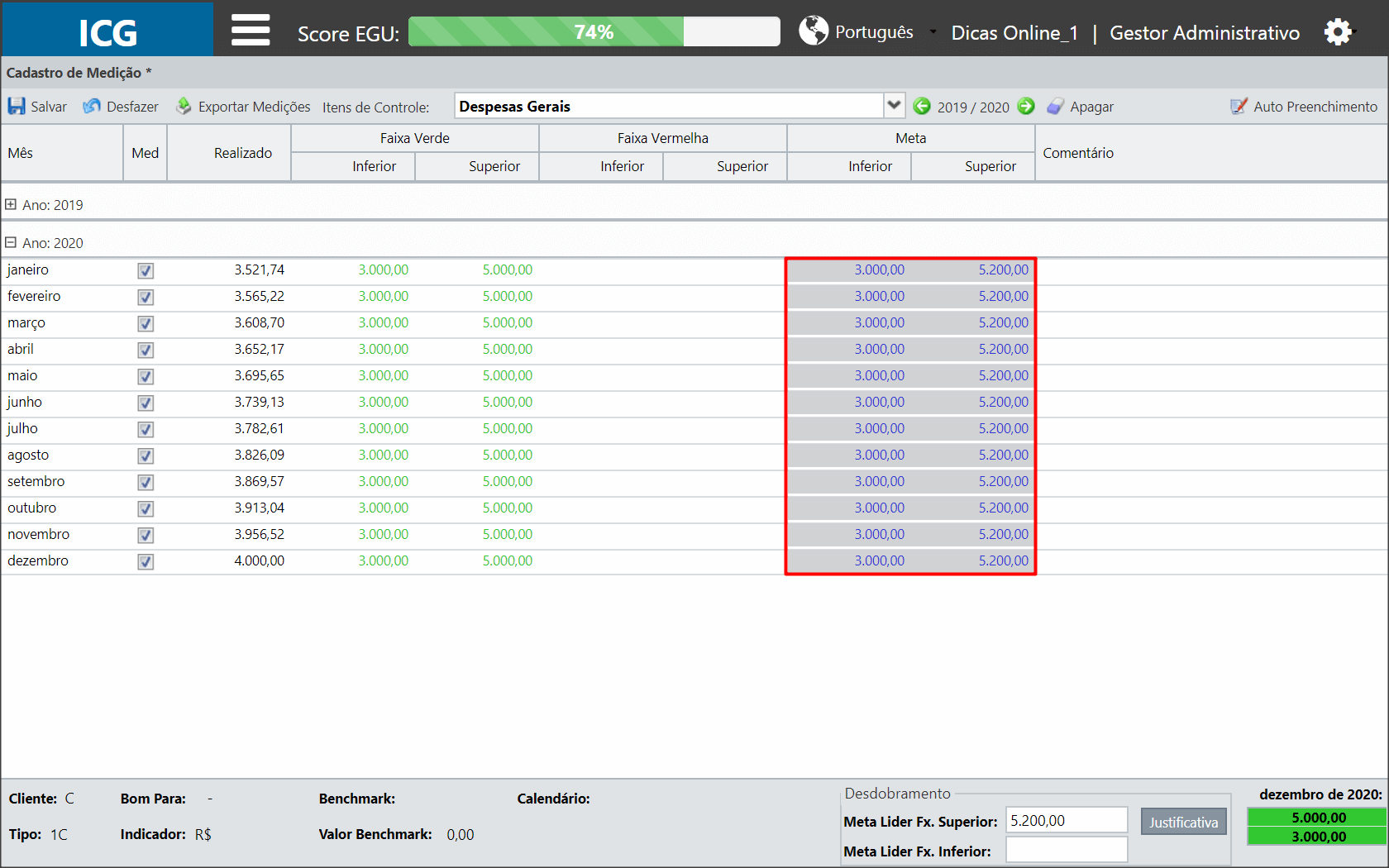
When saving, the deployment field will disappear.
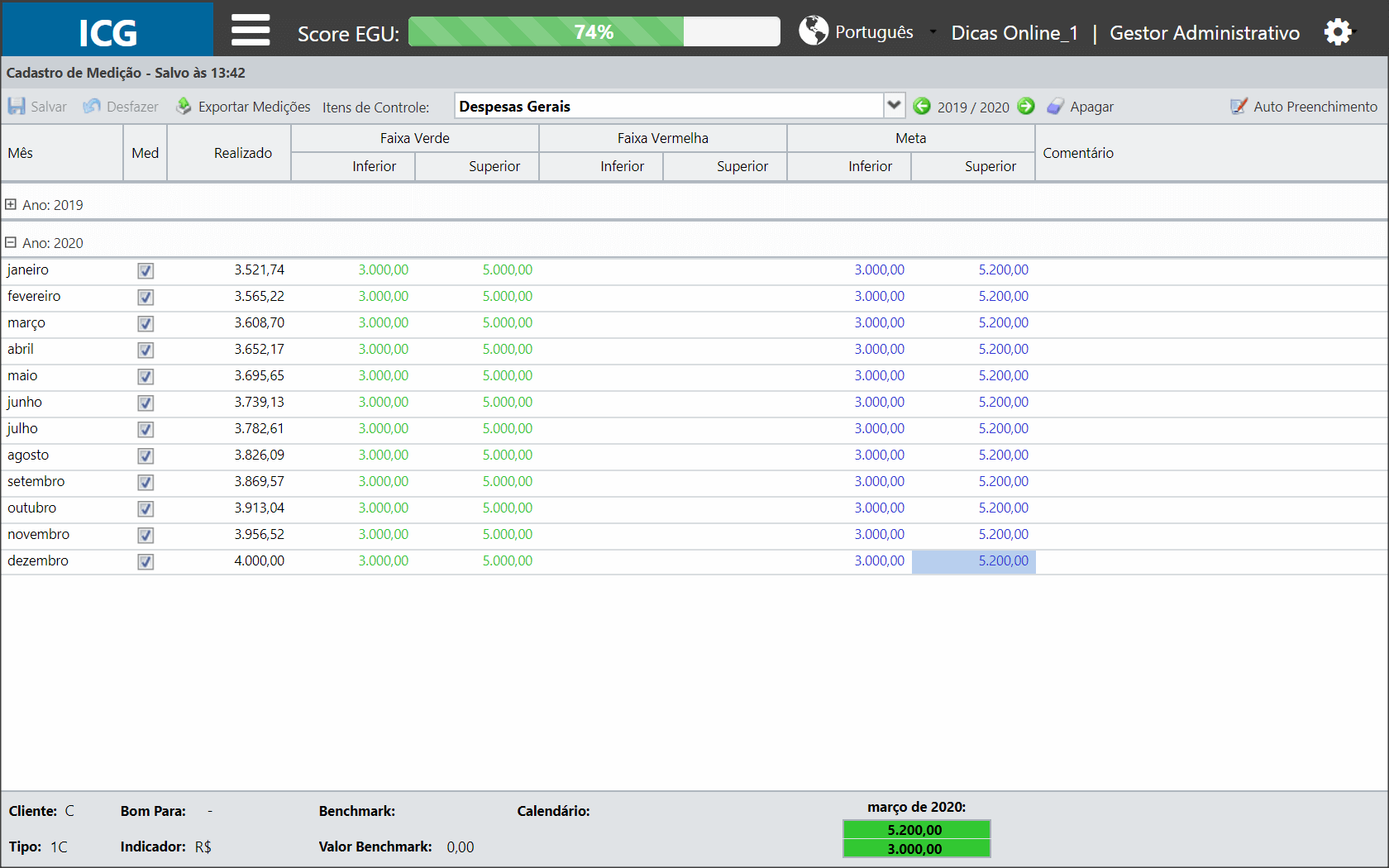
The manager will receive the information that the goal has been accepted and the unfolding process will be finalized.
[/et_pb_toggle][et_pb_toggle title=”Negotiate Goal” _builder_version=”4.9.7″ custom_margin=”-15px|31px||31px||true” hover_enabled=”0″ sticky_enabled=”0″]If you do not agree with the goal set by your manager, you can define the goal that you think is appropriate and request approval from your manager.
When entering the measurement screen, as previously seen, you will have the Leader Goal, which refers to the goal stipulated by the manager.
Enter the values that you think are coherent for the Budget.
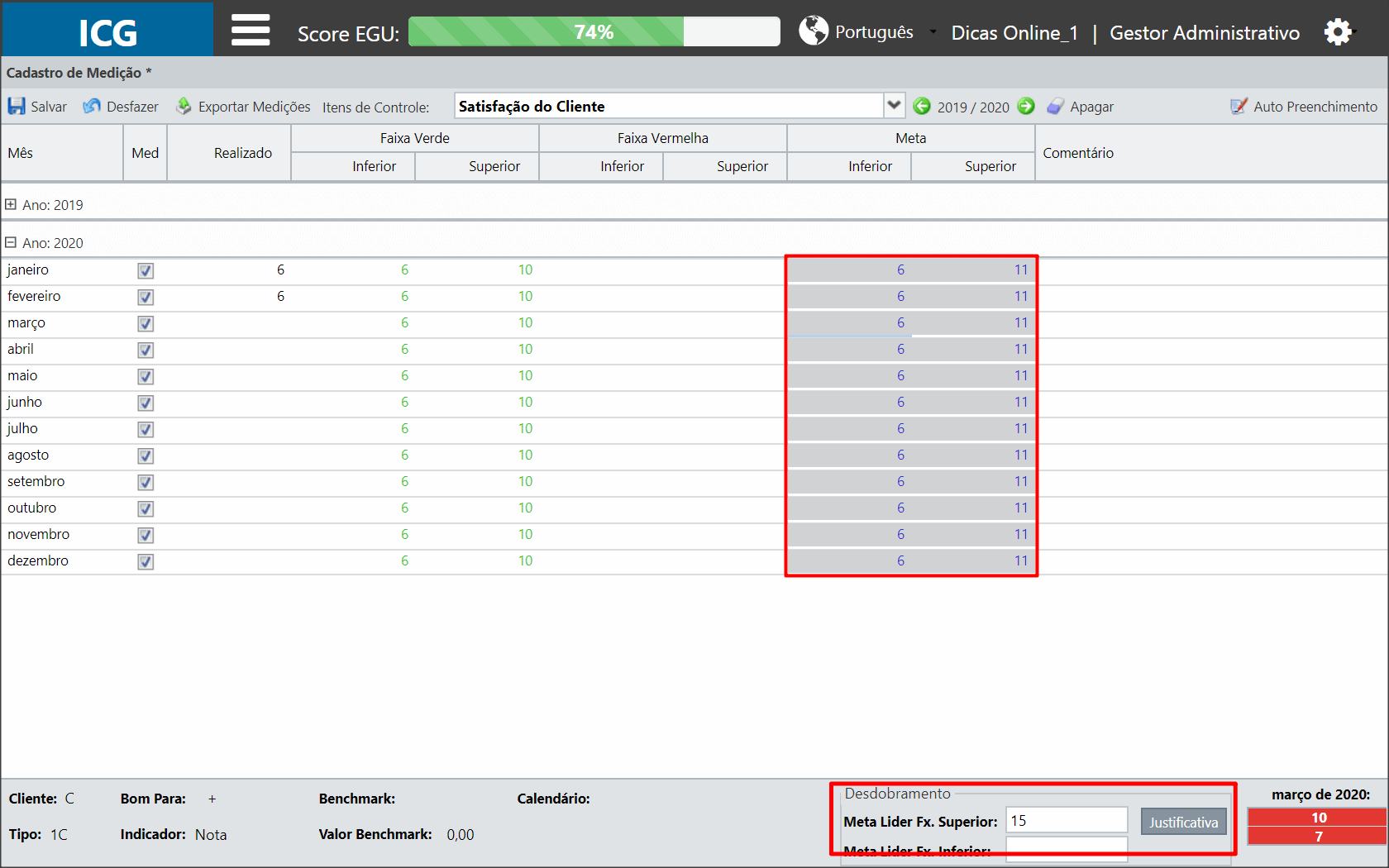
Note that the Leader Goal is different from the KPI’s Goal. When saving, a window will open for you to enter the justification for changing the goal.

The unfolding field will remain and the Goal will continue with the Goal Deployed message.
When your manager see the goal suggestion, he can approve your suggestion or continue the negotiation.
[/et_pb_toggle][et_pb_text _builder_version=”4.9.7″ custom_margin=”|16px||16px||true” hover_enabled=”0″ sticky_enabled=”0″]Manager
Upon entering the unfolding screen, you will be able to check the status of accepted goals.
In this example, the KPI “Published Articles” has the Current Goal and the New Goal equal, indicating that the goal has been accepted by the user. You can also check the status in the Negotiation field.
In the case of the Articles KPI, the goals are different. Click on the icon indicated below to enter into Negotiation with the user.
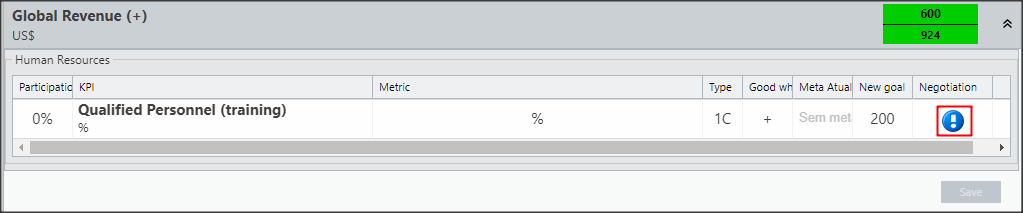
A window will open containing the trading data on the Goal.
On the left side will be listed the changes of the leader and on the right side will be the changes of the subordinate.
The manager will be able to Continue the Negotiation, defining a new goal and inserting the justification.
In this option, the user must accept or reject the goal, according to the steps previously reported. If the user accepts the new goal, the negotiation will end and the deployment process will end.
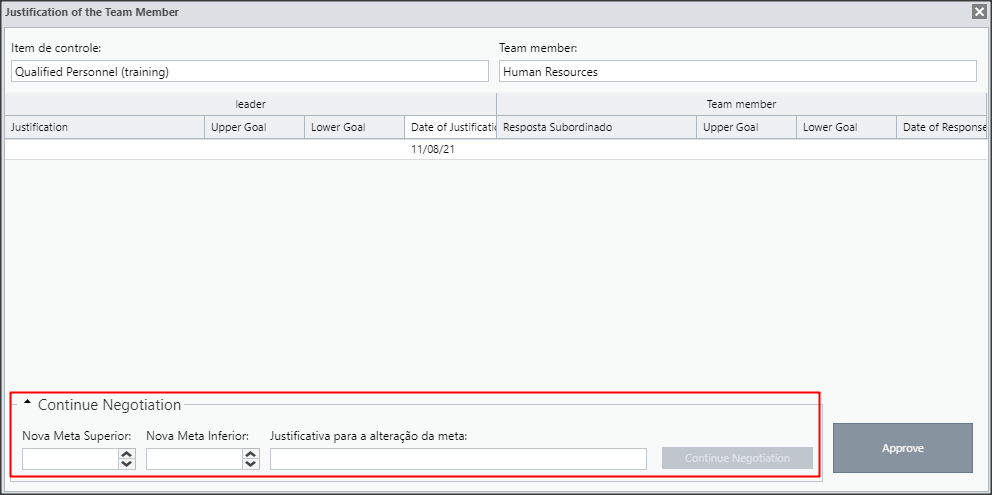
The manager will also be able to accept the goal set by the subordinate. To do this, just click on Approve. In this way the negotiation will end and the deployment process will end.
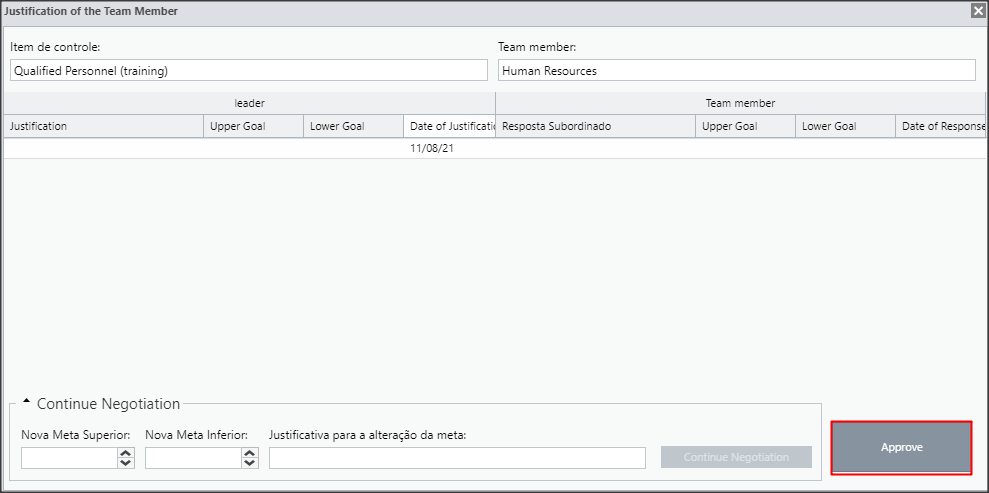


 Português
Português