Related Posts
[/et_pb_text][/et_pb_column][et_pb_column type=”3_5″ _builder_version=”3.25″ custom_padding=”|||” custom_padding__hover=”|||”][et_pb_post_title meta=”off” featured_image=”off” _builder_version=”3.19.18″ title_font=”|700||||on|||” title_font_size=”36px” border_width_bottom=”5″ border_color_bottom=”#0c71c3″][/et_pb_post_title][et_pb_text admin_label=”Info” _builder_version=”4.9.7″ text_font=”||on||||||” text_font_size=”12px” text_letter_spacing=”1px” text_line_height=”1.5em” custom_margin=”-40px|0px||” custom_margin_tablet=”-20px|0px||” custom_margin_phone=”” custom_margin_last_edited=”on|desktop” custom_padding=”0px|0px||” hover_enabled=”0″ z_index_tablet=”500″ sticky_enabled=”0″]
Goal Approval is a resource that allows you to formalize the goals of each KPI on your team through a quick and practical process. To enable this feature in the ICG, it is necessary to enable the Goal Approval permission in the users’ profile.
[/et_pb_text][et_pb_text admin_label=”Lista de tópicos” _builder_version=”4.9.7″ text_font=”||||||||” header_font=”||||||||” max_width=”80%” module_alignment=”center” custom_margin=”-40px|||” custom_margin_tablet=”0px||” custom_margin_phone=”” custom_margin_last_edited=”on|phone” custom_padding=”40px||0px|25px” hover_enabled=”0″ border_radii=”on|15px|15px|15px|15px” border_width_all=”1px” border_color_all=”#d6d6d6″ box_shadow_style=”preset1″ sticky_enabled=”0″]
In this article we will see:
[/et_pb_text][et_pb_text admin_label=”Tópico 1″ module_id=”topic_01″ _builder_version=”4.9.7″ text_font=”||||||||” text_letter_spacing=”1px” header_font=”|||||on|||” header_text_color=”#474747″ header_3_font=”|||||on|||” custom_margin=”30px|0px|10px|0px||true” custom_padding=”10px|||10px||false” hover_enabled=”0″ border_color_all=”#0c71c3″ border_width_bottom=”3px” border_width_left=”3px” locked=”off” sticky_enabled=”0″]Leader Dashboard Approval
[/et_pb_text][et_pb_text admin_label=”Texto” _builder_version=”4.9.7″ custom_margin=”20px|||” custom_padding=”|25px||25px” hover_enabled=”0″ border_color_top=”#0c71c3″ sticky_enabled=”0″]When accessing the ICG, just click on the icon ![]() in the menu to access the Goals Approvals screen.
in the menu to access the Goals Approvals screen.
By clicking on this icon, the ICG will open a screen listing all of your subordinates’ KPIs with goals awaiting approval.

Just double-click an item in the list.
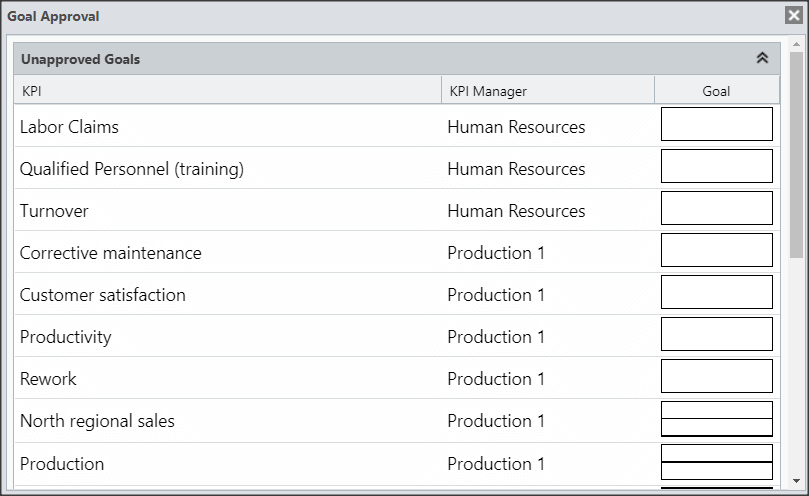
The ICG will pop up with the Approve e Disapprove buttons.
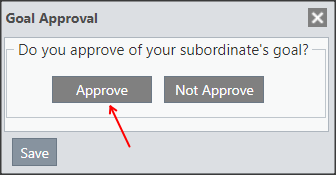
Right after that, just select one of the options and click on Save.
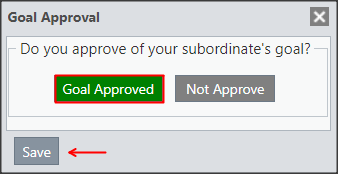
Subordinate Dashboard Approval
[/et_pb_text][et_pb_video _builder_version=”4.4.8″][/et_pb_video][et_pb_text admin_label=”Texto” _builder_version=”4.9.7″ custom_margin=”-10px|||” custom_padding=”|25px||25px” hover_enabled=”0″ border_color_top=”#0c71c3″ sticky_enabled=”0″]The user with subordinates can also access each user’s Dashboard on their team and manually approve goals.
Just go to the subordinate’s table and double-click on the icon ![]() and the ICG will pop up with the Approve and Disapprove buttons.
and the ICG will pop up with the Approve and Disapprove buttons.
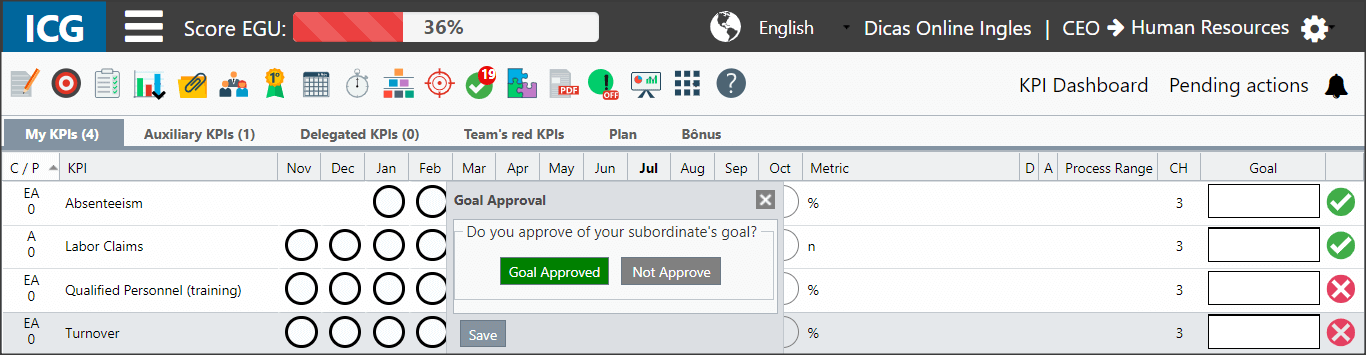
To help with decision making, the leader can view the Chart Item and the Approval History for this KPI goals.
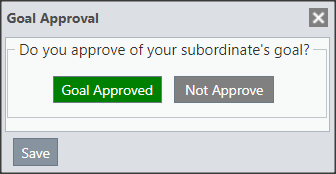
CHART
When opening the chart, in addition to the information on the ICG chart, the leader can view the new goal(dark blue) and the old goal(light blue) as shown in the chart.
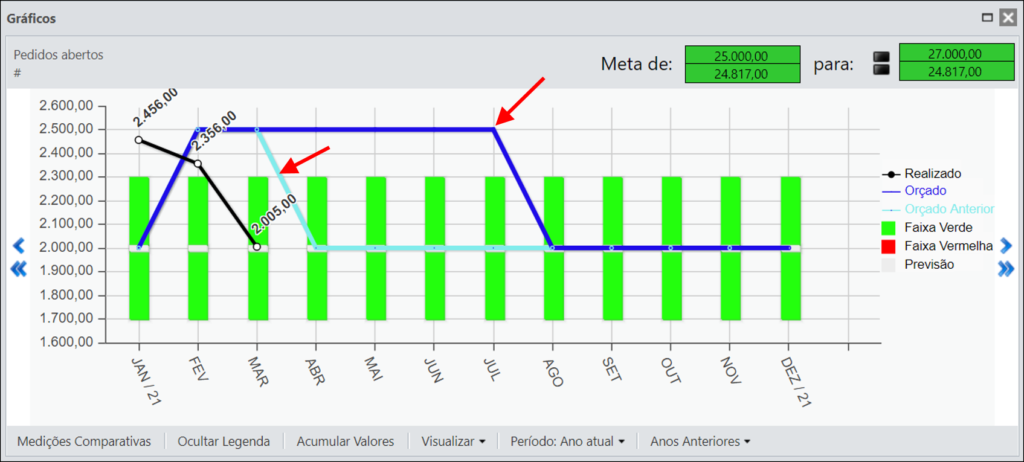
In addition, the impact of this change over the period can be seen in the upper right corner of the chart.
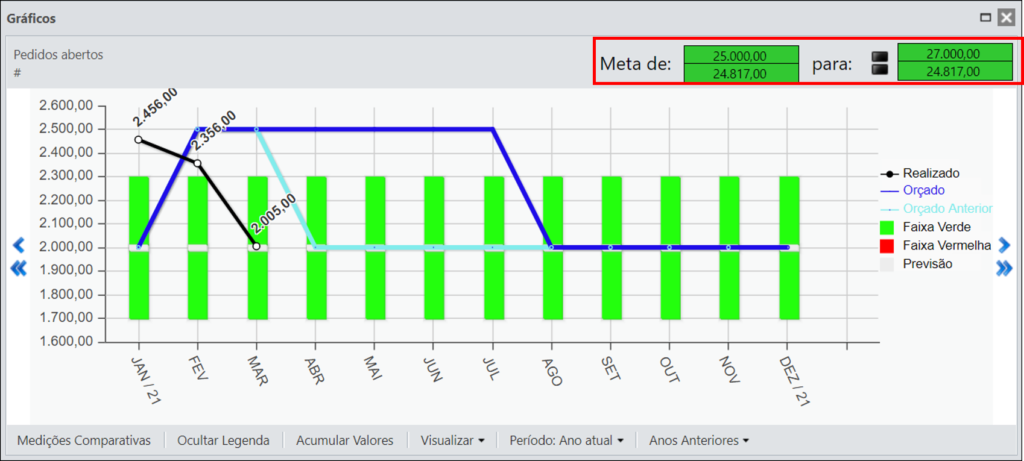
History
By clicking the History button, you will be able to view the history of approvals and disapprovals for this KPI’s goal.
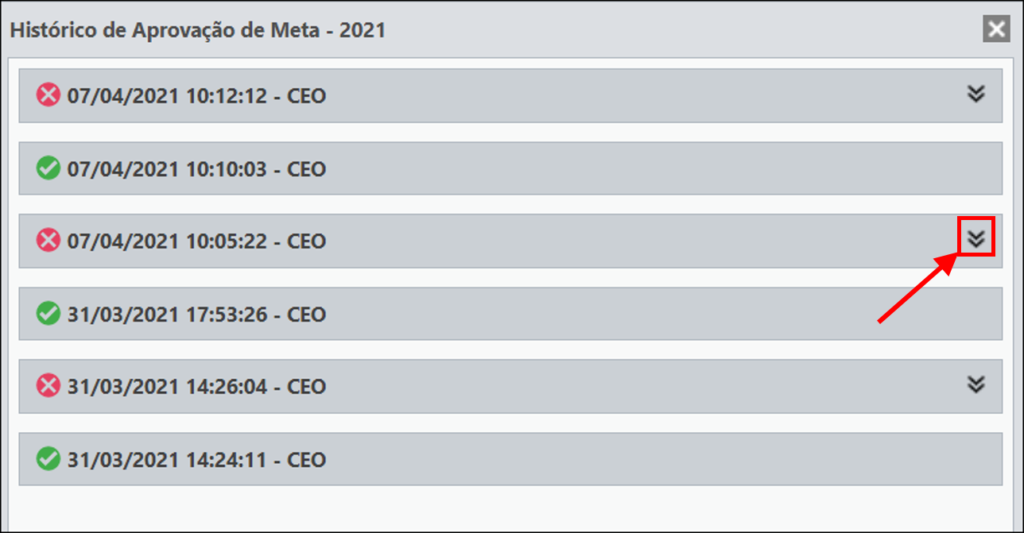
By clicking on the icon to expand the record, you will be able to see the changes made to the goal, highlighted in yellow.
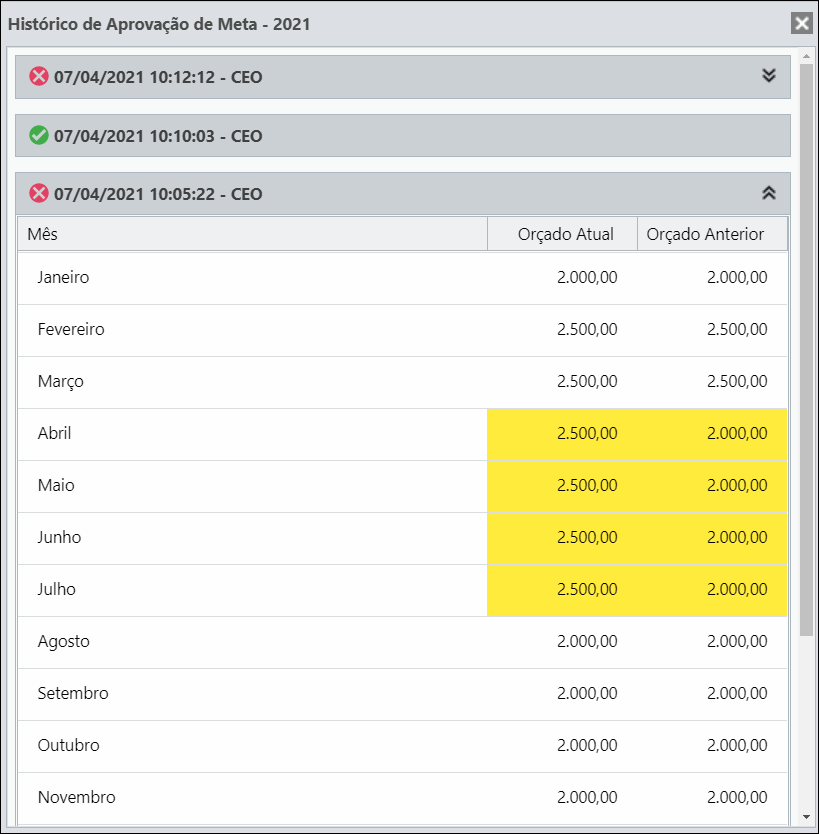
Once your analysis is done, you can then decide whether or not to approve of your subordinate’s goal.
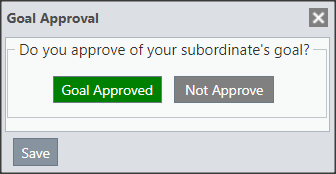
Then confirm your selection.
Once approved, the goal will have the icon ![]() on the subordinate’s dashboard.
on the subordinate’s dashboard.
If not approved, it will remain with the icon ![]() on the subordinate’s dashboard.
on the subordinate’s dashboard.
IMPORTANT:
- When there is a goal approval on Totaled KPIs, the goal value is automatically locked.
- Any change to the goals of the KPIs that make up the total, after approval of the goal, will not be updated.
- To update the goal of the totaled KPI, it will be necessary to first disapprove the goal of this KPI. After the goals are updated, you will need to recalculate the Totalization so that the goal value of the Totalized KPI is updated.
Goal disapproval
The user with subordinates will be able to disapprove a goal at any time. To do this, just double-click the ![]() icon on the subordinate’s dashboard. When you open the screen, just click Disapprove Goal.
icon on the subordinate’s dashboard. When you open the screen, just click Disapprove Goal.
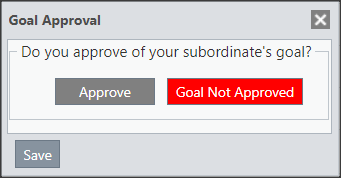
Right after that, just click on Save.
Once this is done, the icon will change to ![]() on the subordinate’s dashboard.
on the subordinate’s dashboard.
[/et_pb_text][et_pb_text admin_label=”Tópico 1″ module_id=”topic_03″ _builder_version=”4.9.7″ text_font=”||||||||” text_letter_spacing=”1px” header_font=”|||||on|||” header_text_color=”#474747″ header_3_font=”|||||on|||” custom_margin=”30px|0px|10px|0px||true” custom_padding=”10px|||10px||false” hover_enabled=”0″ border_color_all=”#0c71c3″ border_width_bottom=”3px” border_width_left=”3px” locked=”off” sticky_enabled=”0″]
Subordinate’s Vision
[/et_pb_text][et_pb_text _builder_version=”4.9.7″ custom_margin=”||||false|false” custom_padding=”|25px||25px” hover_enabled=”0″ border_color_top=”#0c71c3″ sticky_enabled=”0″]Once this permission is enabled, the subordinate will be able to view the icons for the approval status of their goals on the right side of the Client Band.
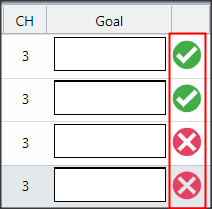
The statuses can be:
![]() Approved Goal
Approved Goal
![]() Disapproved Goal
Disapproved Goal
NOTE: when a user accesses their own ICG dashboard, the icons that represent the approval status of the goals will appear with a padlock, which indicates that their goals require approval from that of their Leader.
Only the Leader Login is able to carry out the approval of goals.
Once the goal has been approved they will be automatically blocked: the goal values for the subordinate and the change of the KPI type. If he needs to make any changes to the goals, he must ask his Leader to disapprove the goal.
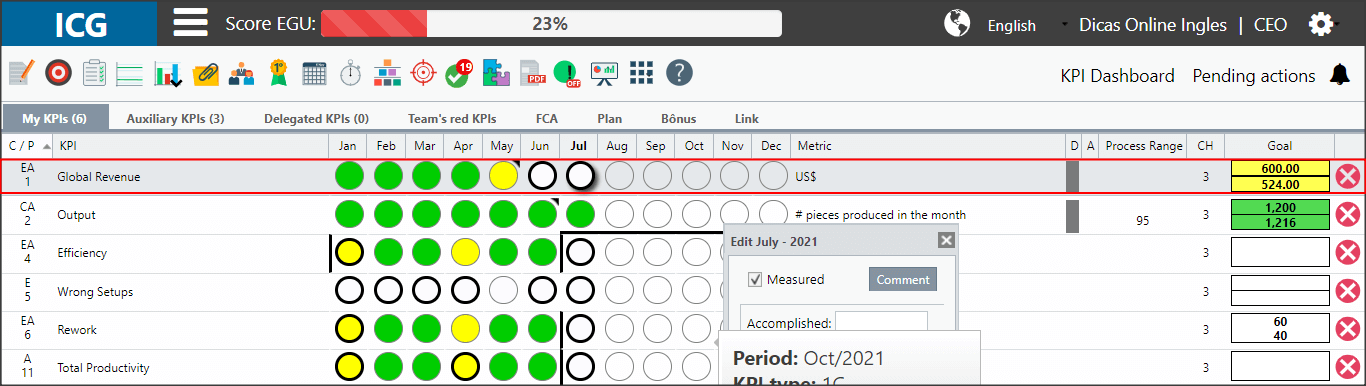
On the other hand, if the goal has not been approved, the Goal fields will still be available for editing and the KPI type can be changed.
[/et_pb_text][et_pb_text _builder_version=”4.9.7″ background_color=”rgba(70,168,201,0.34)” custom_margin=”|15px||15px” custom_padding=”10px|15px|10px|20px|true” hover_enabled=”0″ border_width_left=”5px” border_color_left=”rgba(32,159,201,0.59)” box_shadow_style=”preset3″ saved_tabs=”all” sticky_enabled=”0″]IMPORTANT:
For changing KPI types, if your KPI already has the approved goal, editing the KPI type field will be blocked.
[/et_pb_text][/et_pb_column][et_pb_column type=”1_5″ _builder_version=”3.25″ custom_padding=”|||” custom_padding__hover=”|||”][et_pb_image src=”https://suporte.quattrus.com/wp-content/uploads/2021/03/Artboard-2-copy-5.jpg” title_text=”Artboard 2 copy 5″ align_tablet=”center” align_phone=”” align_last_edited=”on|desktop” disabled_on=”on|on|” admin_label=”ESP – Banner – Contato Suporte” _builder_version=”4.9.2″ z_index=”0″ always_center_on_mobile=”on” saved_tabs=”all” locked=”off”][/et_pb_image][et_pb_image src=”https://suporte.quattrus.com/wp-content/uploads/2021/03/Prancheta-1.jpg” title_text=”Prancheta 1″ url=”https://www.qualitin.com.br/consultoria/” url_new_window=”on” align_tablet=”center” align_phone=”” align_last_edited=”on|desktop” disabled_on=”on|on|” admin_label=”Banner – Consultoria” _builder_version=”4.9.2″ max_width=”100%” saved_tabs=”all” locked=”off”][/et_pb_image][/et_pb_column][/et_pb_row][/et_pb_section]


 Português
Português Español
Español