Related Posts
[/et_pb_text][/et_pb_column][et_pb_column type=”3_5″ _builder_version=”3.25″ custom_padding=”|||” global_colors_info=”{}” custom_padding__hover=”|||”][et_pb_post_title meta=”off” featured_image=”off” _builder_version=”3.19.17″ title_font=”|700||||on|||” title_font_size=”36px” border_width_bottom=”5px” border_color_bottom=”#0c71c3″ global_colors_info=”{}”][/et_pb_post_title][et_pb_text admin_label=”Info” _builder_version=”4.10.4″ text_font=”||on||||||” text_font_size=”12px” text_letter_spacing=”1px” text_line_height=”1.5em” custom_margin=”-35px|0px|||false|false” custom_margin_tablet=”-20px|0px||” custom_margin_phone=”” custom_margin_last_edited=”on|desktop” custom_padding=”0px|0px||” z_index_tablet=”500″ global_colors_info=”{}” custom_margin__hover_enabled=”off|desktop”]
Before creating a user, you must define the profiles and what permissions each user can have. If you want to know how to create a profile, go to the article: Profile: Registration, Search and Deleting
[/et_pb_text][et_pb_text admin_label=”Lista de tópicos” _builder_version=”4.10.4″ text_font=”||||||||” header_font=”||||||||” max_width=”80%” module_alignment=”center” custom_margin=”-20px||0px|” custom_margin_tablet=”0px||” custom_margin_phone=”” custom_margin_last_edited=”on|phone” custom_padding=”11px||0px|25px|false” border_radii=”on|15px|15px|15px|15px” border_width_all=”1px” border_color_all=”#d6d6d6″ box_shadow_style=”preset1″ global_colors_info=”{}”]In this article we will see:
[/et_pb_text][et_pb_text admin_label=”Tópico 1″ module_id=”topic_01″ _builder_version=”4.10.4″ text_font=”||||||||” text_letter_spacing=”1px” header_font=”|||||on|||” header_text_color=”#474747″ header_3_font=”|||||on|||” custom_margin=”30px|0px|10px|0px||true” custom_padding=”10px|||10px||false” border_color_all=”#0c71c3″ border_width_bottom=”3px” border_width_left=”3px” global_colors_info=”{}”]Introduction
[/et_pb_text][et_pb_text ul_item_indent=”40px” _builder_version=”4.10.4″ custom_margin=”20px|||25px|false|false” custom_padding=”|6px|||false|false” global_colors_info=”{}”]In the profile registration you can define the permissions and functionalities that each type of user can have.
On this screen, there are two groups of permissions:
- Administrator’s Permissions
- User’s Permissions
The difference between these two groups is that the permissions of the Administrator group are applied on the ICG Administrative Panel, environment where all tool settings are performed. The User group permissions are applied only to the user’s dashboard.
In this way, you can create different types of profiles, for example:
- Users with access to the Admin Panel only, therefore without access to the Dashboard;
- Users with access to the Dashboard only, therefore, without access to the Administrative Panel;
- Users with access to both the ICG Admin Panel and Dashboard.
To enable the permissions for the profile, just click on the icon ![]() on the permissions you need in each group.
on the permissions you need in each group.
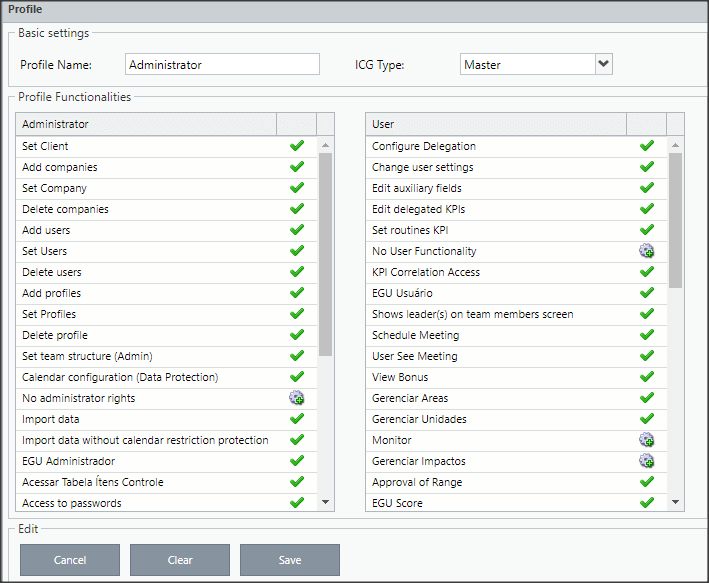
There are two options:
 permission enabled
permission enabled permission disabled
permission disabled
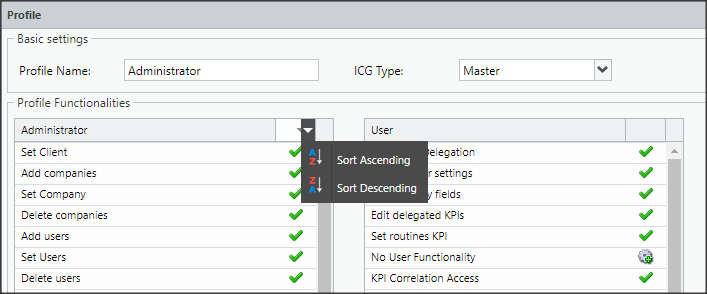
For easier viewing, you can sort permissions, either by their name or by their status (enabled or disabled).
At the end click on Save.
[/et_pb_text][et_pb_text admin_label=”Tópico 1″ module_id=”topic_01″ _builder_version=”4.10.4″ text_font=”||||||||” text_letter_spacing=”1px” header_font=”|||||on|||” header_text_color=”#474747″ header_3_font=”|||||on|||” custom_margin=”30px|0px|10px|0px||true” custom_padding=”10px|||10px||false” border_color_all=”#0c71c3″ border_width_bottom=”3px” border_width_left=”3px” global_colors_info=”{}”]Administrator’s Permissions
[/et_pb_text][et_pb_text _builder_version=”4.10.4″ custom_margin=”|||25px|false|false” custom_padding=”||0px|||” global_colors_info=”{}”]The permissions of the Administrator group are only applicable to the ICG Administrative Panel, environment where all the tool’s settings are performed.
Below is the list of available permissions for this group:
[/et_pb_text][et_pb_toggle title=”Permissions” _builder_version=”4.10.4″ custom_margin=”-35px|42px|20px|42px||true” global_colors_info=”{}”]| Access Passwords | Allows changing users’ passwords. |
| Access KPIs Table | Allows access to other users’ KPIs table. |
| Access Only Subordinates | Allows access to subordinate users only. |
| Administrator Schedule Meetings | Allows you to schedule meetings through the Administrative Panel |
| Administrator Consult Meetings | Allows you to view data from users’ meetings. |
| Administrate Bonus | Allows you to manage and edit bonus KPIs. |
| Schedule Meetings | Allows you to edit user meeting data. |
| Configure Calendar(Data Protection) | Allows you to configure the client’s Data Protection calendar. |
| Configure subordination(Admin) | Allows you to configure reporting relationships between users. |
| Copy and Move Admin KPIs | Lets you access the tool to Copy and move KPIs between users. |
| Edit Customer | Allows you to change the client registration data, except for the Client Name and License Quantity columns. |
| Edit Companies | Allows you to change the company’s registration data. |
| Edit Profiles | Allows you to change the registration data of the profiles and their permissions. |
| Edit Users | Allows you to change the user’s registration data. |
| EGU Administrator | Allows the extraction of EGU variables. |
| Delete Companies | Allows you to delete companies. Note: this operation cannot be undone. |
| Delete Profiles | Allows you to delete user profiles. Note: this operation cannot be undone. |
| Delete Users | Allows you to delete users. Note: this operation cannot be undone. |
| ICG Facilitator | Allows the user to be configured as a facilitator for other users. |
| Import Data | Allows importing measurements, Pareto, bar chart, bands, etc. into the ICG. |
| Importr Data without Restriction of Data Protection | Allows you to import data even if there is an active data protection calendar. |
| Import KPIs | Allows you to import KPIs. |
| Import Multicharts | Allows importing Multicharts |
| Import Users | Allows you to import users. |
| Include Companies | Allows you to include companies. |
| Include Profiles | Allows you to add user profiles. |
| Include Users | Allows you to add users. |
| No Admin Permission | Revokes all user permissions on the Admin Panel. |
| User Activity Report | This functionality should block/release the user’s activity report. |
| User Registration Change Report | This functionality should block/release the user registration audit report. |
| Action Plan Report | Allows you to access and extract the Action Plans report. |
| KPI Renamer | Lets you access the tool to rename KPIs for all users. |
User’s Permissions
[/et_pb_text][et_pb_text _builder_version=”4.10.4″ custom_margin=”|||25px|false|false” global_colors_info=”{}”]Administrator group permissions apply only to the ICG user’s Dashboard.
See the list of available permissions for this group below:
[/et_pb_text][et_pb_toggle title=”Permissions” _builder_version=”4.10.4″ custom_margin=”-31px|42px|16px|42px||true” global_colors_info=”{}”]| Access MDC | Allows you to use MDC |
| Daily ICG Access | Allows you to use Daily ICG |
| ICG PAA Access | Allows you to use PAA |
| Light Access | Allows you to use ICG Light |
| RPPA access | Allows you to use RPPA |
| Access Only BSC | Allows access exclusively to view the Strategy Map, without going through the ICG dashboard |
| RPPA Administrator | Allows the user to be configured as Administrator in RPPA |
| Change EGU Weights | Allows you to change the weights of the EGU criteria |
| KPI Presentation | Allows you to use the KPIs Presentation feature |
| Range Band Approval | Allows you to use Range Band Approval |
| Goals Approval | Allows you to use the Goals Approval feature. |
| Configure Delegation | Allows you to configure the KPI’s Delegation |
| Delegate Actions to Yourself and Direct Reports | Allows the user to delegate actions to himself and direct reports |
| Disable KPI | Allows you to disable KPIs |
| Disable KPI (AUX) | Allows you to disable auxiliary KPIs |
| Goal Deployment | Allows you to use Goal Deployment |
| RPPA Director | Allows the user to be configured as a Director in RPPA |
| Edit auxiliary fields | Allows editing the auxiliary fields contained in the MDC Columns Settings tab of the user settings screen |
| Edit User Settings | Allows you to edit the fields on the User Configuration screen, except for the Routine Control fields, under Settings on the user dashboard |
| Edit routine control | Allows editing of the Routine Control fields located on the Settings screen in the user’s dashboard |
| Edit Tolerance Range Band by Year | Allows the user to change the Year’s Range Band |
| Edit Tolerance Range Band by Month | Allows the user to change the Month’s Range Band |
| Edit KPI | Allows you to edit the fields on the KPI Registration screen. |
| Edit KPI(AUX) | Allows you to edit the fields of the KPI Registration in auxiliary KPIs |
| Edit Delegated KPIs | Allows you to edit the fields of the KPI Registration in delegated KPIs |
| Edit BSC | Allows you to edit the Strategy Map |
| EGU User | Allows the extraction of EGU variables from users and their subordinates |
| PAA Facilitator | Allows the user to be configured as a facilitator for other users in the PAA |
| RPPA Facilitator | Allows the user to be configured as a facilitator for other users in the RPPA |
| Manage Areas | Allows you to edit the RPPA areas |
| Manage Impacts | Allows you to edit the impacts (processes X indicators) of the RPPA |
| Manage Units | Allows you to edit the RPPA units |
| Add and Edit multicharts | Allows you to add and edit charts on the multichart screen |
| Add KPI | Allows you to add new KPIs |
| Add KPI(AUX) | Allows you to include auxiliary KPIs |
| Daily ICG Integration | Allows you to search the daily ICG data for consolidation in ICG Light |
| Monitor | Allows you to edit RPPA monitoring |
| Shows the manager(s) on the subordinates screen | Allows user access to their leader’s table or higher |
| No User Functionality | Revokes all user permissions |
| EGU Grade | Allows you to perform the calculation of the EGU grade |
| User Schedule Meetings | Allows you to schedule and edit meeting data |
| User Consult Meetings | Allows you to view data from users’ meetings |
| BSC View | Allows you to view the Strategy Map |
| Bonus View | Allows you to view the Bonus KPIs tracking panel. |
IMPORTANT:
Changes made to user profiles will only be applied at the user’s next login to the ICG.
[/et_pb_text][et_pb_text _builder_version=”3.27.4″ custom_margin=”|||24px” global_colors_info=”{}”][/et_pb_text][et_pb_text admin_label=”Borda Inferior” _builder_version=”3.27.4″ custom_margin=”-40px|||||false” custom_padding=”|25px||25px||true” box_shadow_style=”preset3″ global_colors_info=”{}”]TESTE
[/et_pb_text][/et_pb_column][et_pb_column type=”1_5″ _builder_version=”3.25″ custom_padding=”|||” global_colors_info=”{}” custom_padding__hover=”|||”][et_pb_image src=”https://suporte.quattrus.com/wp-content/uploads/2022/04/FICOU-COM-DUVIDAS-ING2533.png” title_text=”FICOU COM DÚVIDAS ING%912533%93″ align_tablet=”center” align_phone=”” align_last_edited=”on|desktop” disabled_on=”on|on|” admin_label=”ESP – Banner – Contato Suporte” _builder_version=”4.14.8″ z_index=”0″ hover_enabled=”0″ always_center_on_mobile=”on” saved_tabs=”all” locked=”off” global_colors_info=”{}” sticky_enabled=”0″][/et_pb_image][/et_pb_column][/et_pb_row][/et_pb_section]


 Português
Português Español
Español