[et_pb_section fb_built=”1″ _builder_version=”4.4.8″ global_colors_info=”{}”][et_pb_row column_structure=”1_5,3_5,1_5″ module_class=” et_pb_row_fullwidth” _builder_version=”3.25″ width=”89%” width_tablet=”80%” width_phone=”” width_last_edited=”on|desktop” max_width=”89%” max_width_tablet=”80%” max_width_phone=”” max_width_last_edited=”on|desktop” module_alignment=”center” make_fullwidth=”on” global_colors_info=”{}”][et_pb_column type=”1_5″ _builder_version=”3.25″ custom_padding=”|||” global_colors_info=”{}” custom_padding__hover=”|||”][et_pb_text disabled_on=”on|on|” admin_label=”Itens Usuário – Navegação vertical” _builder_version=”4.9.2″ max_width=”100%” z_index_tablet=”500″ saved_tabs=”all” locked=”off” global_colors_info=”{}”]
[/et_pb_text][et_pb_text disabled_on=”on|on|” admin_label=”Artigos Relacionados” _builder_version=”4.9.2″ text_font=”|600|||||||” text_text_color=”#727272″ header_line_height=”1.1em” header_2_font=”|800||||on|||” header_2_text_align=”left” header_2_text_color=”#494949″ header_3_font=”|600|||||||” header_3_text_color=”#494949″ header_3_font_size=”14px” header_3_line_height=”1.2em” module_alignment=”left” z_index_tablet=”500″ text_text_shadow_horizontal_length_tablet=”0px” text_text_shadow_vertical_length_tablet=”0px” text_text_shadow_blur_strength_tablet=”1px” link_text_shadow_horizontal_length_tablet=”0px” link_text_shadow_vertical_length_tablet=”0px” link_text_shadow_blur_strength_tablet=”1px” ul_text_shadow_horizontal_length_tablet=”0px” ul_text_shadow_vertical_length_tablet=”0px” ul_text_shadow_blur_strength_tablet=”1px” ol_text_shadow_horizontal_length_tablet=”0px” ol_text_shadow_vertical_length_tablet=”0px” ol_text_shadow_blur_strength_tablet=”1px” quote_text_shadow_horizontal_length_tablet=”0px” quote_text_shadow_vertical_length_tablet=”0px” quote_text_shadow_blur_strength_tablet=”1px” header_text_shadow_horizontal_length_tablet=”0px” header_text_shadow_vertical_length_tablet=”0px” header_text_shadow_blur_strength_tablet=”1px” header_2_text_shadow_horizontal_length_tablet=”0px” header_2_text_shadow_vertical_length_tablet=”0px” header_2_text_shadow_blur_strength_tablet=”1px” header_3_text_shadow_horizontal_length_tablet=”0px” header_3_text_shadow_vertical_length_tablet=”0px” header_3_text_shadow_blur_strength_tablet=”1px” header_4_text_shadow_horizontal_length_tablet=”0px” header_4_text_shadow_vertical_length_tablet=”0px” header_4_text_shadow_blur_strength_tablet=”1px” header_5_text_shadow_horizontal_length_tablet=”0px” header_5_text_shadow_vertical_length_tablet=”0px” header_5_text_shadow_blur_strength_tablet=”1px” header_6_text_shadow_horizontal_length_tablet=”0px” header_6_text_shadow_vertical_length_tablet=”0px” header_6_text_shadow_blur_strength_tablet=”1px” box_shadow_horizontal_tablet=”0px” box_shadow_vertical_tablet=”0px” box_shadow_blur_tablet=”40px” box_shadow_spread_tablet=”0px” saved_tabs=”all” locked=”off” global_colors_info=”{}”]
Related Posts
[/et_pb_text][/et_pb_column][et_pb_column type=”3_5″ _builder_version=”3.25″ custom_padding=”|||” global_colors_info=”{}” custom_padding__hover=”|||”][et_pb_post_title meta=”off” featured_image=”off” _builder_version=”3.19.18″ title_font=”|700||||on|||” title_font_size=”36px” border_width_bottom=”5″ border_color_bottom=”#0c71c3″ global_colors_info=”{}”][/et_pb_post_title][et_pb_text admin_label=”Info” _builder_version=”4.10.4″ text_font=”||on||||||” text_font_size=”12px” text_letter_spacing=”1px” text_line_height=”1.5em” custom_margin=”-40px|0px||” custom_margin_tablet=”-20px|0px||” custom_margin_phone=”” custom_margin_last_edited=”on|desktop” custom_padding=”0px|0px||” z_index_tablet=”500″ global_colors_info=”{}”]
With this functionality it will be possible to change the Basic Information of several KPIs at once. If you have the necessary releases, you can change the name, the indicator, the description, if the item is good for more, less or equal, the priority, the number of decimal places and if the item is auxiliary or not.
[/et_pb_text][et_pb_text _builder_version=”4.10.4″ custom_margin=”-10px|||” custom_padding=”|25px||25px” border_color_top=”#0c71c3″ global_colors_info=”{}”]
Click on the icon shown below:
[/et_pb_text][et_pb_text _builder_version=”4.10.4″ background_color=”rgba(70,147,42,0.27)” custom_margin=”-30px|65px||80px” custom_margin_tablet=”-15px|||” custom_margin_phone=”” custom_margin_last_edited=”on|tablet” custom_padding=”10px|15px|10px|20px|true” border_width_left=”5px” border_color_left=”rgba(0,48,3,0.34)” box_shadow_style=”preset3″ saved_tabs=”all” global_colors_info=”{}”]
REMINDER:
When you click on Customer, Company, Profile or Protect Data the icon will disappear. To appear again, press the F5 key on your keyboard.
[/et_pb_text][et_pb_text _builder_version=”4.10.4″ custom_margin=”-30px|25px||25px||true” custom_margin_tablet=”-15px|||” custom_margin_phone=”” custom_margin_last_edited=”on|tablet” global_colors_info=”{}”]
Click Search KPIs .
Search for the KPIs you want, for this, follow the steps below:
[/et_pb_text][et_pb_text _builder_version=”4.10.4″ custom_margin=”-30px|25px|20px|55px” custom_margin_tablet=”-15px||5px|” custom_margin_phone=”” custom_margin_last_edited=”on|desktop” global_colors_info=”{}”]
Enter the KPI name you need.
Click on the magnifying glass to search for the KPIs.
Select the KPIs you want.
Click Add KPIs.
[/et_pb_text][et_pb_text _builder_version=”4.10.4″ custom_margin=”-30px|25px||25px||true” custom_margin_tablet=”-15px|||” custom_margin_phone=”” custom_margin_last_edited=”on|tablet” global_colors_info=”{}”]
Fill in the fields you want to change and click Save.
[/et_pb_text][et_pb_text _builder_version=”4.10.4″ background_color=”rgba(70,168,201,0.34)” custom_margin=”-30px|65px||80px” custom_margin_tablet=”-15px|||” custom_margin_phone=”” custom_margin_last_edited=”on|tablet” custom_padding=”10px|15px|10px|20px|true” border_width_left=”5px” border_color_left=”rgba(32,159,201,0.59)” box_shadow_style=”preset3″ saved_tabs=”all” global_colors_info=”{}”]
IMPORTANT:
All selected KPIs will have the same changes when saved. If you want to edit more than one item with different changes, this article must be done step by step for each KPI.
[/et_pb_text][et_pb_text _builder_version=”4.10.4″ custom_margin=”-30px|25px||25px||true” custom_margin_tablet=”-15px|||” custom_margin_phone=”” custom_margin_last_edited=”on|tablet” global_colors_info=”{}”]
A new screen will appear indicating that the changes have been saved.
When entering the KPIs table, the item will already be edited according to changes.
[/et_pb_text][et_pb_text admin_label=”Borda Inferior” _builder_version=”3.27.4″ custom_margin=”-40px||20px|” custom_margin_tablet=”-30px|||” custom_margin_phone=”” custom_margin_last_edited=”on|tablet” custom_padding=”|25px||25px” box_shadow_style=”preset3″ global_colors_info=”{}”]
TESTE
[/et_pb_text][/et_pb_column][et_pb_column type=”1_5″ _builder_version=”3.25″ custom_padding=”|||” global_colors_info=”{}” custom_padding__hover=”|||”][et_pb_image src=”https://suporte.quattrus.com/wp-content/uploads/2022/04/FICOU-COM-DUVIDAS-ING2533.png” title_text=”FICOU COM DÚVIDAS ING%912533%93″ align_tablet=”center” align_phone=”” align_last_edited=”on|desktop” disabled_on=”on|on|” admin_label=”ESP – Banner – Contato Suporte” _builder_version=”4.14.8″ z_index=”0″ hover_enabled=”0″ always_center_on_mobile=”on” saved_tabs=”all” locked=”off” global_colors_info=”{}” sticky_enabled=”0″][/et_pb_image][/et_pb_column][/et_pb_row][/et_pb_section]

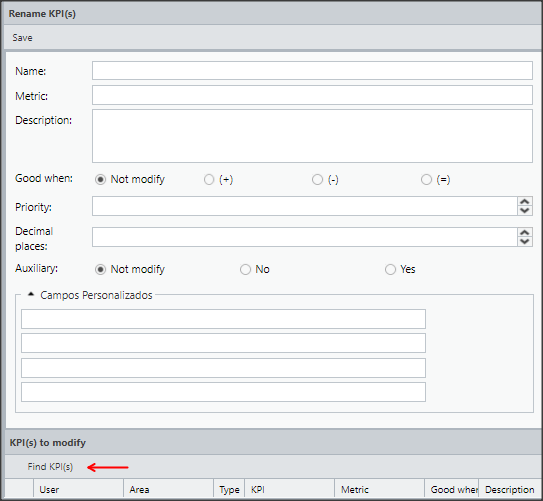
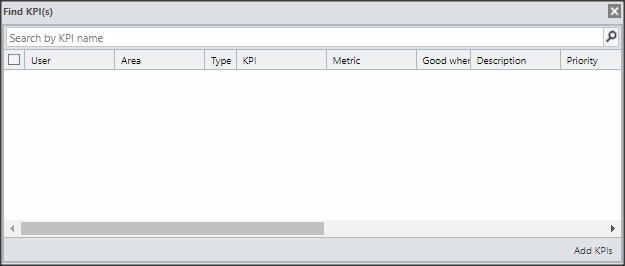
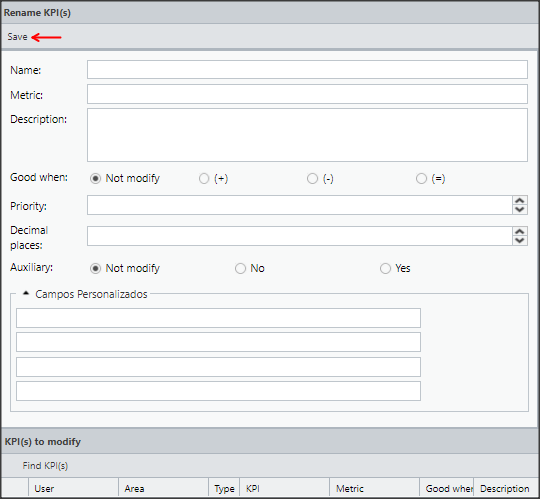
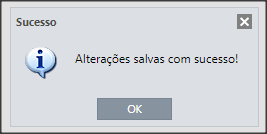


 Português
Português Español
Español