Related Posts
[/et_pb_text][/et_pb_column][et_pb_column type=”3_5″ _builder_version=”3.25″ custom_padding=”|||” global_colors_info=”{}” custom_padding__hover=”|||”][et_pb_post_title meta=”off” featured_image=”off” _builder_version=”3.19.18″ title_font=”|700||||on|||” title_font_size=”36px” border_width_bottom=”5″ border_color_bottom=”#0c71c3″ global_colors_info=”{}”][/et_pb_post_title][et_pb_text admin_label=”Info” _builder_version=”4.10.4″ text_font=”||on||||||” text_font_size=”12px” text_letter_spacing=”1px” text_line_height=”1.5em” custom_margin=”-40px|0px||” custom_margin_tablet=”-20px|||” custom_margin_phone=”” custom_margin_last_edited=”on|phone” custom_padding=”0px|0px||” z_index_tablet=”500″ global_colors_info=”{}” custom_margin__hover_enabled=”on” custom_margin__hover=”-40px|0px||”]
Administrators will be able to import Measurements for the KPIs of all users who have access. Instead of registering the measurements one by one, you can perform this operation only once, via import.
[/et_pb_text][et_pb_text admin_label=”Lista de tópicos” _builder_version=”4.10.4″ max_width=”80%” module_alignment=”center” custom_margin=”-20px||0px|” custom_margin_tablet=”0px||” custom_margin_phone=”” custom_margin_last_edited=”on|phone” custom_padding=”20px||0px|25px” border_radii=”on|15px|15px|15px|15px” border_width_all=”1px” border_color_all=”#d6d6d6″ box_shadow_style=”preset1″ global_colors_info=”{}”]In this article we will see:
[/et_pb_text][et_pb_text admin_label=”Tópico 1″ module_id=”topic_01″ _builder_version=”4.10.4″ text_font=”||||||||” text_letter_spacing=”1px” header_font=”|||||on|||” header_text_color=”#474747″ header_3_font=”|||||on|||” custom_margin=”30px|0px|10px|0px||true” custom_padding=”10px|||10px||false” border_color_all=”#0c71c3″ border_width_bottom=”3px” border_width_left=”3px” global_colors_info=”{}”]Import Mask Instruction
[/et_pb_text][et_pb_text _builder_version=”4.10.4″ custom_margin=”|25px|0px|25px||true” custom_padding=”||0px” global_colors_info=”{}”]Import Mask Download:
Check out how to fill in the mask to perform the import correctly below:
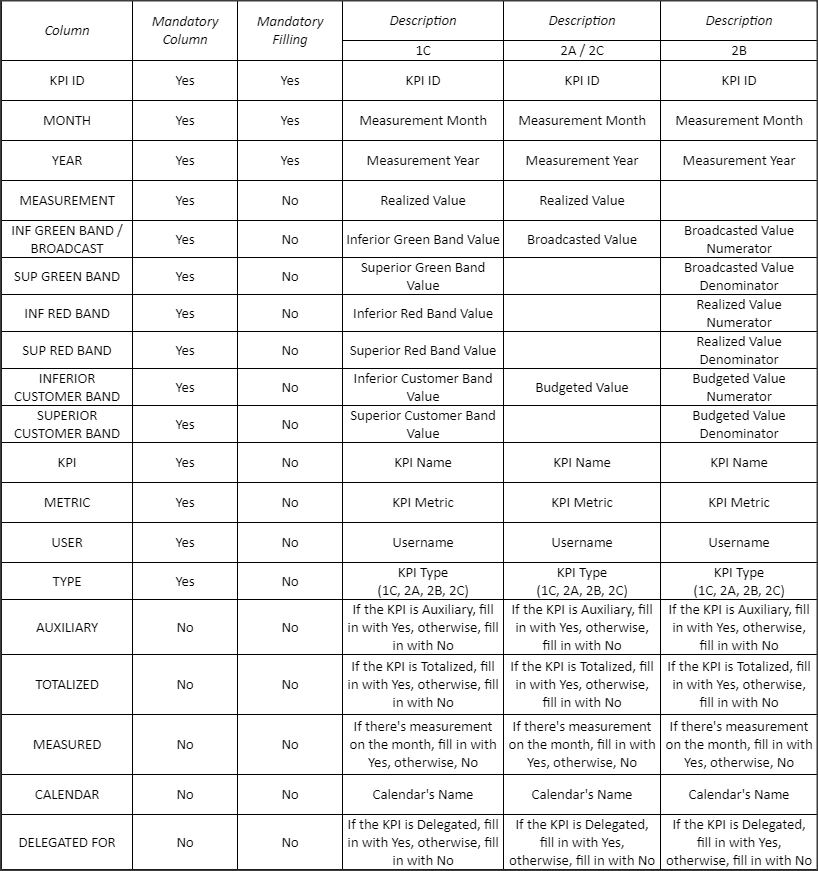
OBSERVATION:
- It must contain in the file from column A (KPI ID) to column N (Type), the other columns are for consultation.
- The first three columns (KPI ID, month and year) should contain the corresponding information.
- When the measurement columns and ranges are blank, the constant value in the ICG will be considered, so that, if there is no change in values, there is no need to fill it out.
IMPORTANT:
If there are Custom Fields registered, they must be included in the file for import – they are mandatory.
TIP: Export the report and copy the header to the import file.
[/et_pb_text][et_pb_text _builder_version=”4.10.4″ background_color=”rgba(70,168,201,0.34)” custom_margin=”|15px||15px” custom_padding=”10px|15px|10px|20px|true” border_width_left=”5px” border_color_left=”rgba(32,159,201,0.59)” box_shadow_style=”preset3″ saved_tabs=”all” locked=”off” global_colors_info=”{}”]IMPORTANT:
When the item is good for MORE (+) the fields below are required
FX_GREEN_INF_MONTH
FX_GREEN_INF_YEAR
When the item is good for LESS (-) the fields below are required
FX_GREEN_SUP_MONTH
FX_GREEN_SUP_YEAR
When the item is good for EQUAL (=) the fields below are required
FX_GREEN_INF_MONTH
FX_GREEN_INF_YEAR
FX_GREEN_SUP_MONTH
FX_GREEN_SUP_YEAR
[/et_pb_text][et_pb_text admin_label=”Tópico 3″ module_id=”topic_02″ _builder_version=”4.10.4″ text_font=”||||||||” text_letter_spacing=”1px” header_font=”|||||on|||” header_text_color=”#474747″ header_3_font=”|||||on|||” custom_margin=”30px|0px|10px|0px||true” custom_padding=”10px|||10px||false” border_color_all=”#0c71c3″ border_width_bottom=”3px” border_width_left=”3px” global_colors_info=”{}”]
Import Measurements
[/et_pb_text][et_pb_text _builder_version=”4.10.4″ custom_margin=”|25px|0px|25px||true” custom_padding=”||0px” global_colors_info=”{}”]Click on the icon shown below:
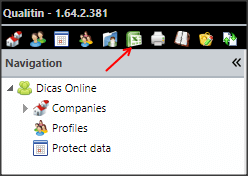
Then:
- Select the Measurement type
- Search the file filled as shown above
- Click Send
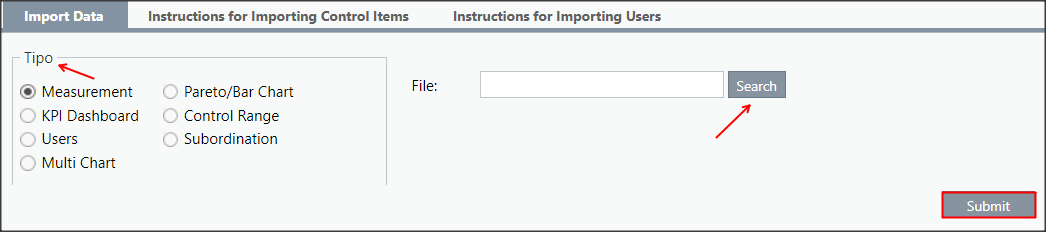
You can click the Refresh button to see the upload status of the file. When ready, the status will show the message: (100%) Import successful.
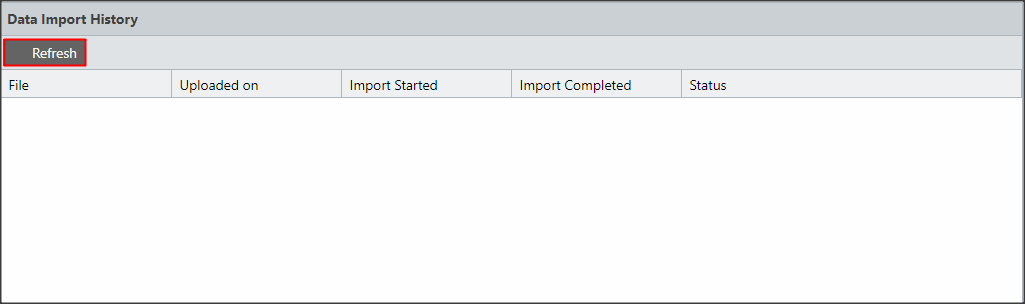
The ICG will indicate if the import has not taken place correctly.
If in your file there is any change of data already registered, a message will appear showing how many records were updated.
At the end of the import, an email notification of the completion of the process will be sent.
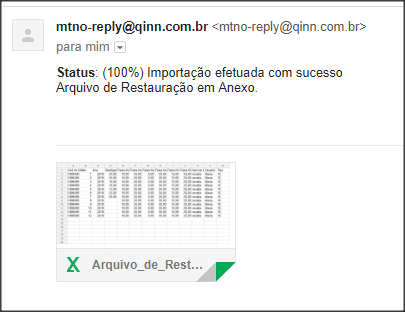
[/et_pb_text][et_pb_text _builder_version=”4.10.4″ background_color=”rgba(70,147,42,0.27)” custom_margin=”15px|65px|15px|65px||true” custom_margin_tablet=”|25px||50px” custom_margin_phone=”” custom_margin_last_edited=”on|tablet” custom_padding=”10px|15px|10px|20px|true” border_width_left=”5px” border_color_left=”rgba(0,48,3,0.34)” box_shadow_style=”preset3″ saved_tabs=”all” global_colors_info=”{}”]
REMINDER:
You will receive, along with the completion email, the restoration file containing the data prior to import.
If you want to verify information or come back with some value, you can consult this file.
[/et_pb_text][/et_pb_column][et_pb_column type=”1_5″ _builder_version=”3.25″ custom_padding=”|||” global_colors_info=”{}” custom_padding__hover=”|||”][et_pb_image src=”https://suporte.quattrus.com/wp-content/uploads/2022/04/FICOU-COM-DUVIDAS-ING2533.png” title_text=”FICOU COM DÚVIDAS ING%912533%93″ align_tablet=”center” align_phone=”” align_last_edited=”on|desktop” disabled_on=”on|on|” admin_label=”ESP – Banner – Contato Suporte” _builder_version=”4.14.8″ z_index=”0″ hover_enabled=”0″ always_center_on_mobile=”on” saved_tabs=”all” locked=”off” global_colors_info=”{}” sticky_enabled=”0″][/et_pb_image][/et_pb_column][/et_pb_row][/et_pb_section]


 Português
Português