Related Posts
[/et_pb_text][/et_pb_column][et_pb_column type=”3_5″ _builder_version=”3.0.47″ custom_padding=”|||” global_colors_info=”{}” custom_padding__hover=”|||”][et_pb_post_title meta=”off” featured_image=”off” _builder_version=”3.19.18″ title_font=”|700||||on|||” title_font_size=”36px” border_width_bottom=”5″ border_color_bottom=”#0c71c3″ global_colors_info=”{}”][/et_pb_post_title][et_pb_text admin_label=”Lista de tópicos” _builder_version=”4.9.10″ max_width=”80%” module_alignment=”center” custom_margin=”-20px||0px|” custom_margin_tablet=”0px||” custom_margin_phone=”” custom_margin_last_edited=”on|phone” custom_padding=”20px||0px|25px” z_index_tablet=”500″ border_radii=”on|15px|15px|15px|15px” border_width_all=”1px” border_color_all=”#d6d6d6″ box_shadow_style=”preset1″ global_colors_info=”{}”]
In this article we will see:
[/et_pb_text][et_pb_text _builder_version=”4.9.10″ text_font=”||||||||” custom_margin=”40px|25px||25px” global_colors_info=”{}”]
To learn more about the Calendar, access the article: Data Protection: Registration, Viewing and Deleting
[/et_pb_text][et_pb_text admin_label=”Tópico 1″ module_id=”topic_01″ _builder_version=”4.9.10″ text_font=”||||||||” text_letter_spacing=”1px” header_font=”|||||on|||” header_text_color=”#474747″ header_3_font=”|||||on|||” custom_margin=”30px|0px|10px|0px||true” custom_padding=”10px|||10px||false” border_color_all=”#0c71c3″ border_width_bottom=”3px” border_width_left=”3px” global_colors_info=”{}”]
General Lock Configuration
[/et_pb_text][et_pb_text _builder_version=”4.10.4″ custom_margin=”|25px|0px|25px||true” custom_padding=”||0px” global_colors_info=”{}”]General Lock is the option that allows you to create a data lock for all users belonging to this calendar and their KPIs.
When selecting create or selecting a calendar, you will see the Basic Data.
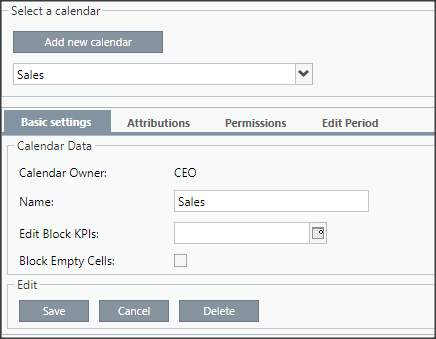
Select the Attributions tab. In this tab, you can define which users will be part of the created calendar.
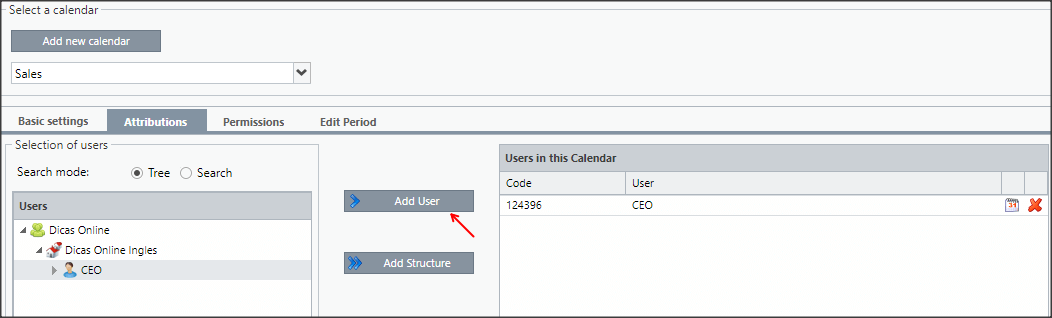
Just select the user on the right side and click Add User to move it to the left side.
If you prefer, you can click Add Structure to give permission to the selected user and their subordinates.
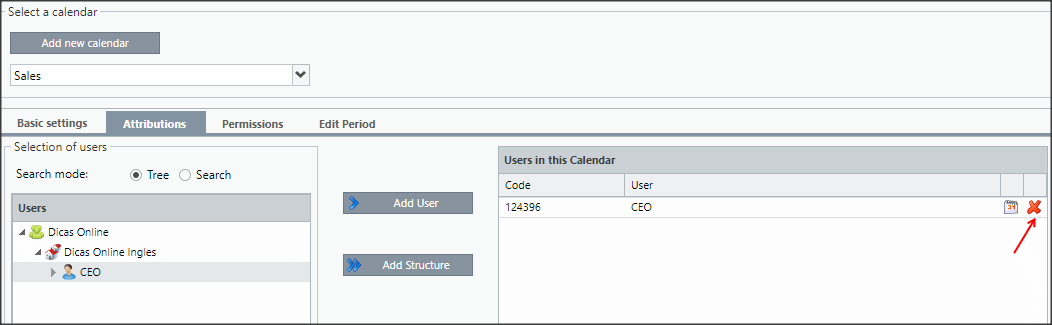
To remove a user from this calendar just click ![]() on the selected user.
on the selected user.
[/et_pb_text][et_pb_text _builder_version=”4.9.10″ background_color=”rgba(70,168,201,0.34)” custom_margin=”|15px||15px|false|false” custom_padding=”10px|25px|10px|25px|true|false” border_width_left=”5px” border_color_left=”rgba(32,159,201,0.59)” box_shadow_style=”preset3″ saved_tabs=”all” global_colors_info=”{}”]
IMPORTANT:
A user with the Import Data Unrestricted from Calendar profile can edit a bookmark locked by the calendar.
[/et_pb_text][et_pb_text admin_label=”Borda Inferior” _builder_version=”3.27.4″ custom_margin=”10px||40px|” custom_padding=”|25px||25px” box_shadow_style=”preset3″ global_colors_info=”{}”]TESTE
[/et_pb_text][et_pb_text admin_label=”Tópico 1″ module_id=”topic_02″ _builder_version=”4.9.10″ text_font=”||||||||” text_letter_spacing=”1px” header_font=”|||||on|||” header_text_color=”#474747″ header_3_font=”|||||on|||” custom_margin=”30px|0px|10px|0px||true” custom_padding=”10px|||10px||false” border_color_all=”#0c71c3″ border_width_bottom=”3px” border_width_left=”3px” global_colors_info=”{}”]
Individual Lock Configuration
[/et_pb_text][et_pb_text _builder_version=”4.10.4″ custom_margin=”|25px|0px|25px||true” custom_padding=”||0px” global_colors_info=”{}”]Once there is a General Lock configured, it is possible to assign another existing calendar to a specific Control Item, in other words, in this case you are configuring an Individual Lock.
To do this, just access the Attributions tab and click ![]() on the user you need.
on the user you need.

When opening the screen, you will see the list with all the user’s KPIs.
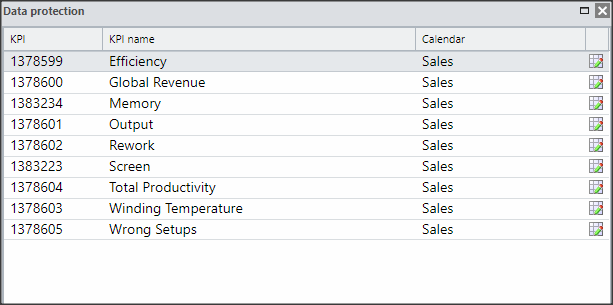
By clicking on the Calendar column, you can change the calendar for the Control Item by selecting one of the available calendars.
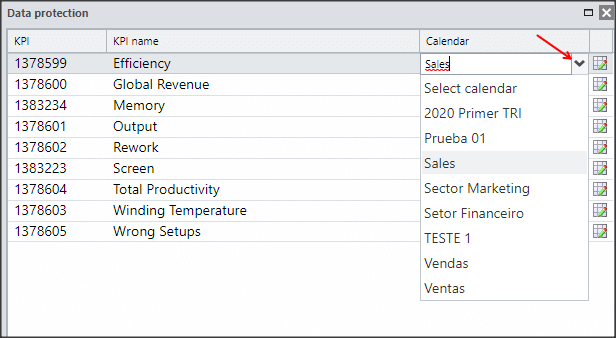
[/et_pb_text][et_pb_text _builder_version=”4.9.10″ background_color=”rgba(70,147,42,0.27)” custom_margin=”15px|70px|50px|70px|false|false” custom_padding=”10px|15px|10px|20px|true” border_width_left=”5px” border_color_left=”rgba(0,48,3,0.34)” box_shadow_style=”preset3″ saved_tabs=”all” locked=”off” global_colors_info=”{}”]
REMINDER:
A user can be part of multiple calendars, however, each KPI can be part of only one calendar.
[/et_pb_text][et_pb_text admin_label=”Tópico 2″ module_id=”topic_03″ _builder_version=”4.9.10″ text_font=”||||||||” text_letter_spacing=”1px” header_font=”|||||on|||” header_text_color=”#474747″ header_3_font=”|||||on|||” custom_margin=”30px|0px|10px|0px||true” custom_padding=”10px|||10px||false” border_color_all=”#0c71c3″ border_width_bottom=”3px” border_width_left=”3px” global_colors_info=”{}”]Setting Exceptions by Period
[/et_pb_text][et_pb_text _builder_version=”4.9.10″ text_font=”||on||||||” custom_margin=”|50px||50px|false|false” global_colors_info=”{}”]This feature serves to make an exception to the dates defined in a previously configured General Blocking and is indicated for exceptional situations in which a user needs to input some information in the ICG in a blocked field.
[/et_pb_text][et_pb_text _builder_version=”4.9.10″ background_color=”rgba(226,127,77,0.27)” custom_margin=”|70px||70px|false|false” custom_padding=”15px|15px|15px|20px|true|false” border_width_left=”5px” border_color_left=”rgba(198,72,33,0.68)” box_shadow_style=”preset3″ saved_tabs=”all” locked=”off” global_colors_info=”{}”]TIP:
You can update data such as Accomplished, Expected/Ranges and Targets upon importation. All that is required is that the user has the Import Data Unrestricted Protection Calendar permission on their profile.
Consult your Qualitin Facilitator, Administrator or Consultant to find out how to proceed.
[/et_pb_text][et_pb_text _builder_version=”4.10.4″ custom_margin=”|25px|0px|25px||true” custom_padding=”||0px” global_colors_info=”{}”]
Assumptions
The configuration of Exceptions by Period assumes that:
- there is a current protection calendar;
- the block date of the field in the general calendar has already occurred, that is, the date is prior to the present date;
- the new blocking date of the field in the individual calendar is in the future, that is, that the date is later than the present date;
How to Configure
To configure an exception, select the calendar from the list that is configured for the KPI you need.
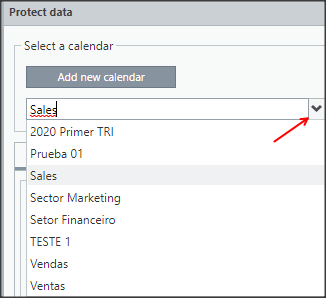
When loading the calendar data, click on ![]() of the respective user.
of the respective user.
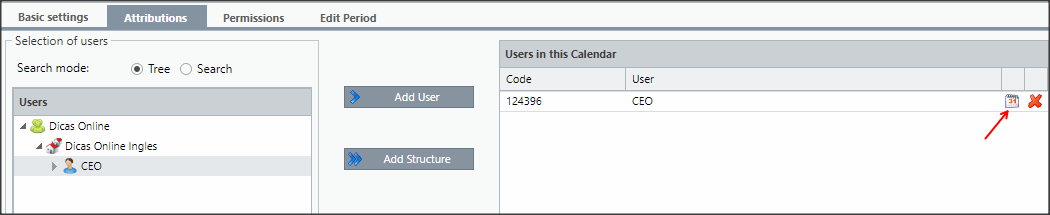
Click ![]() of the respective KPI you want to configure.
of the respective KPI you want to configure.
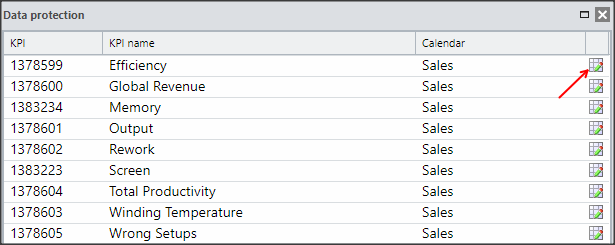
Click on the Period Exceptions tab.
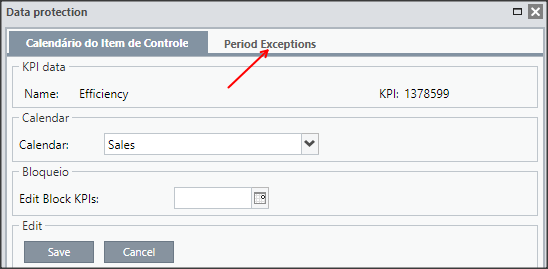
Select the month you want on the list.
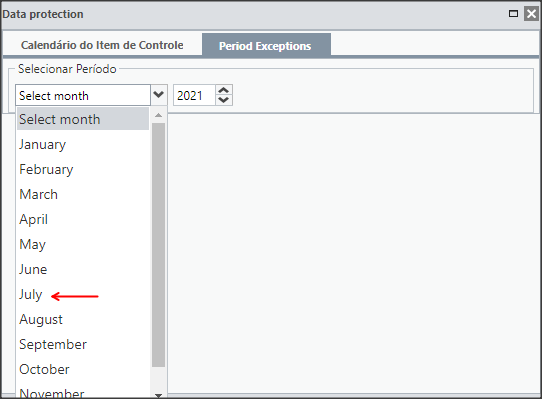
And then set the new lockout dates to the fields you want and click Save.
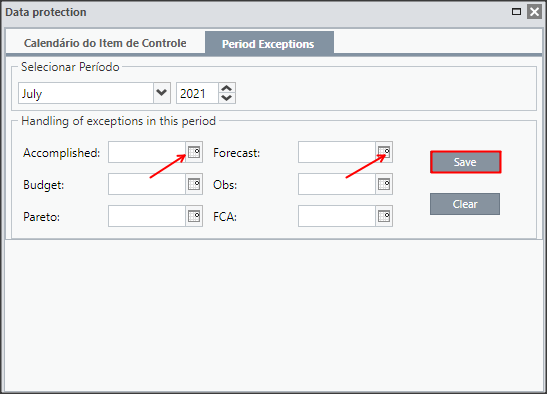
[/et_pb_text][et_pb_text _builder_version=”4.9.10″ background_color=”rgba(70,168,201,0.34)” custom_margin=”|15px||15px” custom_padding=”10px|15px|10px|20px|true” border_width_left=”5px” border_color_left=”rgba(32,159,201,0.59)” box_shadow_style=”preset3″ saved_tabs=”all” global_colors_info=”{}”]
IMPORTANT:
- The date registered on this screen is the lock activation date, so the user has until 23:59 of the previous day (D-1) to make data changes.
- Upon reaching the date configured on this screen, this field is again blocked by the date defined in the General Blocking calendar.
- Exceptions configured on this screen are only applicable to the selected month – Select Period field.
TIP:
If you need to make exceptions for multiple users, multiple KPIs or for multiple periods of the same KPI, we recommend that these changes be made via importation. There is even a specific permission for this called Import data without data protection restrictions. Check this possibility with your Facilitator, Administrator, Consultant or Qualitin Support.
[/et_pb_text][et_pb_text admin_label=”Borda Inferior” _builder_version=”3.27.4″ custom_margin=”10px||40px|” custom_padding=”|25px||25px” box_shadow_style=”preset3″ global_colors_info=”{}”]TESTE[/et_pb_text][/et_pb_column][et_pb_column type=”1_5″ _builder_version=”3.0.47″ custom_padding=”|||” global_colors_info=”{}” custom_padding__hover=”|||”][et_pb_image src=”https://suporte.quattrus.com/wp-content/uploads/2022/04/FICOU-COM-DUVIDAS-ING2533.png” title_text=”FICOU COM DÚVIDAS ING%912533%93″ align_tablet=”center” align_phone=”” align_last_edited=”on|desktop” disabled_on=”on|on|” admin_label=”ESP – Banner – Contato Suporte” _builder_version=”4.14.8″ z_index=”0″ hover_enabled=”0″ always_center_on_mobile=”on” saved_tabs=”all” locked=”off” global_colors_info=”{}” sticky_enabled=”0″][/et_pb_image][/et_pb_column][/et_pb_row][/et_pb_section]


 Português
Português