Related Posts
[/et_pb_text][/et_pb_column][et_pb_column type=”3_5″ _builder_version=”3.25″ custom_padding=”|||” global_colors_info=”{}” custom_padding__hover=”|||”][et_pb_post_title meta=”off” featured_image=”off” _builder_version=”3.19.18″ title_font=”|700||||on|||” title_font_size=”36px” border_width_bottom=”5″ border_color_bottom=”#0c71c3″ global_colors_info=”{}”][/et_pb_post_title][et_pb_text admin_label=”Info” _builder_version=”4.9.10″ text_font=”||on||||||” text_font_size=”12px” text_letter_spacing=”1px” text_line_height=”1.5em” custom_margin=”-40px|0px||” custom_margin_tablet=”-20px|||” custom_margin_phone=”” custom_margin_last_edited=”on|phone” custom_padding=”0px|0px||” z_index_tablet=”500″ global_colors_info=”{}” custom_margin__hover_enabled=”on” custom_margin__hover=”-40px|0px||”]
When a user forgets their password and cannot change it using the “Forgot my password” button, or users who have tried to access the ICG several times without success and their login has been blocked. Those with an administrator profile and with the necessary permissions will be able to reset the password.
[/et_pb_text][et_pb_text admin_label=”Lista de tópicos” _builder_version=”4.9.10″ max_width=”80%” module_alignment=”center” custom_margin=”-20px||0px|” custom_margin_tablet=”0px||” custom_margin_phone=”” custom_margin_last_edited=”on|phone” custom_padding=”20px||0px|25px” border_radii=”on|15px|15px|15px|15px” border_width_all=”1px” border_color_all=”#d6d6d6″ box_shadow_style=”preset1″ global_colors_info=”{}”]In this article we will see:
[/et_pb_text][et_pb_text _builder_version=”4.9.10″ custom_margin=”40px||” custom_margin_last_edited=”off|desktop” global_colors_info=”{}”]For both Change and Unlock the password you must first access the user registration screen.
Click on one of the icons shown below:
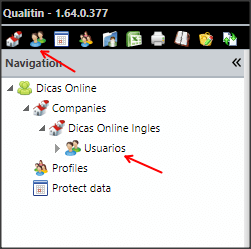
You will be able to search the user by Name, Username, Company or E-mail.
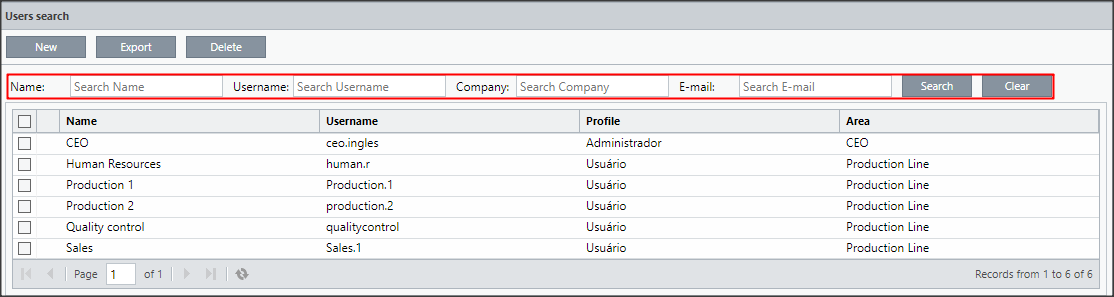
To run the search, just click on Search or Enter.
To open the registration screen, just double-click on the user you need.
If you prefer. you can select the user directly from the hierarchical tree.
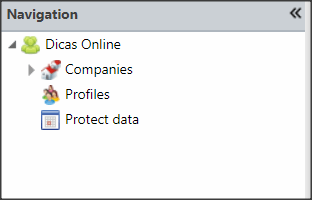
[/et_pb_text][et_pb_text admin_label=”Tópico 1″ module_id=”topic_01″ _builder_version=”4.9.10″ text_font=”||||||||” text_letter_spacing=”1px” header_font=”|||||on|||” header_text_color=”#474747″ header_3_font=”|||||on|||” custom_margin=”30px|0px|10px|0px||true” custom_padding=”10px|||10px||false” border_color_all=”#0c71c3″ border_width_bottom=”3px” border_width_left=”3px” global_colors_info=”{}”]
Change Password
[/et_pb_text][et_pb_text _builder_version=”4.9.10″ custom_margin=”|25px|0px|25px||true” custom_padding=”||0px” global_colors_info=”{}”]The password change by the administrator is used when the user does not remember the registered password and cannot change it through the Forgot Password function.
On the User Registration screen, click on the Change Password button.
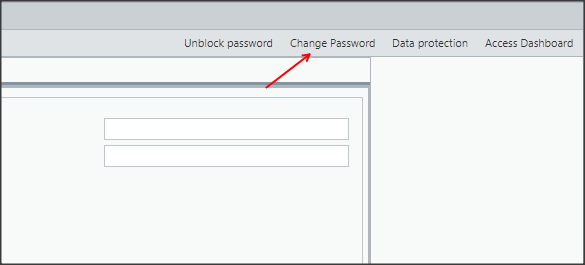
You will set a temporary password for the user.
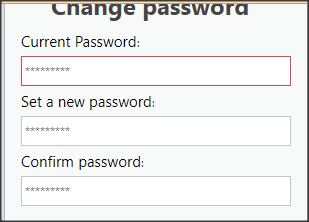
IMPORTANT:
When accessing the ICG with the temporary password, the user will be able to register a new password.
[/et_pb_text][et_pb_text admin_label=”Tópico 2″ module_id=”topic_02″ _builder_version=”4.9.10″ text_font=”||||||||” text_letter_spacing=”1px” header_font=”|||||on|||” header_text_color=”#474747″ header_3_font=”|||||on|||” custom_margin=”30px|0px|10px|0px||true” custom_padding=”10px|||10px||false” border_color_all=”#0c71c3″ border_width_bottom=”3px” border_width_left=”3px” global_colors_info=”{}”]
Unlock Password
[/et_pb_text][et_pb_text _builder_version=”4.9.10″ custom_margin=”|25px|0px|25px||true” custom_padding=”||0px” global_colors_info=”{}”]Unlocking is required when the user has tried to access the ICG with the wrong password more times than allowed. This causes User Lockout.
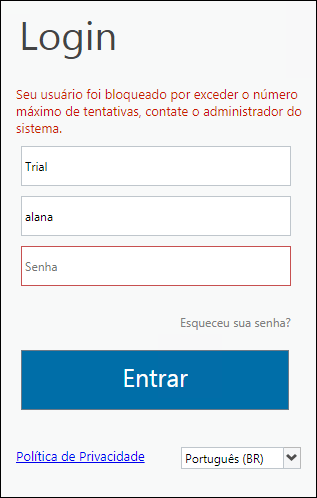
To unlock it, just click on the Unlock Password button on the User Registration screen.
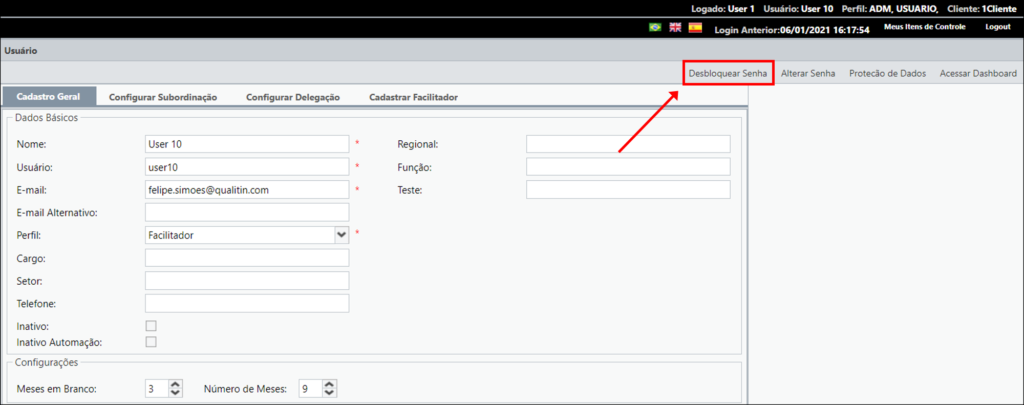
This way, the ICG will free the user to try again.
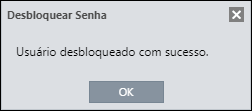
In case the user remembers his password, he can try to access the ICG normally. If you don’t remember, he/she can use Forgot Password or the Administrator can change the user’s password.
[/et_pb_text][et_pb_text admin_label=”Borda Inferior” _builder_version=”3.27.4″ custom_margin=”10px||40px|” custom_padding=”|25px||25px” box_shadow_style=”preset3″ global_colors_info=”{}”]TESTE[/et_pb_text][/et_pb_column][et_pb_column type=”1_5″ _builder_version=”3.25″ custom_padding=”|||” global_colors_info=”{}” custom_padding__hover=”|||”][et_pb_image src=”https://suporte.quattrus.com/wp-content/uploads/2022/04/FICOU-COM-DUVIDAS-ING2533.png” title_text=”FICOU COM DÚVIDAS ING%912533%93″ align_tablet=”center” align_phone=”” align_last_edited=”on|desktop” disabled_on=”on|on|” admin_label=”ESP – Banner – Contato Suporte” _builder_version=”4.14.8″ z_index=”0″ hover_enabled=”0″ always_center_on_mobile=”on” saved_tabs=”all” locked=”off” global_colors_info=”{}” sticky_enabled=”0″][/et_pb_image][/et_pb_column][/et_pb_row][/et_pb_section]


 Português
Português