Related Posts
[/et_pb_text][/et_pb_column][et_pb_column type=”3_5″ _builder_version=”3.25″ custom_padding=”|||” custom_padding__hover=”|||”][et_pb_post_title meta=”off” featured_image=”off” _builder_version=”3.19.18″ title_font=”|700||||on|||” title_font_size=”36px” border_width_bottom=”5″ border_color_bottom=”#0c71c3″][/et_pb_post_title][et_pb_text admin_label=”Info” _builder_version=”4.9.7″ text_font=”||on||||||” text_font_size=”12px” text_letter_spacing=”1px” text_line_height=”1.5em” custom_margin=”-30px|0px||” custom_margin_tablet=”-5px|0px||” custom_margin_phone=”” custom_margin_last_edited=”on|desktop” custom_padding=”0px|0px||” hover_enabled=”0″ sticky_enabled=”0″]
In this article, we will see about the Control Item Registration Totalization tab. You can use the results of other items to analyze your control item. Unlike Linking, the totalization function will use the results of other items to populate your item’s measurements.
[/et_pb_text][et_pb_text ul_item_indent=”30px” _builder_version=”4.9.7″ custom_margin=”||||false|false” custom_padding=”41px|15px|41px|15px|true|true” hover_enabled=”0″ border_style_all=”none” border_width_top=”5px” border_color_top=”#0c71c3″ border_width_right=”1px” border_color_right=”#d6d6d6″ border_width_bottom=”1px” border_color_bottom=”#d6d6d6″ border_width_left=”1px” border_color_left=”#d6d6d6″ box_shadow_style=”preset3″ sticky_enabled=”0″]To totalize an item or view the totalization, enter the Registration of the item you want and click on the Consolidation tab.
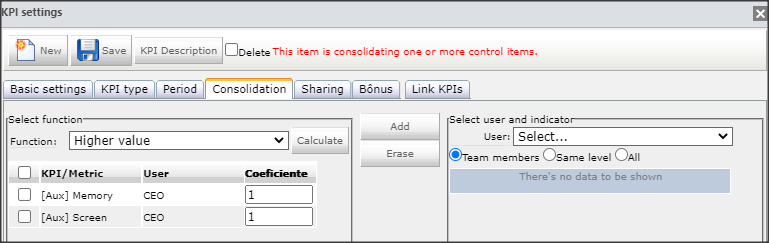
There are different ways to total a control item. To view them, open the Function option as shown below.
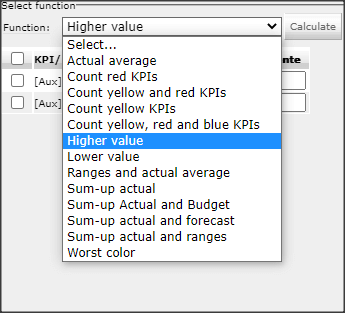
IMPORTANT:
For more detailed information about the totalization functions, access the article. Types of Totalization article.
[/et_pb_text][et_pb_text ul_item_indent=”30px” _builder_version=”4.9.7″ custom_margin=”||||false|false” custom_padding=”41px|15px|41px|15px|true|true” hover_enabled=”0″ border_style_all=”none” border_width_top=”5px” border_color_top=”#0c71c3″ border_width_right=”1px” border_color_right=”#d6d6d6″ border_width_bottom=”1px” border_color_bottom=”#d6d6d6″ border_width_left=”1px” border_color_left=”#d6d6d6″ box_shadow_style=”preset3″ sticky_enabled=”0″]Once the desired function is selected, select the user from which the control items that will compose this totalization will be obtained.
You can filter users by:
- Team Members: direct reports to you, that is, your team
Same Level: Users at the same hierarchical level as you
All: All users you have access to
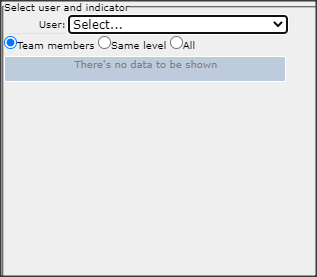
Then select the KPI and add it to the left side of the screen:
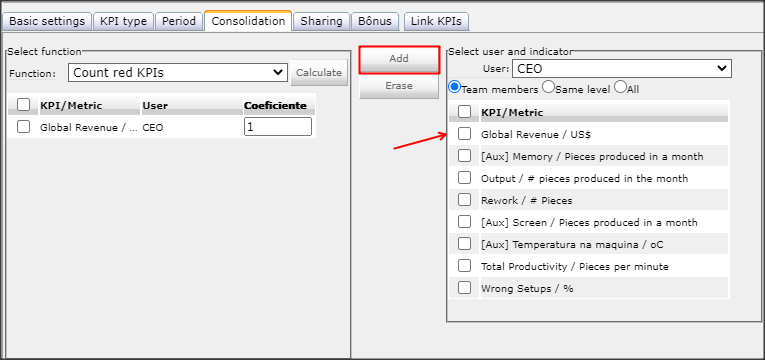
By double-clicking the Coefficient column, you can apply a coefficient to the values of this item in the totalization.
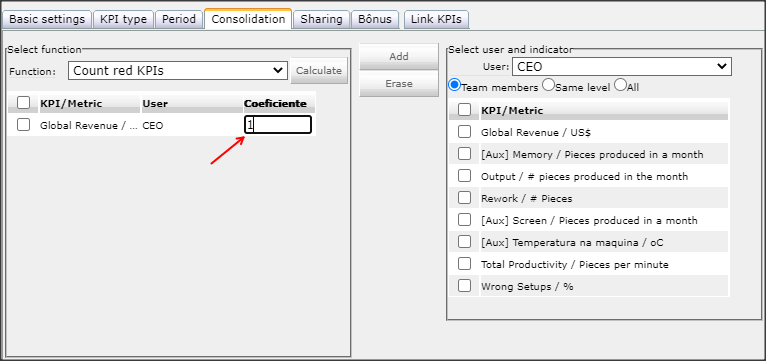
Exemple:
Accomplished = 1,000,000
Coefficient = 0.001
Result = 1,000,000 x 0.001 = BRL 1,000IMPORTANT: The default coefficient in totalization is 1 (one).
To remove an item from the total, just select it and click on the icon![]() .
.
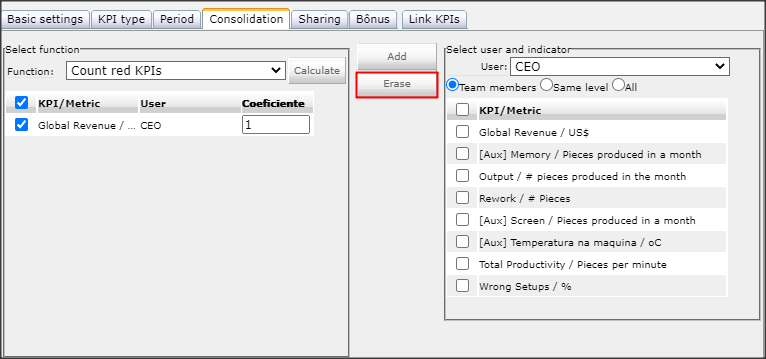
TIP:
You can configure the coefficient of each item. Using the -1 coefficient, the control item values will be multiplied by -1, making it negative.
To reload the control items screen, click the ICG button, or press F5.
You will see a gray bar in column D indicating that this is an Deployed item.
![]()
To view which items make up this totalization and their actual, forecast and target values, just click on the item need and then access the Totalization tab.
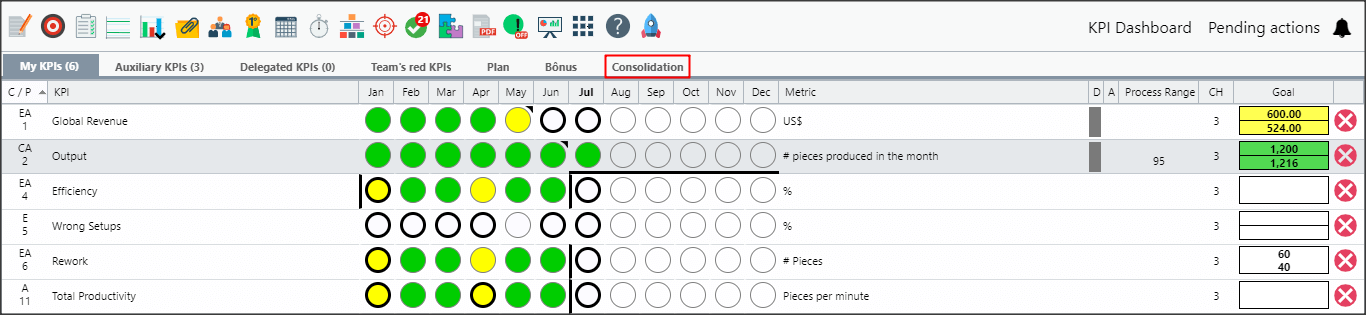
To learn more about viewing totalization levels, access the Totalization and Linking Tab article.
[/et_pb_text][/et_pb_column][et_pb_column type=”1_5″ _builder_version=”3.25″ custom_padding=”|||” custom_padding__hover=”|||”][et_pb_image src=”https://suporte.quattrus.com/wp-content/uploads/2021/03/Artboard-2-copy-5.jpg” title_text=”Artboard 2 copy 5″ align_tablet=”center” align_phone=”” align_last_edited=”on|desktop” disabled_on=”on|on|” admin_label=”ESP – Banner – Contato Suporte” _builder_version=”4.9.2″ z_index=”0″ always_center_on_mobile=”on” saved_tabs=”all” locked=”off”][/et_pb_image][et_pb_image src=”https://suporte.quattrus.com/wp-content/uploads/2021/03/Prancheta-1.jpg” title_text=”Prancheta 1″ url=”https://www.qualitin.com.br/consultoria/” url_new_window=”on” align_tablet=”center” align_phone=”” align_last_edited=”on|desktop” disabled_on=”on|on|” admin_label=”Banner – Consultoria” _builder_version=”4.9.2″ max_width=”100%” saved_tabs=”all” locked=”off”][/et_pb_image][/et_pb_column][/et_pb_row][/et_pb_section]

 Português
Português