Related Posts
[/et_pb_text][/et_pb_column][et_pb_column type=”3_5″ _builder_version=”3.25″ custom_padding=”|||” custom_padding__hover=”|||”][et_pb_post_title meta=”off” featured_image=”off” _builder_version=”3.19.17″ title_font=”|700||||on|||” title_font_size=”36px” border_width_bottom=”5px” border_color_bottom=”#0c71c3″] [/et_pb_post_title][et_pb_text admin_label=”Importante” _builder_version=”4.9.3″ background_color=”rgba(70,168,201,0.34)” custom_margin=”-20px|70px|25px|70px||true” custom_padding=”10px|15px|10px|20px|true” hover_enabled=”0″ border_width_left=”5px” border_color_left=”rgba(32,159,201,0.59)” box_shadow_style=”preset3″ saved_tabs=”all” sticky_enabled=”0″]
IMPORTANT:
To learn more about the icons and all the functionality of the Action Plan screen, access our Action Plan: Overview article.
RELATED ARTICLES:
- Pareto: Usability Tips
- Pareto: Copy Structure
- Import Pareto
To create a Pareto, first click on the desired beacon.
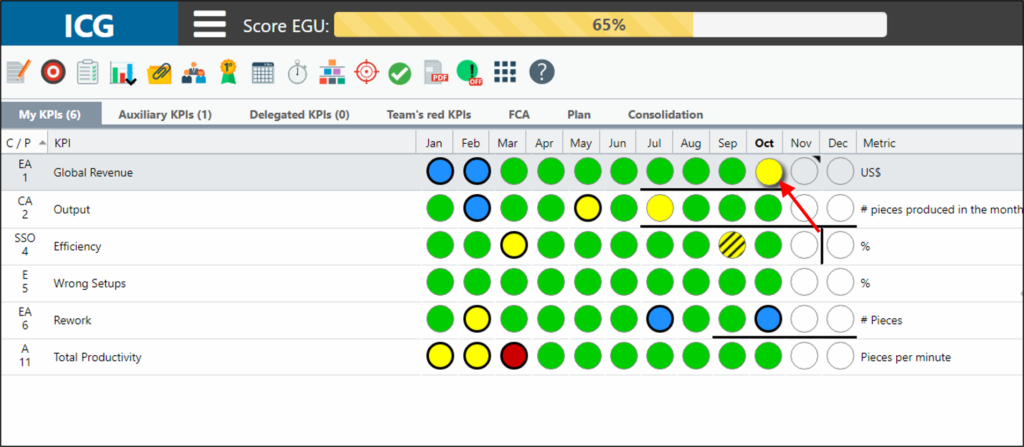
Then click on the charts icon and select the Pareto option.
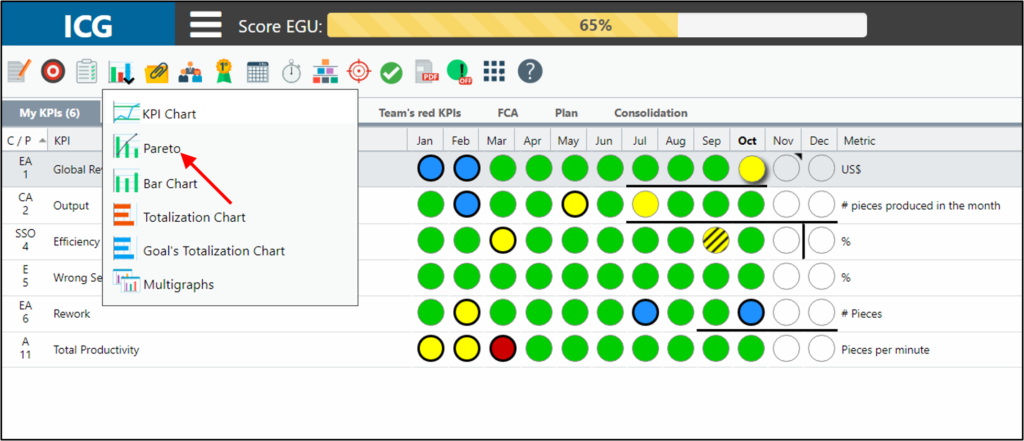
In this topic we will show you how to make a Simple Pareto, that is, just one level below the main Pareto.
When opening the pareto window, click on New Pareto and enter the name of your Pareto.
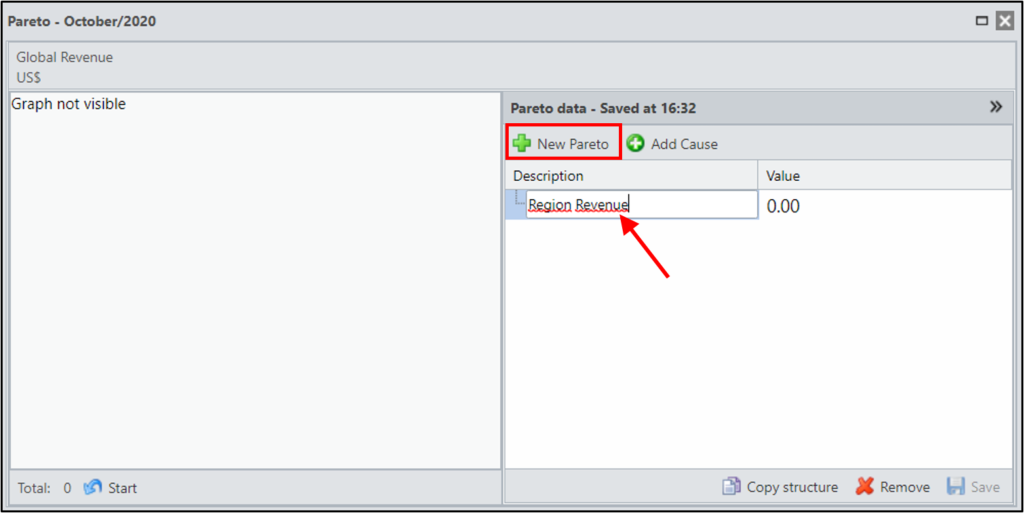
To link a subcategory to the Pareto created, click on the main pareto and click on Add Value. A subcategory will be linked below the selected line.
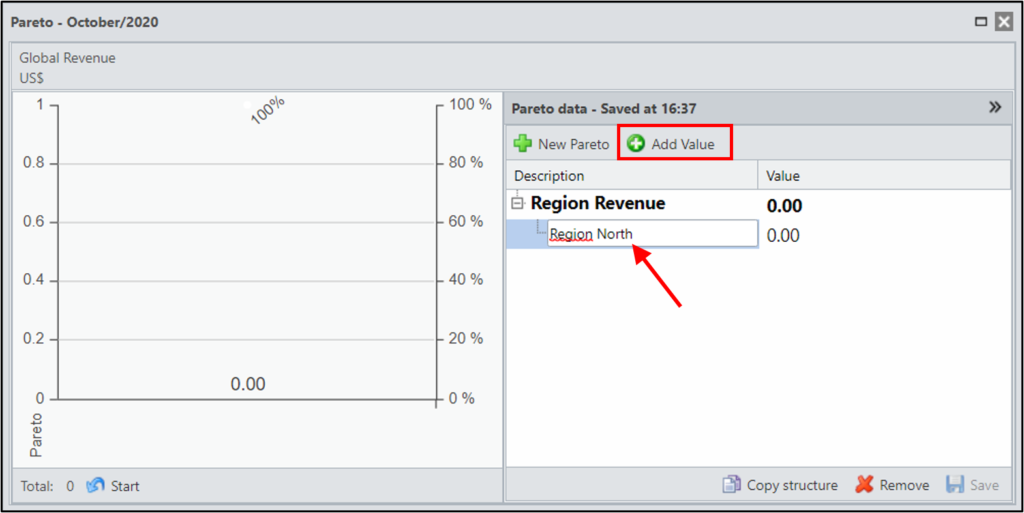
You can link another subcategory to the Pareto, just click on the desired line and then on Add Value. As previously mentioned, a subcategory will be linked below the selected line.
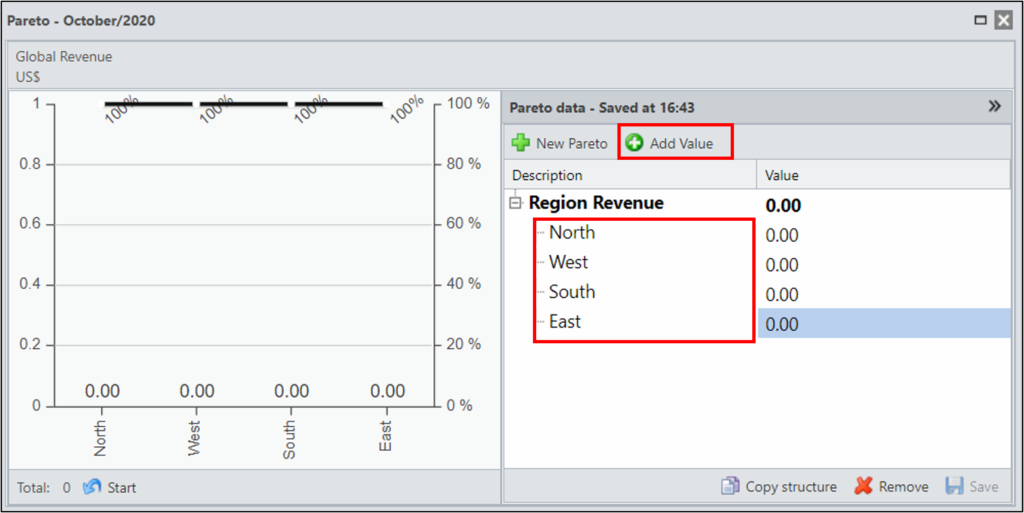
Repeat this operation as many times as necessary.
You can also click on the main Pareto and click as many times as needed on Add Value. This way new lines will be created and you can change the name and value later.
At the end, you can perform the analysis of your Pareto’s chart.
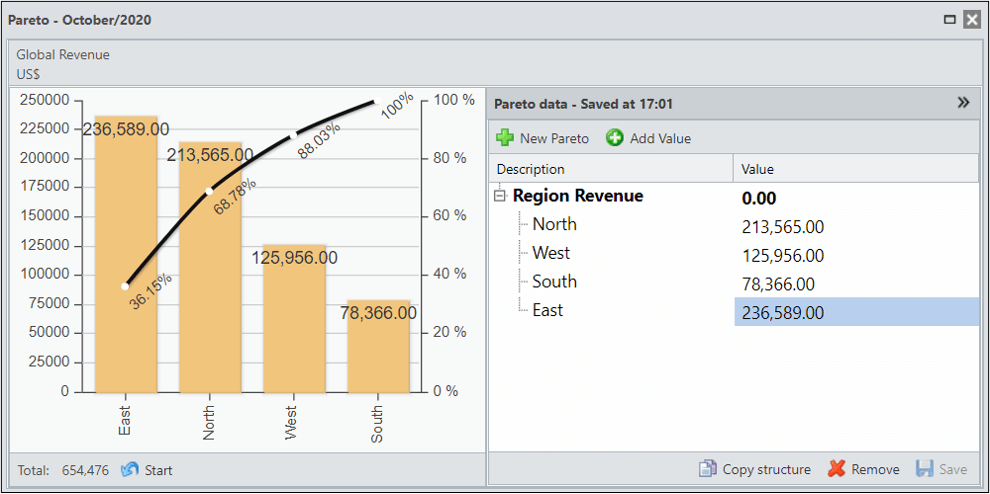
[/et_pb_toggle][et_pb_toggle title=”Compound Pareto” _builder_version=”4.9.3″ custom_margin=”-30px|40px||40px||true” hover_enabled=”0″ sticky_enabled=”0″]
The Compound Pareto is nothing more than creating a Pareto of the Pareto, that is, at the levels of the main Pareto creating subcategories. By creating Pareto of the Pareto it will be possible to make a deeper analysis of the problems and thus prioritize what is most important.
Select the desired level and click Add Value. A subcategory below this level will be linked.

Select the level again and click Add Value as many times as needed. Then we will change the name and values.
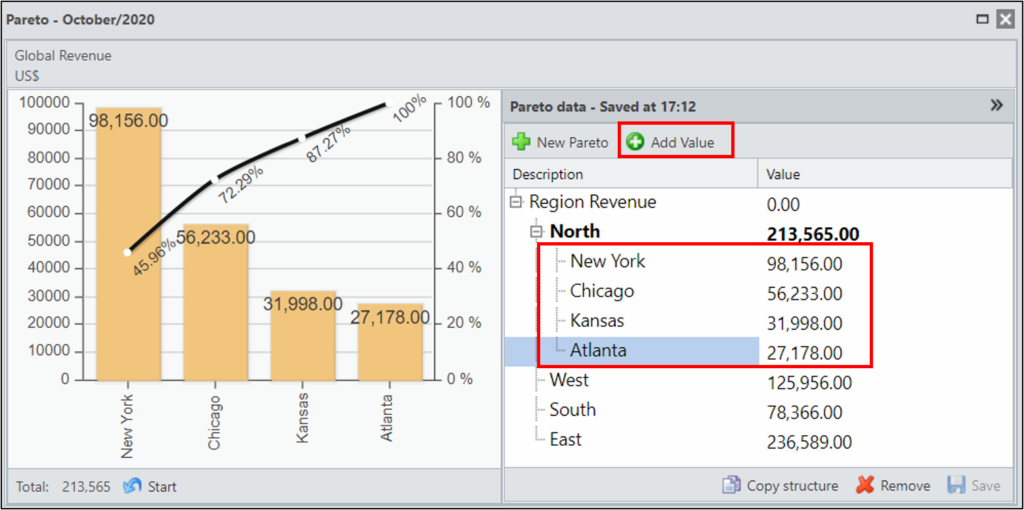
When you finish creating Pareto of the Pareto, you will be able to analyze which 20% you should prioritize from Problem 1.
Note that the Chart above refers to Problem 1, only the information linked to it is listed.
[/et_pb_toggle][et_pb_text admin_label=”Importante” _builder_version=”4.9.3″ background_color=”rgba(70,168,201,0.34)” custom_margin=”-20px|70px|25px|70px||true” custom_padding=”10px|15px|10px|20px|true” hover_enabled=”0″ border_width_left=”5px” border_color_left=”rgba(32,159,201,0.59)” box_shadow_style=”preset3″ saved_tabs=”all” sticky_enabled=”0″]IMPORTANT:
The main Pareto will only be updated after exiting and entering the Pareto again. This is the only value that you must not fill in, the sum of your subcategories will be added and the value will be updated automatically.
[/et_pb_text][et_pb_text _builder_version=”4.9.3″ custom_margin=”|||||false” custom_padding=”|25px||25px||true” hover_enabled=”0″ sticky_enabled=”0″]Note that the positive values will be orange and the negative values will be reddish.
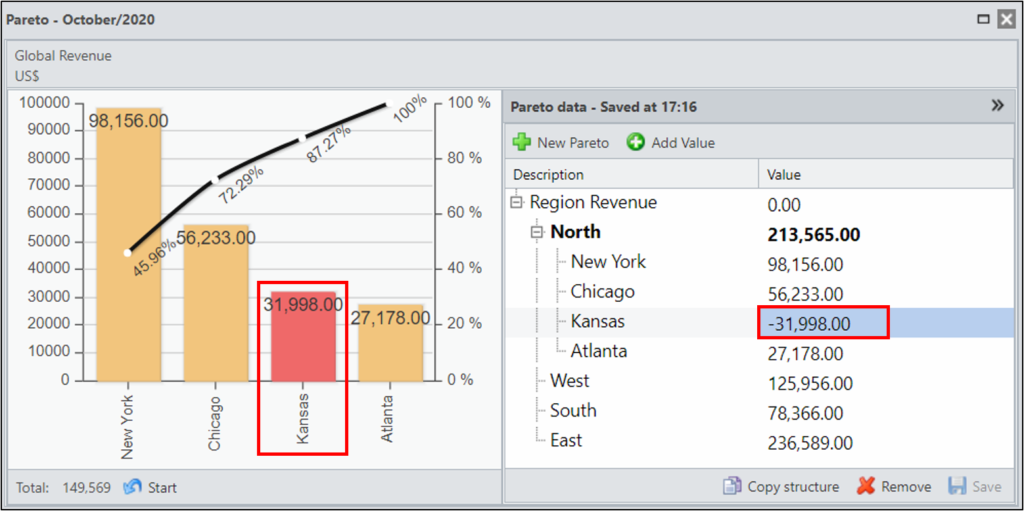
If you want to delete a value, just select the desired line and click Remove.
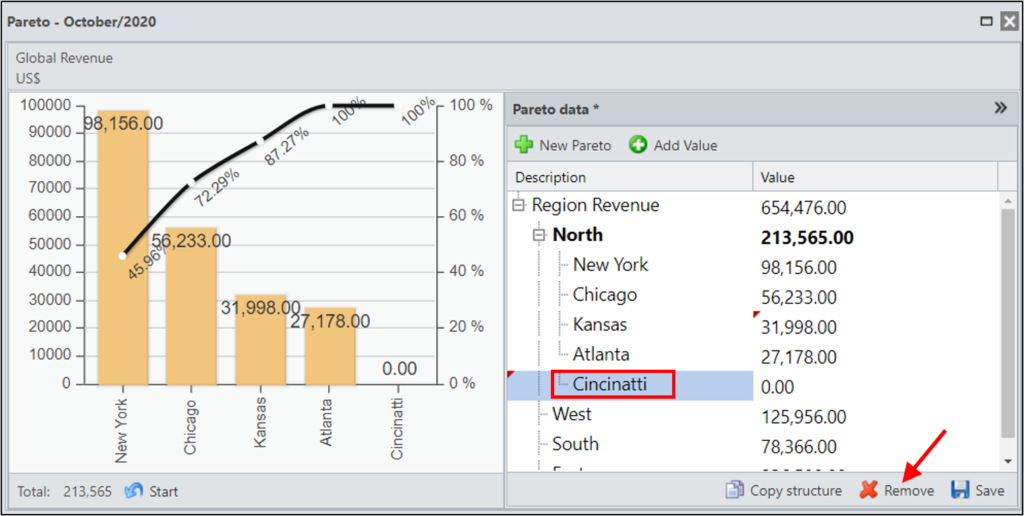
When the red arrow is indicated in the values, it means that that information has not yet been saved. Click Save to not lose any registered information.
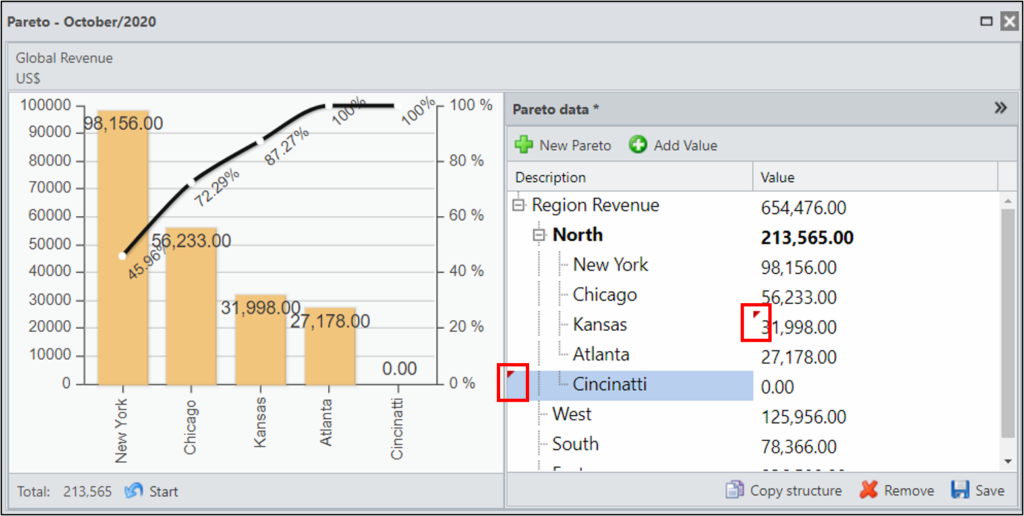
TESTE
[/et_pb_text][/et_pb_column][et_pb_column type=”1_5″ _builder_version=”3.25″ custom_padding=”|||” custom_padding__hover=”|||”][et_pb_image src=”https://suporte.quattrus.com/wp-content/uploads/2021/03/Artboard-2-copy-5.jpg” title_text=”Artboard 2 copy 5″ align_tablet=”center” align_phone=”” align_last_edited=”on|desktop” disabled_on=”on|on|” admin_label=”ESP – Banner – Contato Suporte” _builder_version=”4.9.2″ z_index=”0″ always_center_on_mobile=”on” saved_tabs=”all” locked=”off”][/et_pb_image][et_pb_image src=”https://suporte.quattrus.com/wp-content/uploads/2021/03/Prancheta-1.jpg” title_text=”Prancheta 1″ url=”https://www.qualitin.com.br/consultoria/” url_new_window=”on” align_tablet=”center” align_phone=”” align_last_edited=”on|desktop” disabled_on=”on|on|” admin_label=”Banner – Consultoria” _builder_version=”4.9.2″ max_width=”100%” saved_tabs=”all” locked=”off”][/et_pb_image][/et_pb_column][/et_pb_row][/et_pb_section]

 Português
Português