Related Posts
[/et_pb_text][/et_pb_column][et_pb_column type=”3_5″ _builder_version=”3.25″ custom_padding=”|||” custom_padding__hover=”|||”][et_pb_post_title meta=”off” featured_image=”off” _builder_version=”3.19.18″ title_font=”|700||||on|||” title_font_size=”36px” border_width_bottom=”5″ border_color_bottom=”#0c71c3″] [/et_pb_post_title][et_pb_text admin_label=”Info” _builder_version=”4.9.7″ text_font=”||on||||||” text_font_size=”12px” text_letter_spacing=”1px” text_line_height=”1.5em” custom_margin=”-40px|0px||” custom_margin_tablet=”-20px|||” custom_margin_phone=”” custom_margin_last_edited=”on|phone” custom_padding=”0px|0px||” z_index_tablet=”500″ locked=”off” custom_margin__hover_enabled=”on”]
If you have the “Delegate Actions for Yourself and Direct Reports” permission enabled in your profile, an FCA action can only be delegated to yourself or your subordinate.
[/et_pb_text][et_pb_text _builder_version=”4.9.3″ custom_margin=”-31px|||” custom_padding=”|25px||25px” z_index_tablet=”500″ border_color_top=”#0c71c3″]To perform a new FCA, just click on the desired KPI’s beacon.
- If this beacon has a black outline, it means that the FCA has not yet been done.
- If it does not have a black outline, it means that an FCA has already been done on this KPI.
To make or view an FCA, just click on the beacon and automatically, a new “FCA” tab will open in the menu.

Then, you will be directed to the FCA page, where you must perform the analysis of why the result was outside the Green Belt.
If you have already performed the analysis, it will open the screen with the details of the FCA.
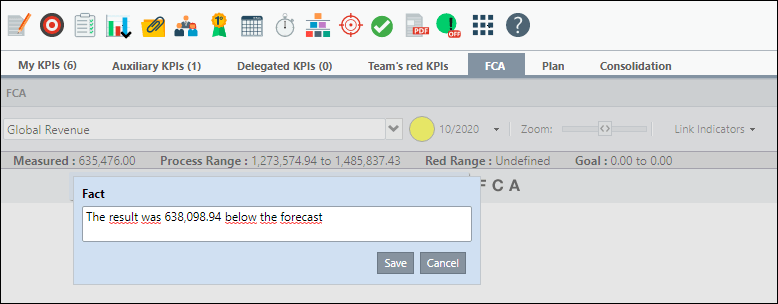
If you are making a new FCA, you will open the Fact box, describe it and click Save.
Three options will appear next to the fact:
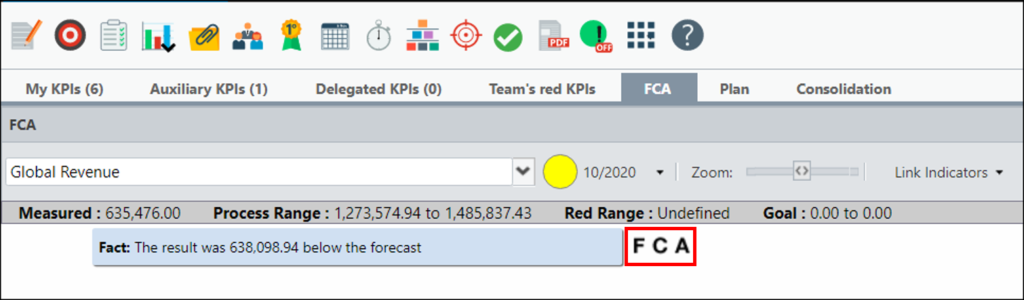
- F: Record a new fact.
- C: Record a cause linked to the fact.
- A: Record an action linked to the fact.
In some cases, a customer may have more than one company on the ICG. In this case, you can restrict users’ access to the user list to only the company he was registered with.
[/et_pb_text][et_pb_toggle title=”Link Fact to Fact” admin_label=”Vincular Fato ao Fato” _builder_version=”4.9.3″ custom_margin=”-11px|30px|0px|30px” z_index_tablet=”500″]Click on the F icon to link another fact to the main fact.
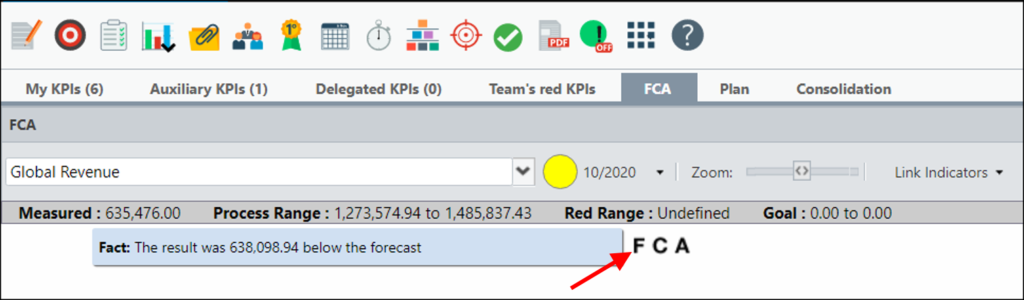
You can add more facts or link a cause or register an action.
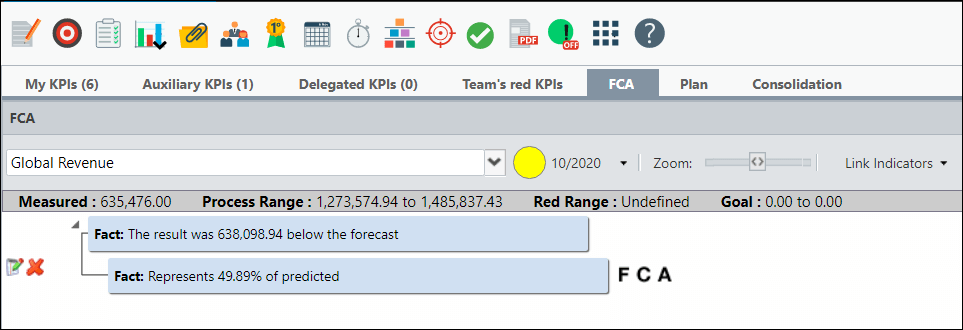
Click the C icon to link a cause to the Fact.
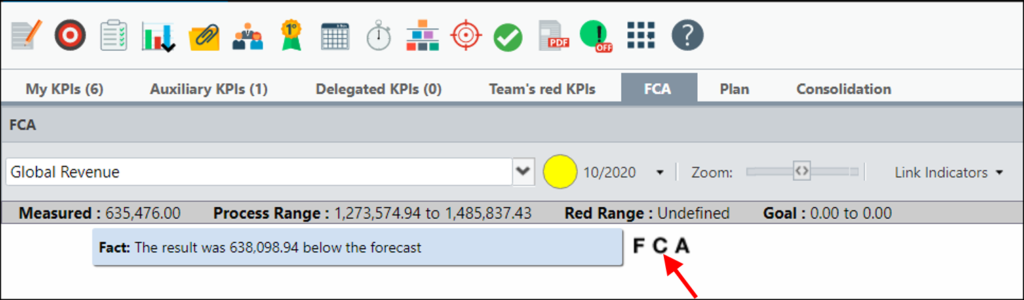
Describe the cause of the fact and click Save.
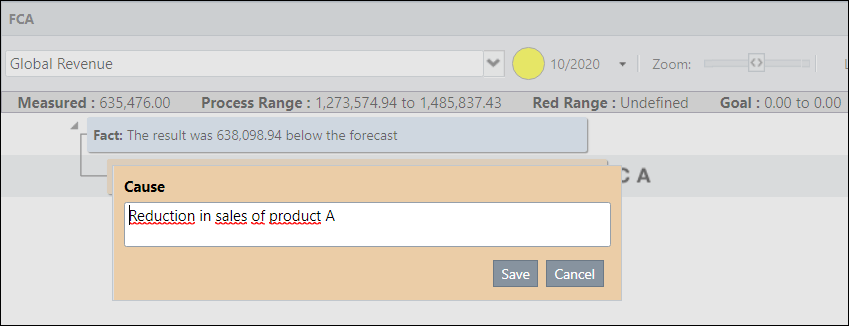
To add another cause linked to the fact, repeat the step by step above.
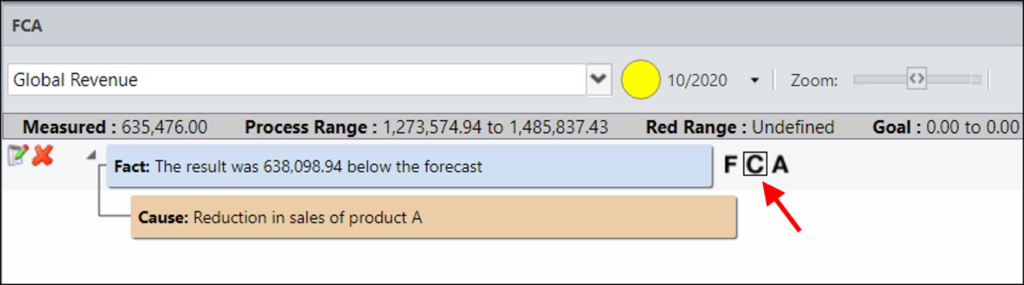
Describe the cause and, when saving, you will have two causes linked to the fact.
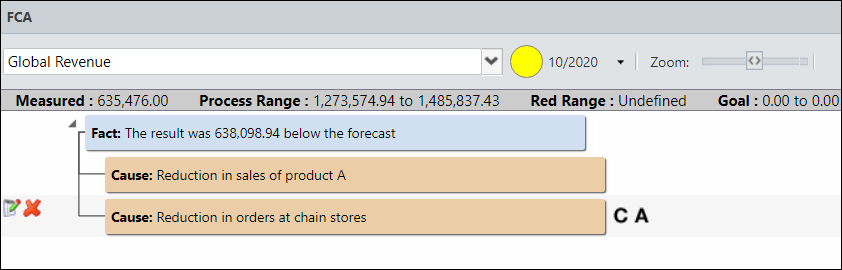
To be able to act on the real cause of the problem, we advise you to carry out a deeper analysis of what happened. We suggest registering actions in the root cause of the problem, so it will be easier to take the correct action.
Click on the A icon to link an action to the main Fact.
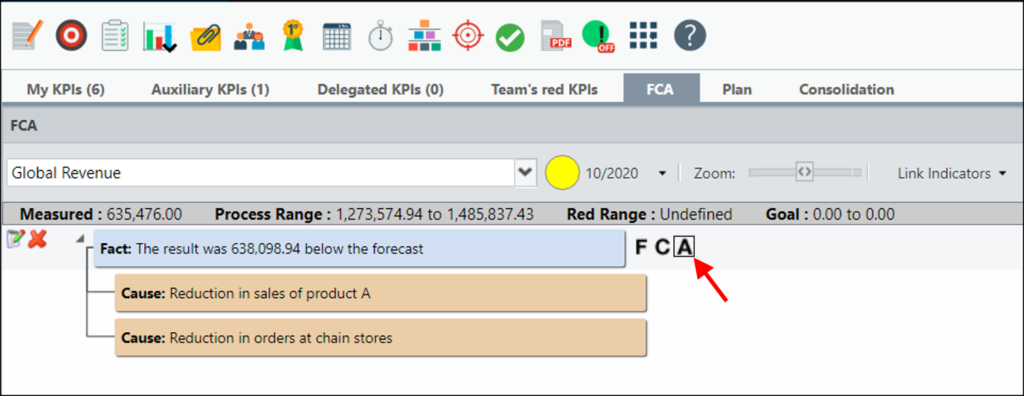
For the action you can only register the Efficiency Check.
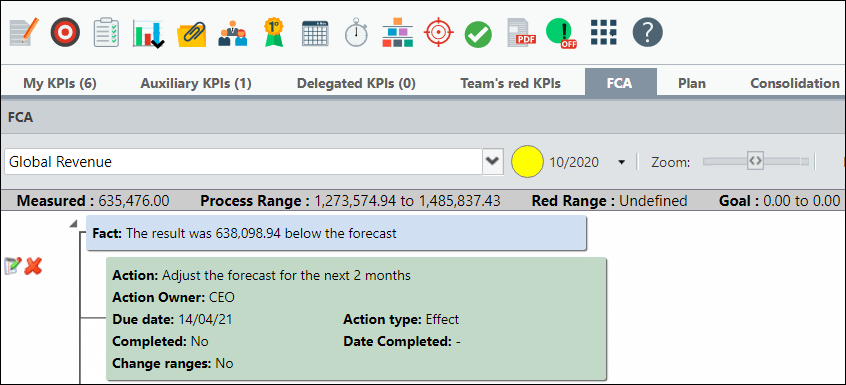
An effective way to carry out the analysis is to check the “Why of the Why”, that is, to identify the reason why the previous cause occurred. The more causes you identify, the easier it will be to find the root cause of the problem.
Click the C icon to link a cause.
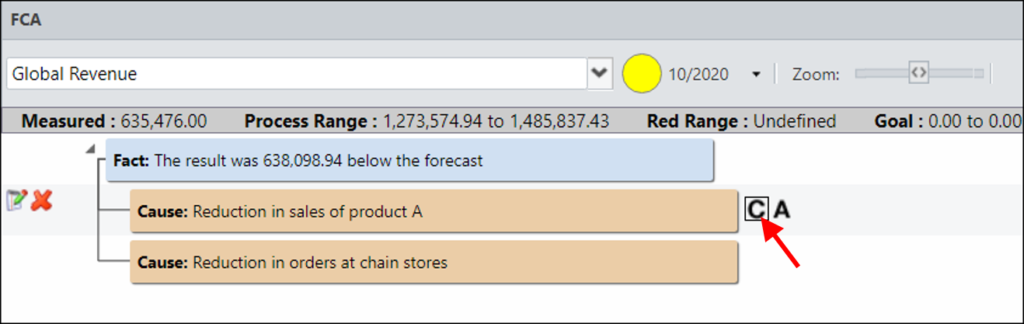
Repeat this procedure until you identify the root cause because your result is outside the Green Band.
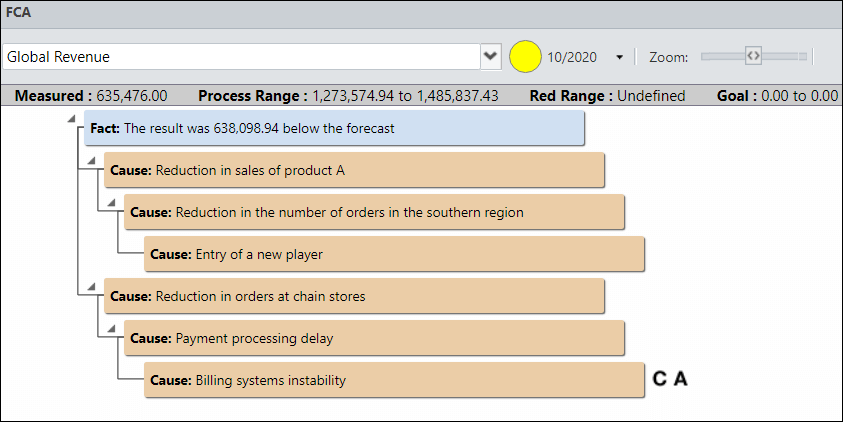
After identifying the Root Cause, you must register an action so that the problem does not persist (if your result was below the Green Band) or so that you can keep your result above the Green Band.
Hover your mouse over the desired cause and click the A icon.
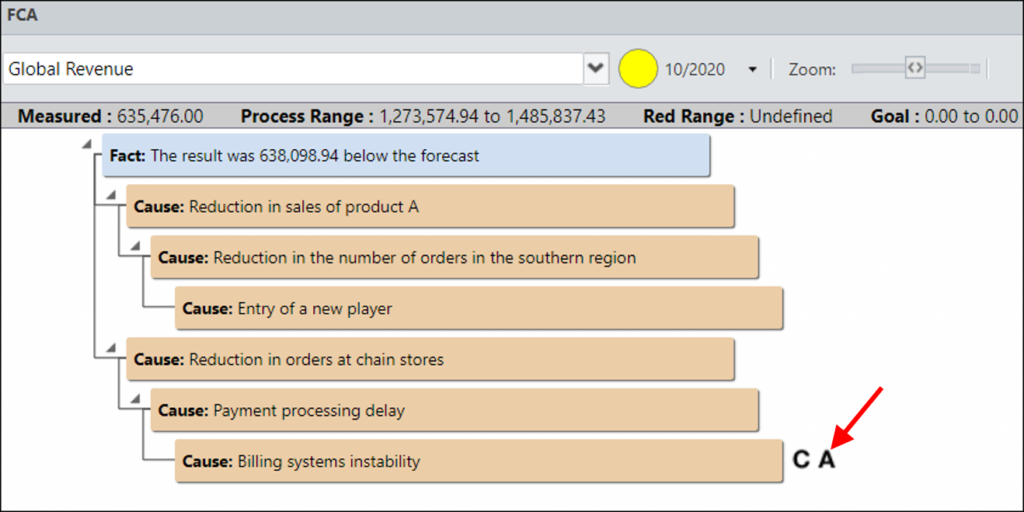
Fill in the information, indicating whether the action will act on the Cause or on the Effect.
To find out the difference between the two actions, visit our article Difference between action on Cause and Effect. Register the person responsible for carrying out the action and set the date to be completed, then click Save
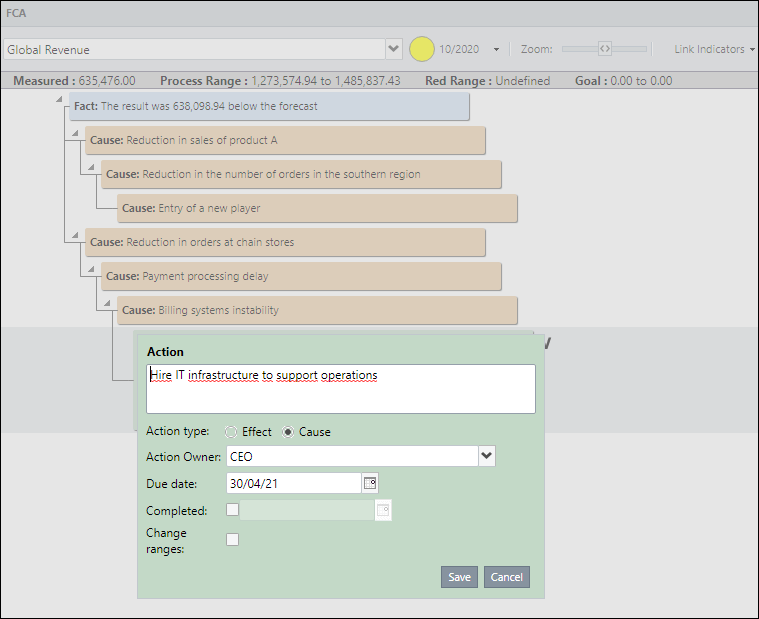
You will be able to register an Effectiveness Check of your action. To do this, click on the V icon.
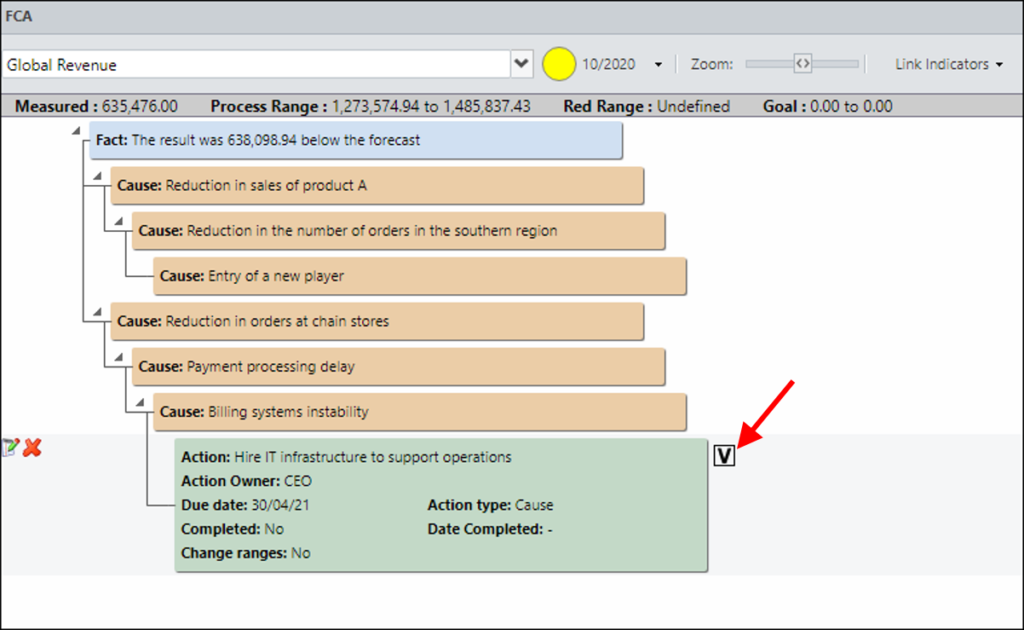
You can register as many efficacies as you seem necessary.
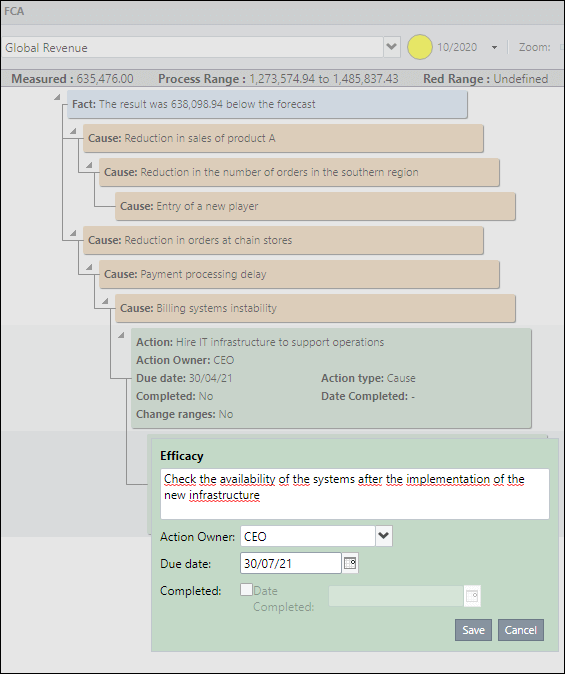
Observe the connections between the elements of the FCA. ICG allows you to create a relationship between FACTS, CAUSES and ACTIONS. Every time you click on the letters F, C or A, the ICG will add a new box below the selected box.
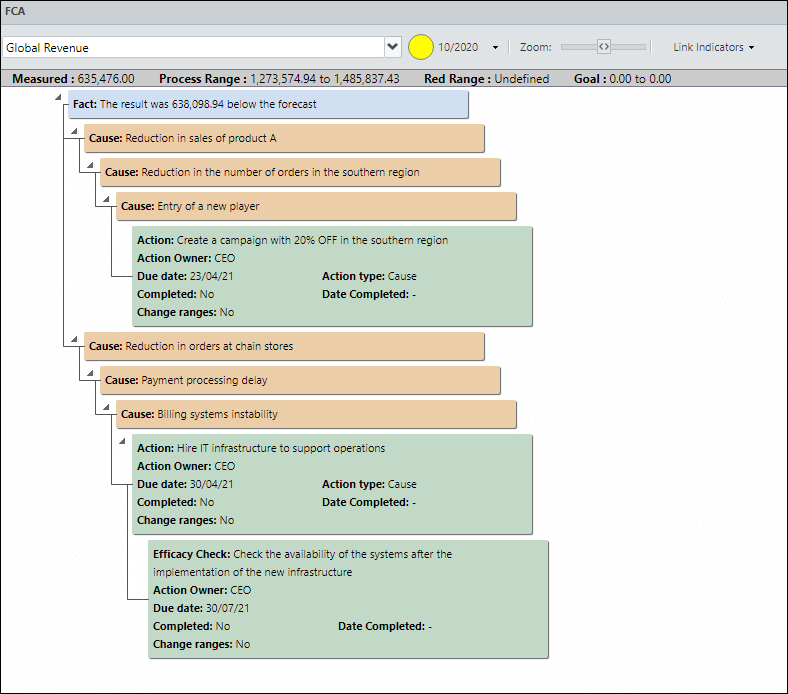
When an action is due, the beacon will be hatched and the action will be red. To find out how to proceed, visit our article Hatched ball, what does this mean?
[/et_pb_text][et_pb_text _builder_version=”3.27.4″ custom_margin=”20px||20px|” custom_padding=”|25px||25px” box_shadow_style=”preset3″]TESTE
[/et_pb_text][/et_pb_column][et_pb_column type=”1_5″ _builder_version=”3.25″ custom_padding=”|||” custom_padding__hover=”|||”][et_pb_image src=”https://suporte.quattrus.com/wp-content/uploads/2021/03/Artboard-2-copy-5.jpg” title_text=”Artboard 2 copy 5″ align_tablet=”center” align_phone=”” align_last_edited=”on|desktop” disabled_on=”on|on|” admin_label=”ESP – Banner – Contato Suporte” _builder_version=”4.9.2″ z_index=”0″ always_center_on_mobile=”on” saved_tabs=”all” locked=”off”][/et_pb_image][et_pb_image src=”https://suporte.quattrus.com/wp-content/uploads/2021/03/Prancheta-1.jpg” title_text=”Prancheta 1″ url=”https://www.qualitin.com.br/consultoria/” url_new_window=”on” align_tablet=”center” align_phone=”” align_last_edited=”on|desktop” disabled_on=”on|on|” admin_label=”Banner – Consultoria” _builder_version=”4.9.2″ max_width=”100%” saved_tabs=”all” locked=”off”][/et_pb_image][/et_pb_column][/et_pb_row][/et_pb_section]

 Português
Português