Related Posts
[/et_pb_text][/et_pb_column][et_pb_column type=”3_5″ _builder_version=”3.25″ custom_padding=”|||” custom_padding__hover=”|||”][et_pb_post_title meta=”off” featured_image=”off” _builder_version=”3.19.18″ title_font=”|700||||on|||” title_font_size=”36px” border_width_bottom=”5″ border_color_bottom=”#0c71c3″][/et_pb_post_title][et_pb_text admin_label=”Info” _builder_version=”4.9.3″ text_font=”||on||||||” text_font_size=”12px” text_letter_spacing=”1px” text_line_height=”1.5em” custom_margin=”-20px|0px|||false|false” custom_margin_tablet=”-20px|||” custom_margin_phone=”” custom_margin_last_edited=”on|phone” custom_padding=”0px|0px||” z_index_tablet=”500″ custom_margin__hover_enabled=”on”]
You will be able to schedule Meetings for yourself and your subordinates. Register Results Meetings, Monitoring, Support Meetings, Training, Feedback or General Meetings.
[/et_pb_text][et_pb_text admin_label=”Lista de tópicos” _builder_version=”4.9.3″ max_width=”80%” module_alignment=”center” custom_margin=”-20px||0px|” custom_margin_tablet=”0px||” custom_margin_phone=”” custom_margin_last_edited=”on|phone” custom_padding=”20px||0px|25px” border_radii=”on|15px|15px|15px|15px” border_width_all=”1px” border_color_all=”#d6d6d6″ box_shadow_style=”preset1″]In this article we will see:
[/et_pb_text][et_pb_text admin_label=”Tópico 1″ module_id=”topic_01″ _builder_version=”3.27.4″ text_font=”||||||||” text_letter_spacing=”1px” header_font=”|||||on|||” header_text_color=”#474747″ header_3_font=”|||||on|||” custom_margin=”30px|0px|10px|0px||true” custom_padding=”10px|||10px||false” border_color_all=”#0c71c3″ border_width_bottom=”3px” border_width_left=”3px”]How to Schedule a Meeting
[/et_pb_text][et_pb_text _builder_version=”4.9.3″ custom_margin=”|25px|0px|25px||true” custom_padding=”||0px”]Click on the icon indicated below:

The system will open the calendar and in the left panel you will see the thumbnail of the calendar and the types of meetings. You will see that the types of meetings have different colors, for each type of meeting the color for it will appear in the calendar.
Note: For meetings not held, the color of the meeting type in the calendar will appear in red.
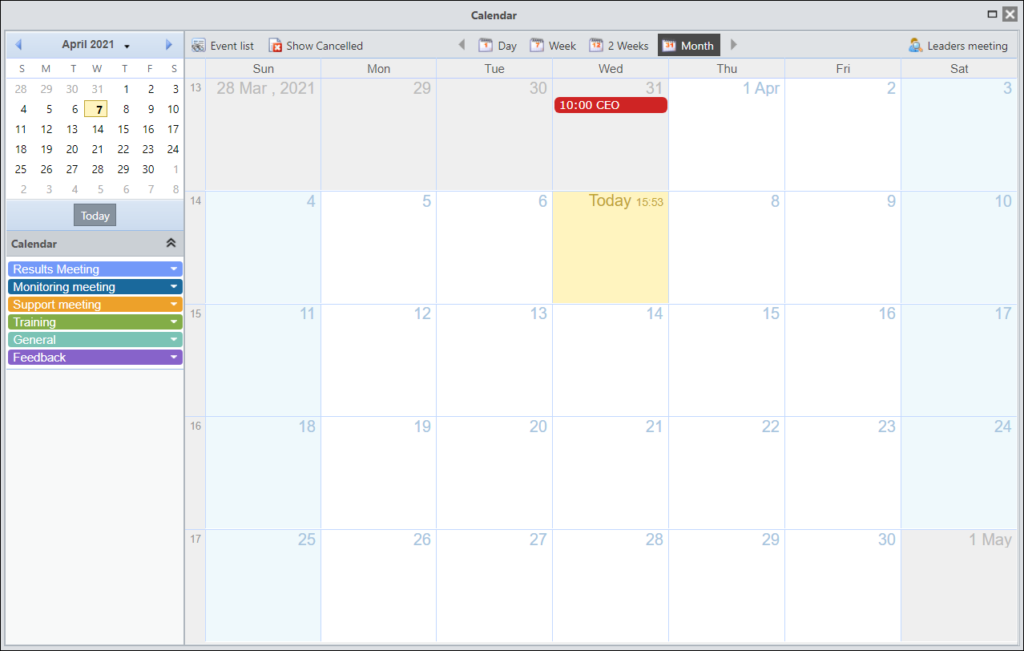
To register a new meeting, just click on the desired day and a window will open:
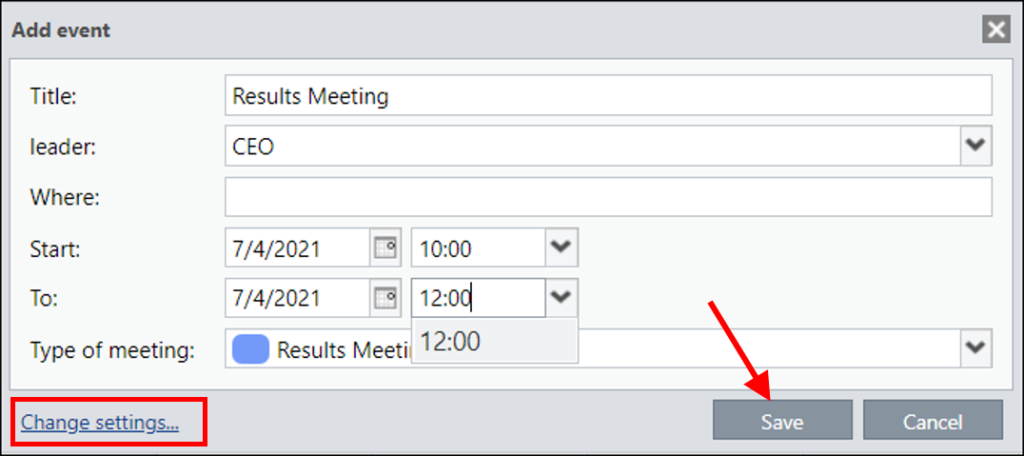
Fill in the title of the meeting, the leader, where it will be held, start and end times and then the type of meeting. Then click on Save.
For more information, click on “Change Details”. The system will open a screen with four tabs (Event, To-dos, Participants and Minutes). Navigate below to learn more about each of the tabs:
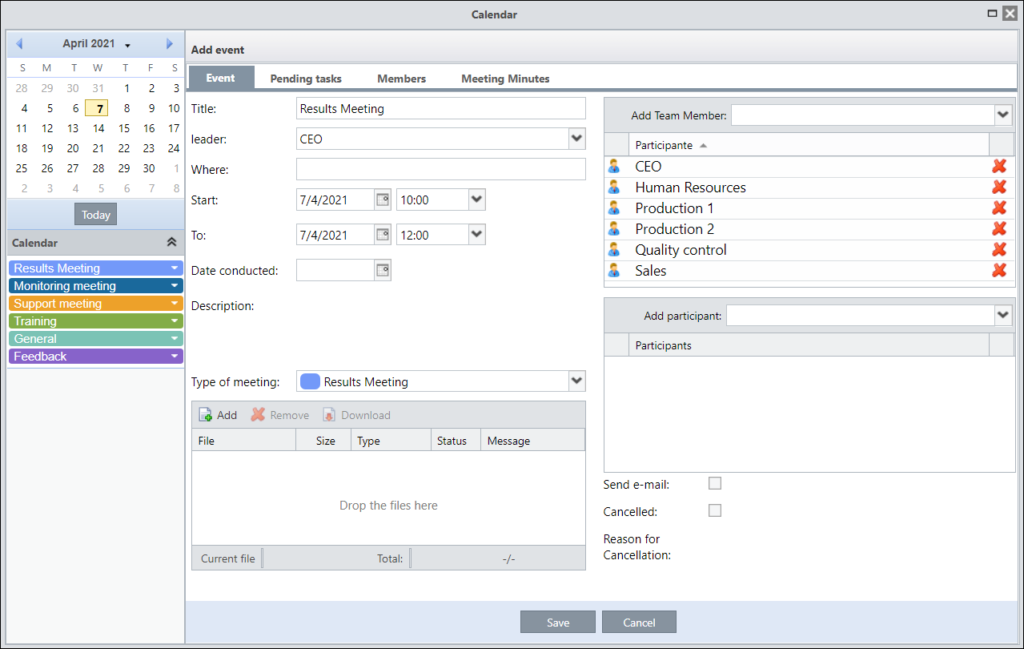
On this screen, we can change the basic information of the meeting, such as: title, leader, place and period. After holding the meeting, indicate the date in the Date Done field.
In the Description, the meeting author can place a brief descriptive note of the meeting. You can also change the Type of Meeting and Attach Files, here you can attach the Minutes of the Meeting, for example.
IMPORTANT:
Attached files must be a maximum of 2MB.
Allowed extensions: .doc; .docx; .xls; .xlsx; .pdf or .txt.
The Add Participants field will be automatically filled in with the subordinates of the meeting leader, and in this field you can change or add ICG users who are subordinate to the leading user. For other users who are not subordinate, you must use the Add Guest field, which is located below.
Also on this screen, we can select whether an email will be sent to alert about the meeting, and it will also be possible to Cancel the Meeting, if necessary, and enter the reason for the cancellation.
[/et_pb_tab][et_pb_tab title=”Pendencies” _builder_version=”4.9.3″]IMPORTANT:
Sending invitation emails requires Task Monitor enabled. If you do not have this feature enabled, consult your Administrator, Facilitator, Consultant or Qualitin Support.
When you click on the Pending Tasks tab, you will see a screen like the one below:
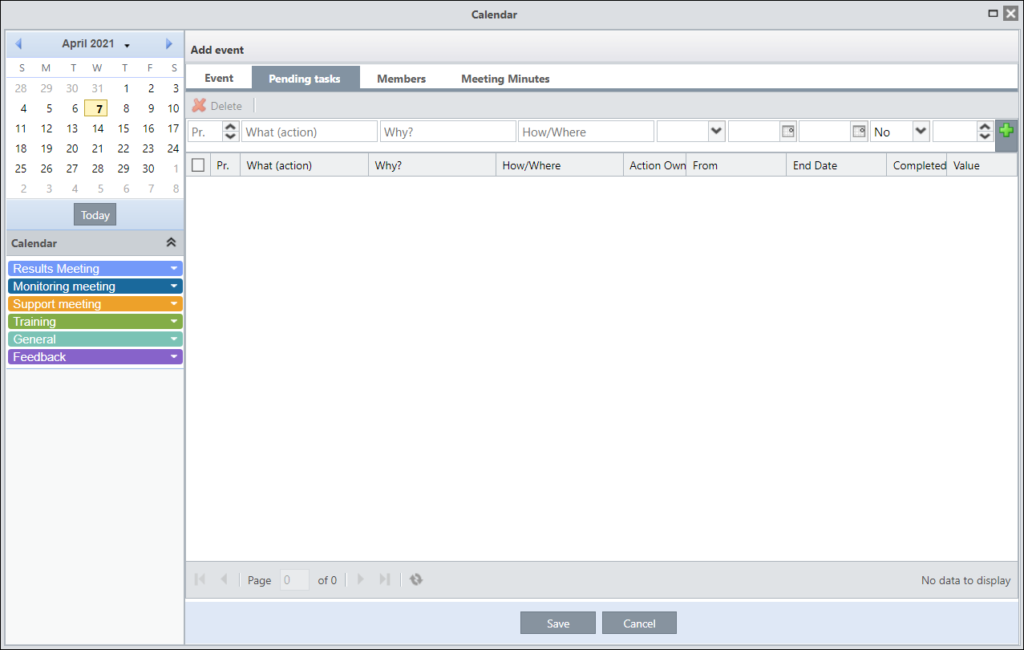
You can add the tasks that have been defined for each participant in the meeting. To do this, simply fill in the data and click on the “+” button.
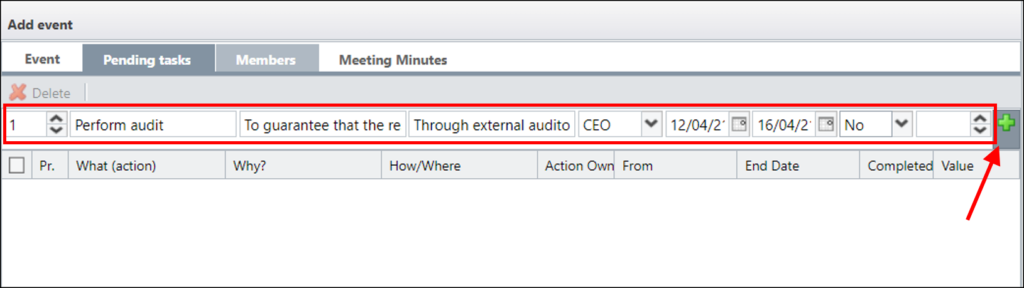
After that, the pending item will be listed as in the image below:
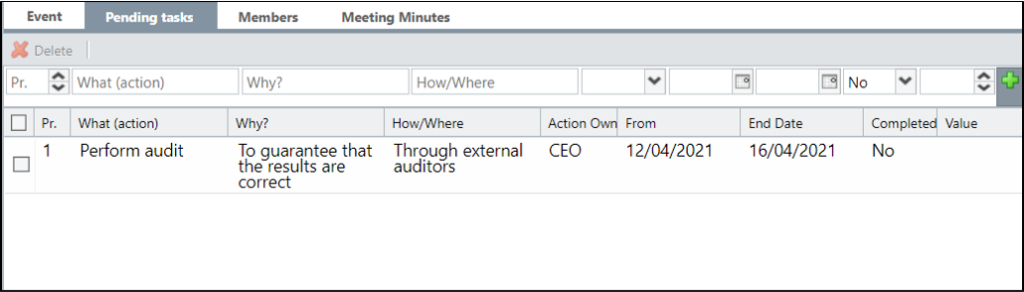
Tasks that are added for users will appear in the list of Pending Actions located in each user’s ICG. You can also consult the tasks that you registered in the Tasks icon in the menu of your dashboard.
[/et_pb_tab][et_pb_tab title=”Members” _builder_version=”4.9.3″]In this tab, the person responsible for the meeting can mark the users who attended the meeting, and if someone has been replaced, list who replaced him.
To mark who participated, just check the box in the participation column. If that user has not participated, just clear the checkbox and write in the field beside who replaced him.
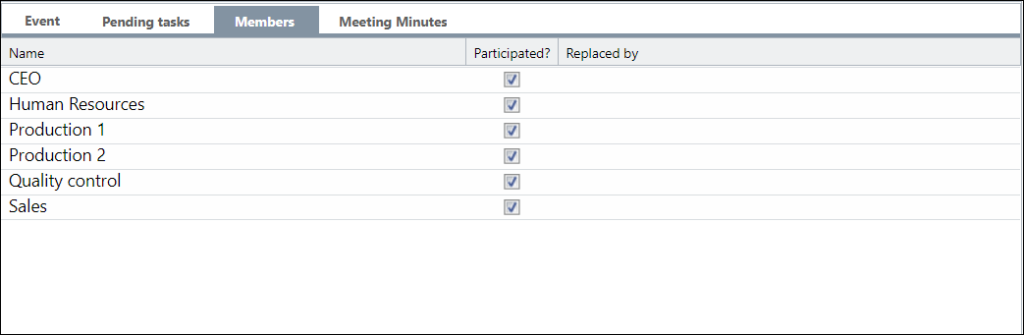
These users are displayed according to the list of participants, defined in the event tab, as seen previously.
[/et_pb_tab][et_pb_tab title=”Meeting Minutes” _builder_version=”4.9.3″]The minutes tab provides a rich text tool with several resources, enabling the creation of the document without the need to attach a file to the ICG. As well as the meeting leader, users with an administrator profile will also be able to write/edit the minutes. The other participants will only be able to consult it.
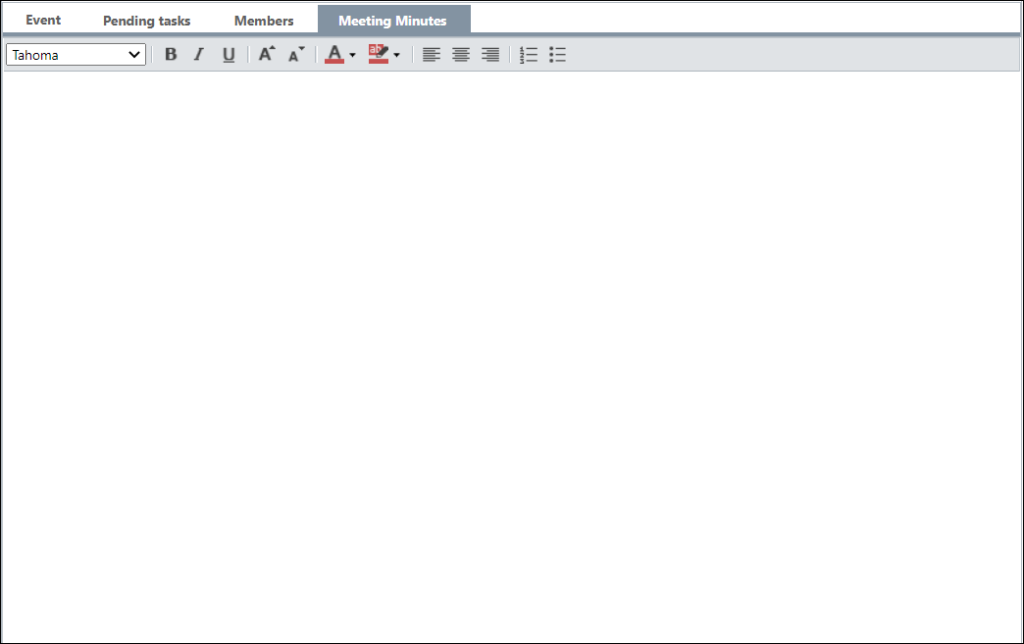
To find out how to consult the Minutes, access the article Agenda of Meetings: Consulting the Minutes.
[/et_pb_tab][/et_pb_tabs][et_pb_text admin_label=”Borda Inferior” _builder_version=”3.27.4″ custom_margin=”-25px||40px|” custom_padding=”|25px||25px” box_shadow_style=”preset3″]TESTE
[/et_pb_text][et_pb_text admin_label=”Tópico 2″ module_id=”topic_02″ _builder_version=”3.27.4″ text_font=”||||||||” text_letter_spacing=”1px” header_font=”|||||on|||” header_text_color=”#474747″ header_3_font=”|||||on|||” custom_margin=”30px|0px|10px|0px||true” custom_padding=”10px|||10px||false” border_color_all=”#0c71c3″ border_width_bottom=”3px” border_width_left=”3px”]Overview
[/et_pb_text][et_pb_text _builder_version=”4.9.3″ custom_margin=”|25px|0px|25px||true” custom_padding=”||0px”]After registering the events in your calendar, you will be able to see everything that was created in the calendar, also visualizing that each type of meeting is being painted by its referent color as below:
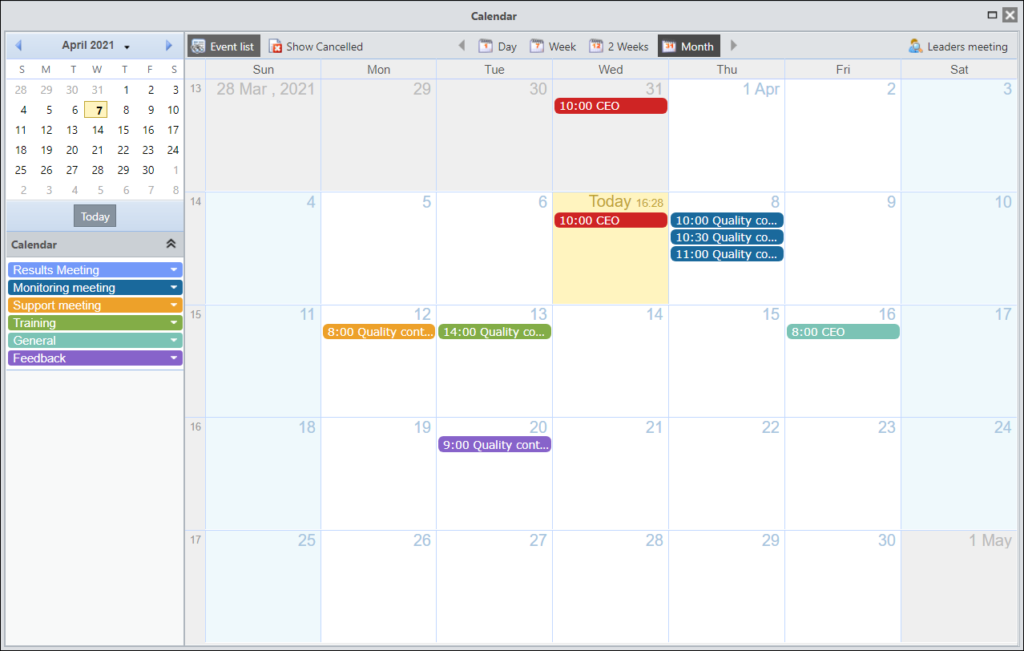
It is possible to filter what will be displayed from the menu to the left of the calendar, selecting what will or will not be shown. Note that in the image below the trainings are not being displayed on the calendar.
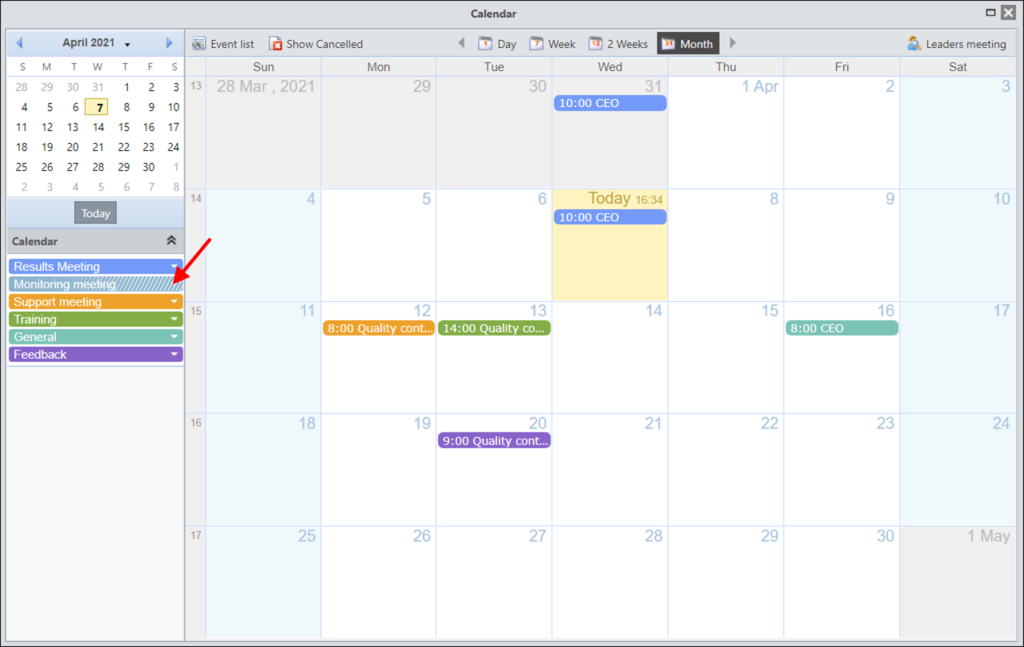
[/et_pb_text][et_pb_text admin_label=”Borda Inferior” _builder_version=”3.27.4″ custom_margin=”10px||40px|” custom_padding=”|25px||25px” box_shadow_style=”preset3″]
TESTE
[/et_pb_text][et_pb_text admin_label=”Tópico 3″ module_id=”topic_03″ _builder_version=”3.27.4″ text_font=”||||||||” text_letter_spacing=”1px” header_font=”|||||on|||” header_text_color=”#474747″ header_3_font=”|||||on|||” custom_margin=”30px|0px|10px|0px||true” custom_padding=”10px|||10px||false” border_color_all=”#0c71c3″ border_width_bottom=”3px” border_width_left=”3px”]Menu
[/et_pb_text][et_pb_text _builder_version=”4.9.3″ custom_margin=”|25px|0px|25px||true” custom_padding=”||0px”]In the top menu, there are a few options:
![]()
You can search for registered meetings. Fill in the desired filters and click Search. You can also export the meetings or display only the meetings searched on the calendar.
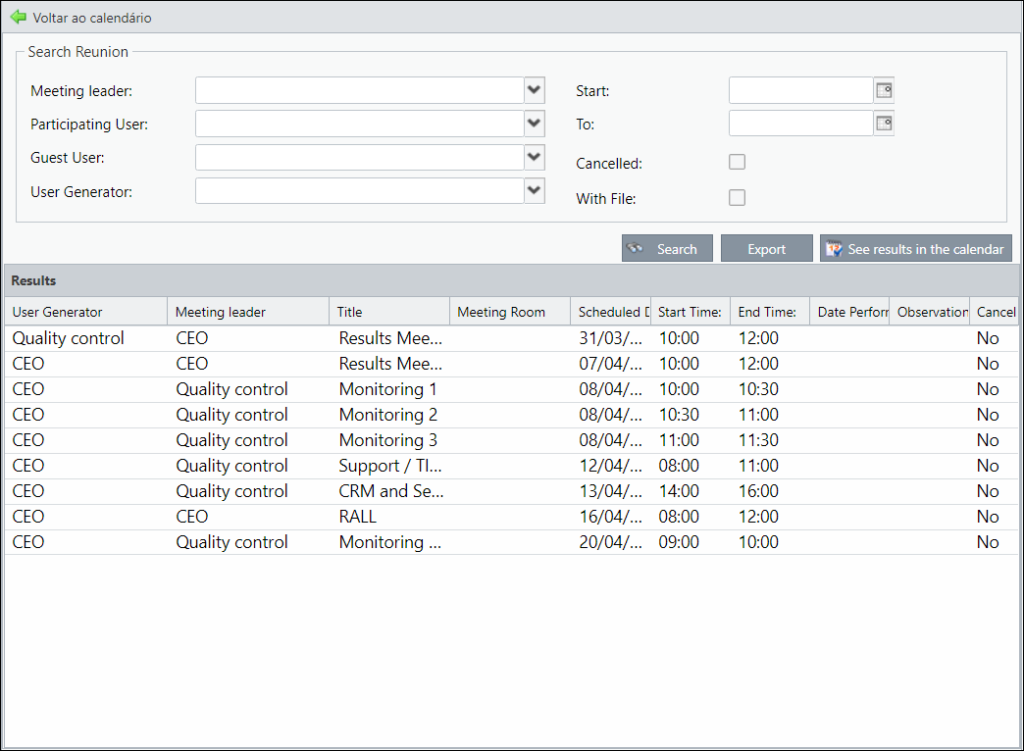
If this button is active, the meetings that were canceled will appear:
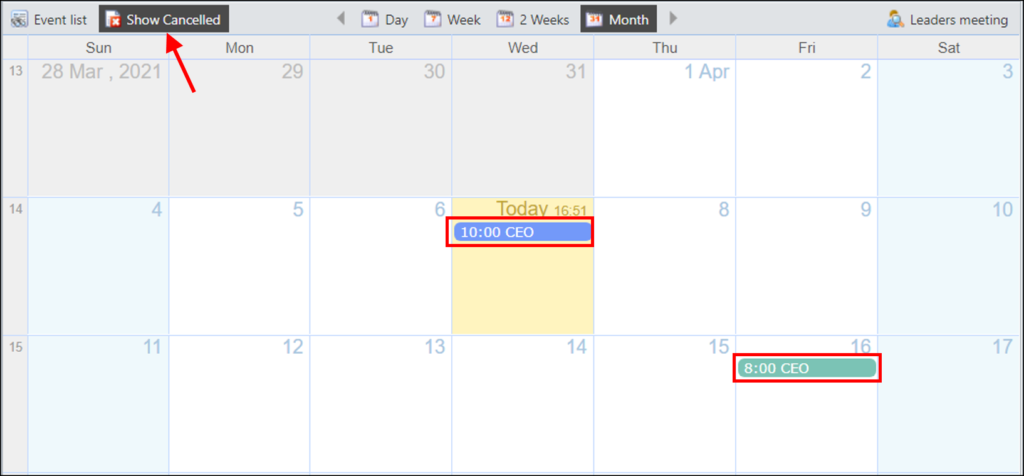
When you disable this button, canceled meetings will not be displayed.
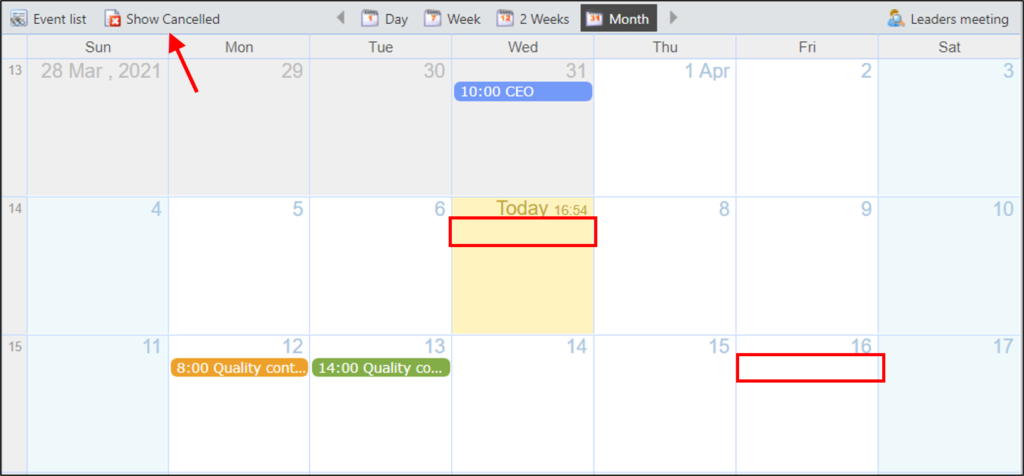
By default, the calendar will open with a monthly view, but you can choose to view only one day, one or two weeks.
- Day
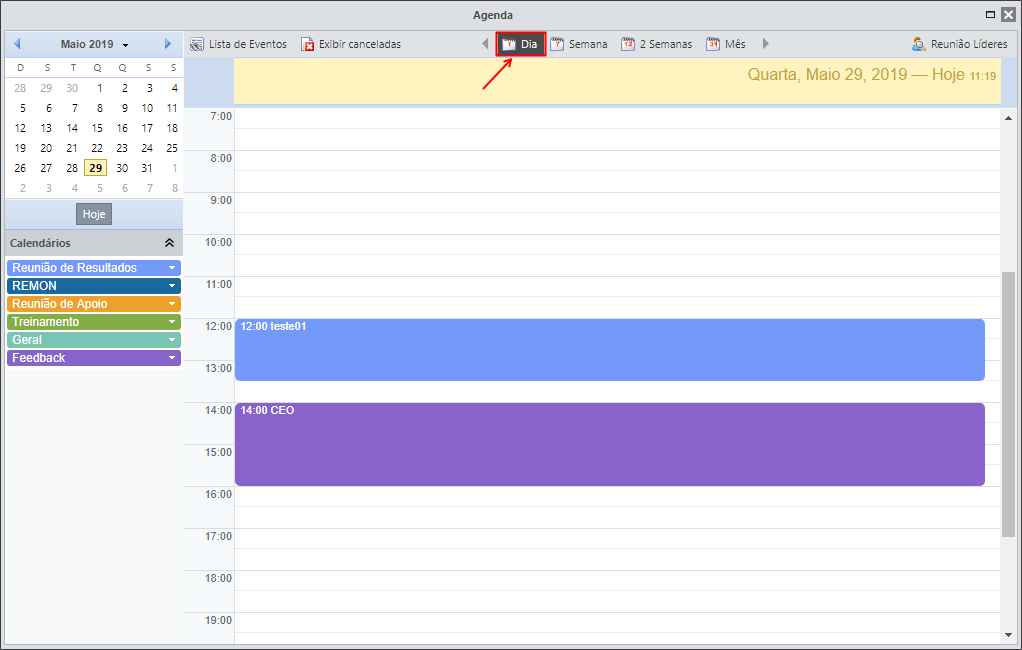
- Week
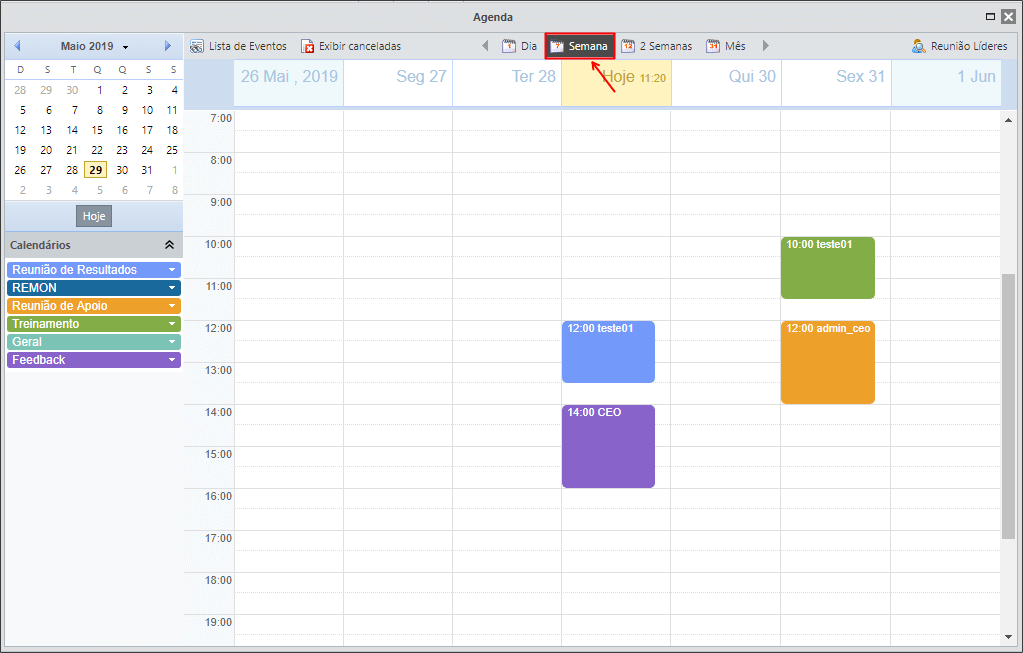
- Two weeks

Here, the monthly meetings of each Leading User of the Meeting will be displayed. It will be possible to see which users have not applied for any meetings in the month.
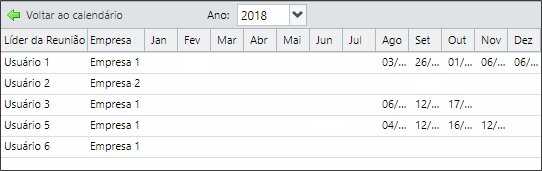
TESTE
[/et_pb_text][/et_pb_column][et_pb_column type=”1_5″ _builder_version=”3.25″ custom_padding=”|||” custom_padding__hover=”|||”][et_pb_image src=”https://suporte.quattrus.com/wp-content/uploads/2021/03/Artboard-2-copy-5.jpg” title_text=”Artboard 2 copy 5″ align_tablet=”center” align_phone=”” align_last_edited=”on|desktop” disabled_on=”on|on|” admin_label=”ESP – Banner – Contato Suporte” _builder_version=”4.9.2″ z_index=”0″ always_center_on_mobile=”on” saved_tabs=”all” locked=”off”][/et_pb_image][et_pb_image src=”https://suporte.quattrus.com/wp-content/uploads/2021/03/Prancheta-1.jpg” title_text=”Prancheta 1″ url=”https://www.qualitin.com.br/consultoria/” url_new_window=”on” align_tablet=”center” align_phone=”” align_last_edited=”on|desktop” disabled_on=”on|on|” admin_label=”Banner – Consultoria” _builder_version=”4.9.2″ max_width=”100%” saved_tabs=”all”][/et_pb_image][/et_pb_column][/et_pb_row][/et_pb_section]

 Português
Português Español
Español