Related Posts
[/et_pb_text][/et_pb_column][et_pb_column type=”3_5″ _builder_version=”3.25″ custom_padding=”|||” custom_padding__hover=”|||”][et_pb_post_title meta=”off” featured_image=”off” _builder_version=”3.19.18″ title_font=”|700||||on|||” title_font_size=”36px” border_width_bottom=”5″ border_color_bottom=”#0c71c3″][/et_pb_post_title][et_pb_text admin_label=”Info” _builder_version=”4.9.2″ text_font=”||on||||||” text_font_size=”12px” text_letter_spacing=”1px” text_line_height=”1.5em” custom_margin=”-30px|0px||” custom_margin_tablet=”-5px|||” custom_margin_phone=”” custom_margin_last_edited=”on|tablet” custom_padding=”0px|0px||” custom_margin__hover_enabled=”on”]
In this article we will explain about the second tab of the KPI Register. We will also talk about the characteristics of each KPI, how the calculations are made and explain the types of each KPI.
[/et_pb_text][et_pb_text admin_label=”Lista de tópicos” _builder_version=”4.9.2″ max_width=”80%” module_alignment=”center” custom_margin=”-20px||0px|” custom_margin_tablet=”0px||” custom_margin_phone=”” custom_margin_last_edited=”on|phone” custom_padding=”20px||0px|25px” border_radii=”on|15px|15px|15px|15px” border_width_all=”1px” border_color_all=”#d6d6d6″ box_shadow_style=”preset1″]In this article we will see:
[/et_pb_text][et_pb_text admin_label=”Tópico 1″ module_id=”topic_01″ _builder_version=”4.9.2″ text_font=”||||||||” text_letter_spacing=”1px” header_font=”|||||on|||” header_text_color=”#474747″ header_3_font=”|||||on|||” custom_margin=”30px|0px|10px|0px||true” custom_padding=”10px|||10px||false” border_color_all=”#0c71c3″ border_width_bottom=”3px” border_width_left=”3px”]Green Band Type
[/et_pb_text][et_pb_text _builder_version=”4.9.2″ custom_margin=”|25px|0px|25px||true” custom_padding=”||0px”]There are two ways to register the Green Band for a KPI. You can manually enter the band limits or enter a forecast and a percentage, so the ICG calculates these limits.
Therefore, there are two types of Green Band:
-
Type 1: the lower and / or upper limit of the Green Band is informed manually each month.
-
Type 2: a predicted value and a margin of tolerance (in %) are informed on which the ICG will calculate the lower and / or upper limit of the Green Band.
To choose the type of data input for your KPI, open the KPI register, and select the second tab, “KPI type”.
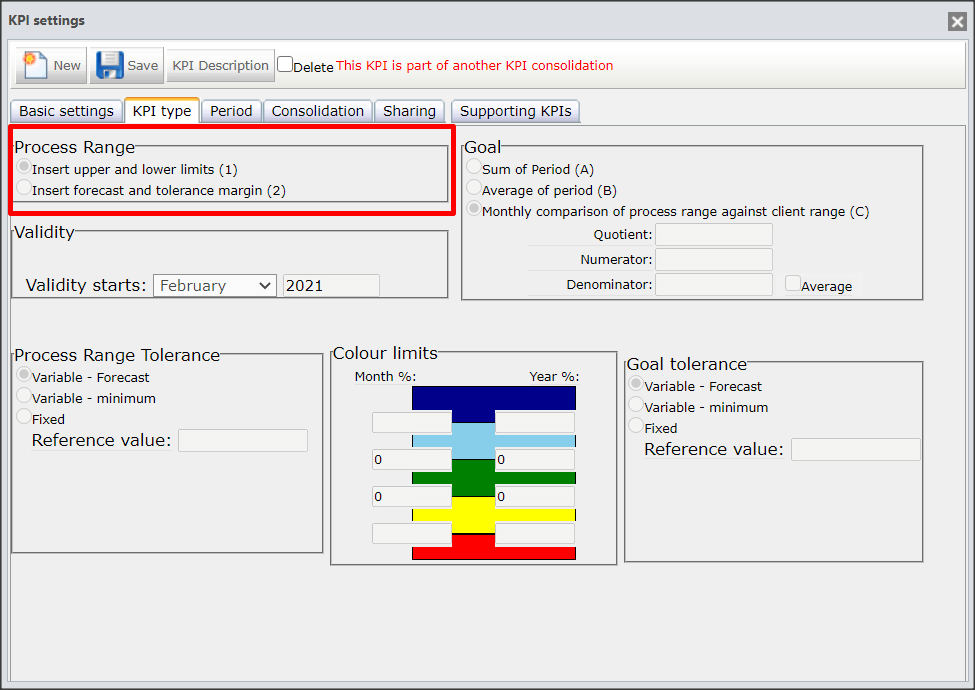
REMINDER:
If you chose a KPI of type 2 (forecast and % tolerance), it will be necessary to inform the color limit, which can be done in the same tab, as shown below:
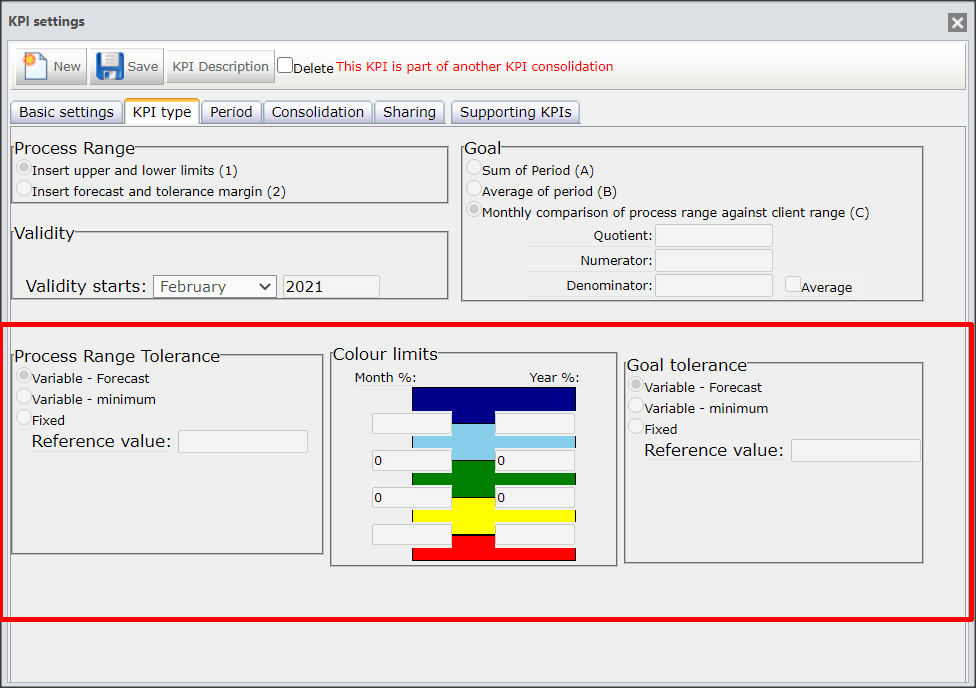
To understand what the referentials and the color limits are, access the Amplitude Referential article.
IMPORTANT:
For changing KPI types, if your KPI already has the approved goal, editing the KPI type field will be blocked.
[/et_pb_text][et_pb_text admin_label=”Tópico 2″ module_id=”topic_02″ _builder_version=”4.9.2″ text_font=”||||||||” text_letter_spacing=”1px” header_font=”|||||on|||” header_text_color=”#474747″ header_3_font=”|||||on|||” custom_margin=”30px|0px|10px|0px||true” custom_padding=”10px|||10px||false” border_color_all=”#0c71c3″ border_width_bottom=”3px” border_width_left=”3px”]
Goal Type
[/et_pb_text][et_pb_text _builder_version=”4.9.2″ custom_margin=”|25px|0px|25px||true” custom_padding=”||0px”]The type of Goal is defined according to the calculation that will be made in the Goal of your metric.
To choose the type of goal for your KPI, you must select one of the options on the “KPI Type” tab.
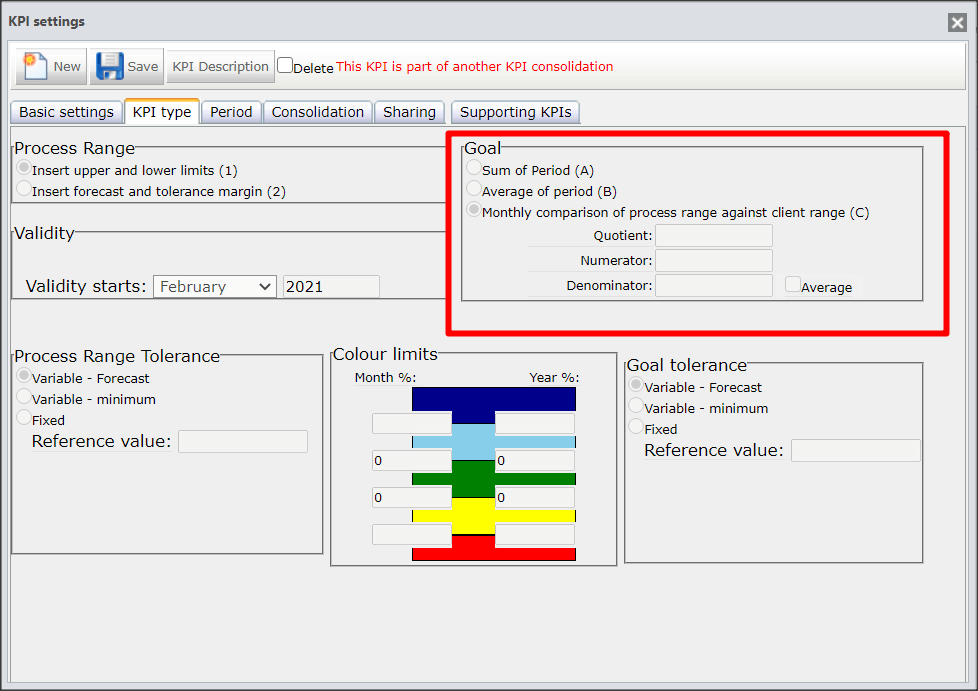
The Goal is calculated from the sum of the budget of the months at the end of the KPI’s period.
The upper part shows the sum of the budget, the Goal, while the lower part shows the sum of what has been accomplished up to the base month, plus the sum of what is forecasted until the end of the year, that is, the Projected.
![]()
Example: Period from January to December. Base month October
-
Upper part (Goal): Sum of the budget from January to December
-
Bottom (Projected): Sum of the accomplished from January to October plus the forecast of the months of November and December.
You will add and divide the accumulated values and find the average.
In this case, the user must inform the Realized, Estimated and Budgeted values for the numerator and values for the denominator. The system will divide the values and bring a single value.
The calculation for this average takes place as follows:
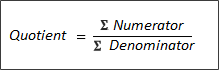
The calculation of the Customer Band, works as in KPI type A, but instead of making the sum, it is through the average of the values. Likewise, the upper part shows the pondered average for the year, while the lower part shows the pondered average of what has been achieved so far plus the estimated values until the end of the year.
![]()
Example: Period from January to December. Base month October
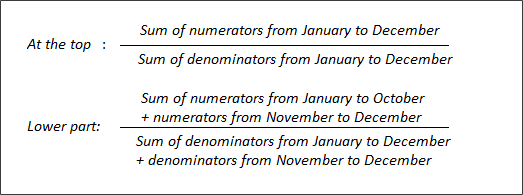
In addition to the method above, there is a variation in calculation using the average. Just select the option, as shown below:
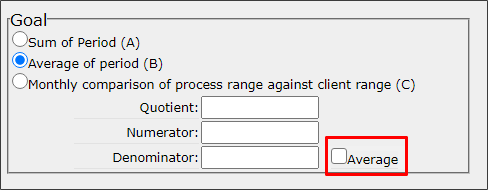
This average will be applied only for the calculation of the denominator. In this case, the formula is as follows:

Example: Period from January to December. Base month October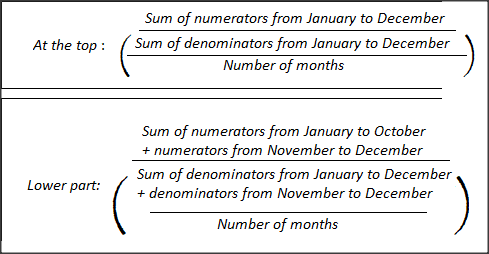
In this case the Customer Band will be green when the Lower Green Band is better or equal to the Lower Customer Band.
![]()
Therefore, the upper part shows the Upper Customer Band, and the lower part shows the Lower Customer Band.
For type C KPIs, when there is an action plan, it will change the view of the Customer Band, that is, if you make an action plan, you will see that on the KPIs screen of your ICG, the Customer Band will be different from before.
This is because the ICG shows the Customer Band according to the end date of their action plan. To view the track as it stands on the current date, just hover the mouse on the Customer Band and a tooltip will show this information.
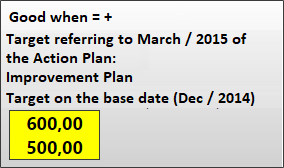
IMPORTANT:
In EGU’s Goal Management criteria, in KPIs that are not measured monthly, it is necessary to observe some particularities:
1.New” and “without history of previous measurements” KPI of Type 1C: it will be necessary to register the goals and forecasts to be considered in the Goal Management criterion, even if it is not measured in the base month. Otherwise, if the goal is not registered, it will be deducted from the Goal Management criteria.
2. KPI of Type 1C “with history of previous measurements”: the ICG will display in the Goal the color and Goal values of the last result that was measured.
[/et_pb_text][et_pb_text admin_label=”Tópico 3″ module_id=”topic_03″ _builder_version=”4.9.2″ text_font=”||||||||” text_letter_spacing=”1px” header_font=”|||||on|||” header_text_color=”#474747″ header_3_font=”|||||on|||” custom_margin=”30px|0px|10px|0px||true” custom_padding=”10px|||10px||false” border_color_all=”#0c71c3″ border_width_bottom=”3px” border_width_left=”3px”]
KPIs Types – Examples
[/et_pb_text][et_pb_text _builder_version=”4.9.2″ custom_margin=”|25px|0px|25px||true” custom_padding=”||0px”]Now that we’ve seen the data and goal input models, we’ll show you what types of KPIs we can create, showing examples of the available combinations.
[/et_pb_text][et_pb_toggle title=”Types 1C and 2C” _builder_version=”4.9.2″ custom_margin=”10px|40px|0px|40px”]- Type 1 KPIs (input of lower and upper limits) can only be used with the type C goal (month-to-month comparison of bands). That is, we have the KPI of type 1C, where we inform the lower and upper limit of the bands and it makes the comparison every month.
- Type 2C KPIs use the forecast and budget, and make the comparison month by month. In this case, it is important to note that the limits of the green band will be calculated at the estimated value according to the percentage registered in the KPI type tab. Likewise, the limits of the Customer Band will be in accordance with the amount budgeted for the month and the percentages registered in the type tab of the KPI.
Examples of KPIs:
- SLA (% availability)
- Backlog (number of calls pending)
In KPIs og type 2A, the forecast and budget will be imputed, and ICG will calculate the goal through the sum of the months. Examples:
- Net Revenue ($)
- Fixed Expense ($)
- EBITDA ($)
Likewise, type 2B needs the forecast and budget, but instead of calculating the sum it will calculate the average. Example:
- Unit Cost ($ / unit)
- Turnover (%)
- Variable Expenditure (%)
- EBITDA (%)
IMPORTANT:
In KPIs of type 1C, the rule for filling the bands and the goal is as follows:
- if the KPI is good for MORE, the LOWER bands are mandatory.
- if the KPI is good for LESS, the TOP bands are mandatory
IMPORTANT:
KPIs of type 2A and 2B use a compensation rule. In other words, if a month has achieved less than expected, in the coming months it should compensate for this deficit.
[/et_pb_text][/et_pb_column][et_pb_column type=”1_5″ _builder_version=”3.25″ custom_padding=”|||” custom_padding__hover=”|||”][et_pb_image src=”https://suporte.quattrus.com/wp-content/uploads/2021/03/Artboard-2-copy-5.jpg” align_tablet=”center” align_phone=”” align_last_edited=”on|desktop” disabled_on=”on|on|” admin_label=”ESP – Banner – Contato Suporte” _builder_version=”4.9.2″ z_index=”0″ hover_enabled=”0″ always_center_on_mobile=”on” saved_tabs=”all” locked=”off” title_text=”Artboard 2 copy 5″ sticky_enabled=”0″][/et_pb_image][et_pb_image src=”https://suporte.quattrus.com/wp-content/uploads/2021/03/Prancheta-1.jpg” url=”https://www.qualitin.com.br/consultoria/” url_new_window=”on” align_tablet=”center” align_phone=”” align_last_edited=”on|desktop” disabled_on=”on|on|” admin_label=”Banner – Consultoria” _builder_version=”4.9.2″ max_width=”100%” hover_enabled=”0″ saved_tabs=”all” title_text=”Prancheta 1″ sticky_enabled=”0″][/et_pb_image][/et_pb_column][/et_pb_row][/et_pb_section]


 Português
Português